Disable Fluent Design Effects In Windows 10
By Timothy Tibbettson 06/15/2023 |
Windows 10 gets a lot of the colors and effects you see with Fluent Design System, introduced in 2017. The idea behind it is to add Light, Depth, Motion, Material, and Scale to improve the end user experience.
Of course, for anything Microsoft adds, many want to disable it and disabling Fluent Design System is very easy for anyone to do.
Press the Windows key + I to open the Control Panel and click on Personalization, then Colors.
Scroll down and looks for Transparency effects and toggle it off.
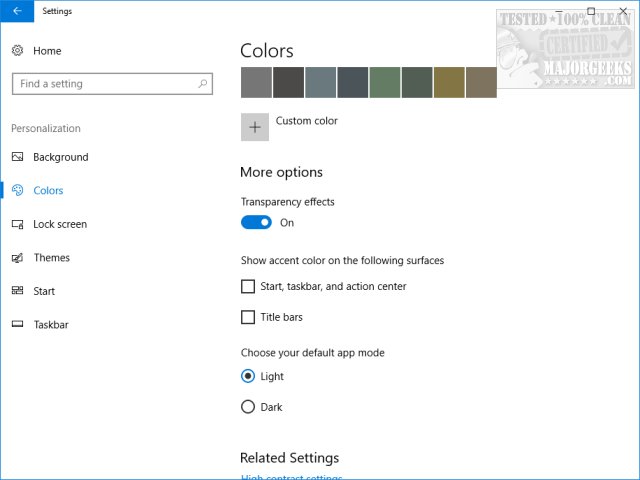
Obviously, if you're not happy, merely toggle Transparency effects back on.
Why would you do this? Geeks who want the most performance from their computers have always believed that additional visual effects slow down performance. If you decide to leave it on, we're sure you also noticed the many different color settings here as well, so whether you choose to leave it on or off, you can make Windows your own with the many color options found here.
comments powered by Disqus
Of course, for anything Microsoft adds, many want to disable it and disabling Fluent Design System is very easy for anyone to do.
Press the Windows key + I to open the Control Panel and click on Personalization, then Colors.
Scroll down and looks for Transparency effects and toggle it off.
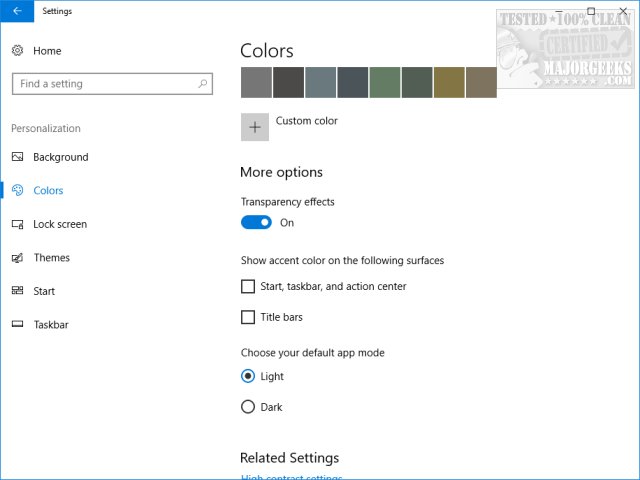
Obviously, if you're not happy, merely toggle Transparency effects back on.
Why would you do this? Geeks who want the most performance from their computers have always believed that additional visual effects slow down performance. If you decide to leave it on, we're sure you also noticed the many different color settings here as well, so whether you choose to leave it on or off, you can make Windows your own with the many color options found here.
comments powered by Disqus






