File Is Not a Valid 32-Bit Application
By Timothy Tibbettson 07/05/2023 |
Occasionally you might receive a "File Is Not a Valid 32-Bit Application" error when trying to run an application. There are a few reasons why you might receive this error.
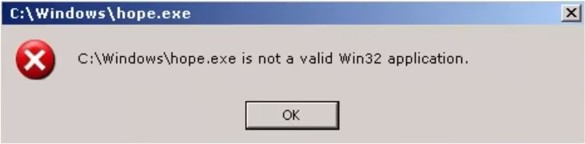
1: Delete and Download the File Again
If the error is from a file you recently downloaded, it's most likely that the download was corrupted. Delete the file and download it again to see if that's the problem. If you have multiple download options, try a different one. For example, on MajorGeeks, we often offer downloads from our servers as well as from the developer.
2: Reinstall the Application
If your error is coming from an already installed application, be sure that the executable is where it's expected. Uninstalling and reinstalling might help.
3: Scan With System File Checker or SFC
Microsoft System File Checker is a useful, built-in utility that can scan for, and restore, corrupted files in Windows. If your application is corrupted, scanning might just do the trick. How-To Use Microsoft System File Checker or Sfc /Scannow.
4: Check Your Hard Drive for Errors
Bad sectors on your hard drive, or a failing drive, can also cause ransom errors like this one. That said, odds are you're having more than just one error or issue if a failing hard drive is a problem.
Right-click on your hard drive in File Explorer and select Properties. Click on the Tools tab and finally click on Check where you see "This option will check the drive for file system errors.
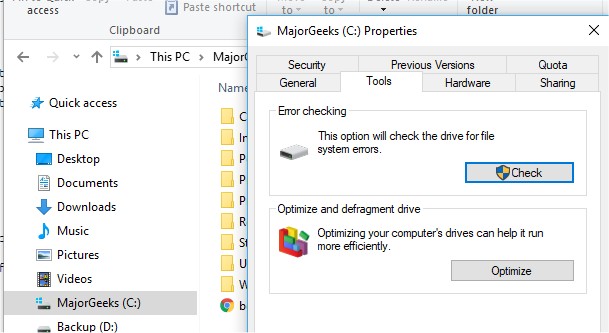
5: Consider Malware or Other Infections
While less likely, you might not have noticed if this application was flagged or even quarantined. Check your antivirus to be sure this isn't the case. Scanning with Malwarebytes would be another thing to try.
6: Reboot Into Safe Mode
Rebooting into safe mode disables apps, drivers, services and more in Windows. We saved this for last as the most unlikely fix. If a program runs in Safe Mode, then we normally would say to scan for malware and update your drivers, but we covered all of that above.
Should an app work from Safe Mode, you're now stuck trying to figure out what is conflicting. Your best bet, in this case, is to disable other security software. There are so many different security and privacy apps out there; we're forced to be vague here because it depends on what you installed. That said, any app (firewall software as well) that can block executables is worth looking at as the culprit.
comments powered by Disqus
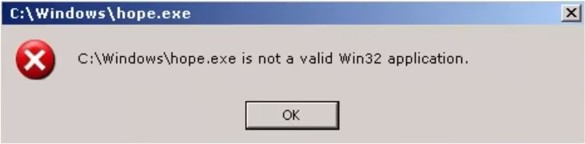
1: Delete and Download the File Again
If the error is from a file you recently downloaded, it's most likely that the download was corrupted. Delete the file and download it again to see if that's the problem. If you have multiple download options, try a different one. For example, on MajorGeeks, we often offer downloads from our servers as well as from the developer.
2: Reinstall the Application
If your error is coming from an already installed application, be sure that the executable is where it's expected. Uninstalling and reinstalling might help.
3: Scan With System File Checker or SFC
Microsoft System File Checker is a useful, built-in utility that can scan for, and restore, corrupted files in Windows. If your application is corrupted, scanning might just do the trick. How-To Use Microsoft System File Checker or Sfc /Scannow.
4: Check Your Hard Drive for Errors
Bad sectors on your hard drive, or a failing drive, can also cause ransom errors like this one. That said, odds are you're having more than just one error or issue if a failing hard drive is a problem.
Right-click on your hard drive in File Explorer and select Properties. Click on the Tools tab and finally click on Check where you see "This option will check the drive for file system errors.
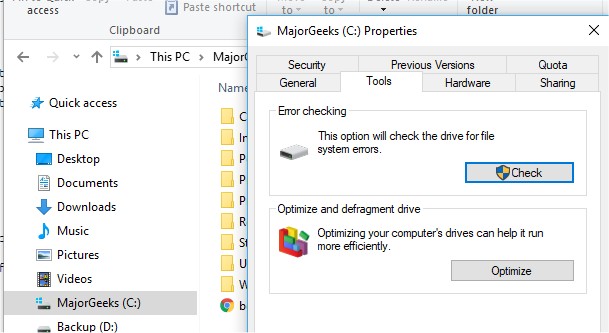
5: Consider Malware or Other Infections
While less likely, you might not have noticed if this application was flagged or even quarantined. Check your antivirus to be sure this isn't the case. Scanning with Malwarebytes would be another thing to try.
6: Reboot Into Safe Mode
Rebooting into safe mode disables apps, drivers, services and more in Windows. We saved this for last as the most unlikely fix. If a program runs in Safe Mode, then we normally would say to scan for malware and update your drivers, but we covered all of that above.
Should an app work from Safe Mode, you're now stuck trying to figure out what is conflicting. Your best bet, in this case, is to disable other security software. There are so many different security and privacy apps out there; we're forced to be vague here because it depends on what you installed. That said, any app (firewall software as well) that can block executables is worth looking at as the culprit.
comments powered by Disqus





