Fix: Unhandled Exception Access Violation
By Timothy Tibbettson 06/19/2023 |
The Unhandled Exception Access Violation error often appears in Windows 10, 8, and 7 when trying to run a program and can often be a quick fix.
If you were curious, the geeky explanation is that the program that you're trying to run attempted to access a protected memory address and was denied access. Yeah. Here are the three possible fixes in order of what might work best for you first.
Disable Data Execution Prevention for that program
Data Execution Prevention is designed to protect you from viruses as well as assist in memory management. As we mentioned above, if the program somehow executed memory in the wrong way, then DEP might be the cause of the Unhandled Exception Access Violation. If you trust the program, disable DEP just for that program.
Click on Start, Run or click the Windows+R keys and type in sysdm.cpl. This opens the System Properties Window.
Now go to Advanced, and click on Settings under Performance. Go to the Data Execution Prevention tab.
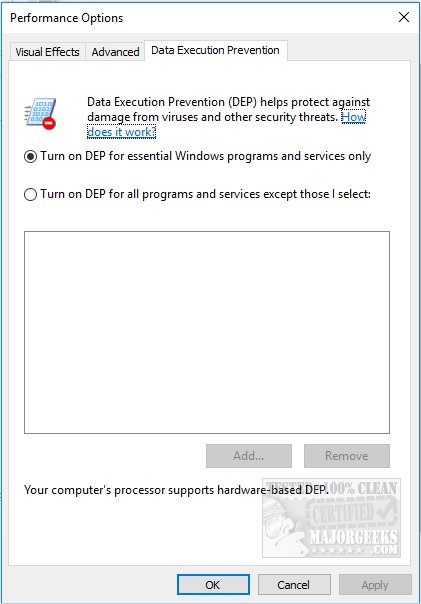
As you can see in the image above, you have two choices. All you need to do is select the box that says "Turn on DEP for all the programs and services except those I select." Now, click on "Add" and browse to the executable of the program that won't run.
If you don't know where the executable is, then right click on the icon where you launch it from and select Properties.
Run the Hardware Troubleshooter
Click on Start, Run or click the Windows+R keys and type in "%systemroot%system32msdt.exe -id DeviceDiagnostic."
The Hardware and Devices Troubleshooter will try to identify and repair any found problems with no risk of damage to your computer.
Reinstall the application
At the end of the list comes the option to uninstall and reinstall the problematic application.
Restore Some Windows Settings
Because many Windows problems come with many possible solutions, we've had great luck using Tweaking.Com Windows Repair. It's safe, free, and has a consistent 5-star rating. It does not replace or remove anything but instead checks all expected Windows settings to see if anything has changed and reverts those settings to what they are supposed to be. There are different scans you can run to save time, so choose the one you think might fix your problem. Odds are, Windows Repair will find and fix your problem.
comments powered by Disqus
If you were curious, the geeky explanation is that the program that you're trying to run attempted to access a protected memory address and was denied access. Yeah. Here are the three possible fixes in order of what might work best for you first.
Disable Data Execution Prevention for that program
Data Execution Prevention is designed to protect you from viruses as well as assist in memory management. As we mentioned above, if the program somehow executed memory in the wrong way, then DEP might be the cause of the Unhandled Exception Access Violation. If you trust the program, disable DEP just for that program.
Click on Start, Run or click the Windows+R keys and type in sysdm.cpl. This opens the System Properties Window.
Now go to Advanced, and click on Settings under Performance. Go to the Data Execution Prevention tab.
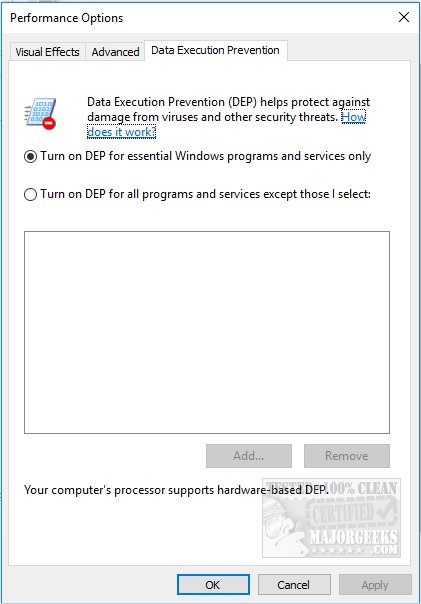
As you can see in the image above, you have two choices. All you need to do is select the box that says "Turn on DEP for all the programs and services except those I select." Now, click on "Add" and browse to the executable of the program that won't run.
If you don't know where the executable is, then right click on the icon where you launch it from and select Properties.
Run the Hardware Troubleshooter
Click on Start, Run or click the Windows+R keys and type in "%systemroot%system32msdt.exe -id DeviceDiagnostic."
The Hardware and Devices Troubleshooter will try to identify and repair any found problems with no risk of damage to your computer.
Reinstall the application
At the end of the list comes the option to uninstall and reinstall the problematic application.
Restore Some Windows Settings
Because many Windows problems come with many possible solutions, we've had great luck using Tweaking.Com Windows Repair. It's safe, free, and has a consistent 5-star rating. It does not replace or remove anything but instead checks all expected Windows settings to see if anything has changed and reverts those settings to what they are supposed to be. There are different scans you can run to save time, so choose the one you think might fix your problem. Odds are, Windows Repair will find and fix your problem.
comments powered by Disqus





