How to Fix D3dx9_35.dll Errors
By Timothy Tibbettson 06/30/2023 |
D3dx9_35.dll errors are typically related to DirectX 9 and can be simple to fix. These errors usually show up in older operating systems (Windows XP, 7, Vista, and 8) or when playing older games that require DirectX 9. Here's how to fix it.
Just to clarify, D3dx9_35.Dll errors come in many different forms, but the fix remains the same for all of them, including:
This application has failed to start because d3dx9_35.dll could not be found
D3dx9_35.dll not found. Reinstalling might help fix this
D3dx9_35.dll Not Found
File D3dx9_35.dll not found
The file D3dx9_35.dll is missing
D3dx9_35.dll is missing. Replace D3dx9_35.dll and try again
Missing component dD3dx9_35.dll
Before we go over what to do, let's go over the one thing not to do. Don't download D3dx9_35.dll from one of those DLL websites that allow to download missing files and save them to your computer. These sites are all garbage, and even if they weren't, you didn't address the problem. Typically, replacing one file causes a new error with another missing file and into that loop you go. Let's fix the problem instead.
1: Reboot Your Computer
If you just installed a new game and the D3dx9_35.dll error appeared, reboot if you didn't already. It's possible your game updated DirectX 9 and needs to be rebooted.
2: Use DX Installer Alternatively, you could try the free, portable DX Installer, which will install only missing DirectX files.

3: Install the Latest DirectX
Download and install the last version of DirectX. This is most likely the best solution and should fix your problem.
4: Uninstall DirectX
After telling you that installing the latest DirectX is a good idea, it might seem unusual to now ask you to uninstall it. The reason for this is because if a reinstall fails, you might have a damaged installation. Hence, uninstalling, then reinstalling might just work.
5: Update Your Drivers
DirectX specifically handles graphics and more so updating your drivers is always a good idea. We'd try Driver Booster first, reboot, and see if your problem is solved.
6: Restore D3dx9_35.dll From the Latest DirectX
As we mentioned, and hope you read, don't download DLL files from a third-party website. Instead, you can extract the files yourself and try replacing the missing file to see if that fixes the problem. We saved this for down here because a reinstall should have fixed your problem.
7: Uninstall and Reinstall Your Game
We're running out of ideas, so we hope you haven't gotten this far. Much like step 3 and 2, uninstalling and reinstalling the game is one more option.
-=- Advertisement -=-
8: Check Game Compatibility
As we're dealing with DirectX 9, be sure that your computer can properly run the game. If your game was written for XP, and you're on Windows 10, it may no longer be compatible. Optionally, you can right-click on the executable for the game and select Troubleshoot compatibility on Windows 10. You are given the choice to Try recommended settings or Troubleshoot program. We'd try recommended settings first.
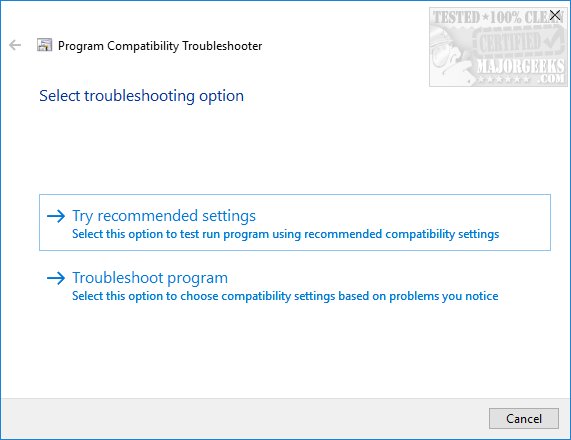
Operating systems before Windows 10 will give you a choice to run in compatibility mode. Give that a try.
Similar:
How to Install the Latest Version of DirectX
This Program Cant Start Because xinput1_3.Dll or d3dx9_43.Dll Is Missing
How to Fix d3dx9_30.Dll Is Missing or Not Found Errors
Restore a Missing DirectX DLL File
How to Find a DLL File in the DirectX Redistributable Download
comments powered by Disqus
Just to clarify, D3dx9_35.Dll errors come in many different forms, but the fix remains the same for all of them, including:
Before we go over what to do, let's go over the one thing not to do. Don't download D3dx9_35.dll from one of those DLL websites that allow to download missing files and save them to your computer. These sites are all garbage, and even if they weren't, you didn't address the problem. Typically, replacing one file causes a new error with another missing file and into that loop you go. Let's fix the problem instead.
1: Reboot Your Computer
If you just installed a new game and the D3dx9_35.dll error appeared, reboot if you didn't already. It's possible your game updated DirectX 9 and needs to be rebooted.
2: Use DX Installer Alternatively, you could try the free, portable DX Installer, which will install only missing DirectX files.

3: Install the Latest DirectX
Download and install the last version of DirectX. This is most likely the best solution and should fix your problem.
4: Uninstall DirectX
After telling you that installing the latest DirectX is a good idea, it might seem unusual to now ask you to uninstall it. The reason for this is because if a reinstall fails, you might have a damaged installation. Hence, uninstalling, then reinstalling might just work.
5: Update Your Drivers
DirectX specifically handles graphics and more so updating your drivers is always a good idea. We'd try Driver Booster first, reboot, and see if your problem is solved.
6: Restore D3dx9_35.dll From the Latest DirectX
As we mentioned, and hope you read, don't download DLL files from a third-party website. Instead, you can extract the files yourself and try replacing the missing file to see if that fixes the problem. We saved this for down here because a reinstall should have fixed your problem.
7: Uninstall and Reinstall Your Game
We're running out of ideas, so we hope you haven't gotten this far. Much like step 3 and 2, uninstalling and reinstalling the game is one more option.
8: Check Game Compatibility
As we're dealing with DirectX 9, be sure that your computer can properly run the game. If your game was written for XP, and you're on Windows 10, it may no longer be compatible. Optionally, you can right-click on the executable for the game and select Troubleshoot compatibility on Windows 10. You are given the choice to Try recommended settings or Troubleshoot program. We'd try recommended settings first.
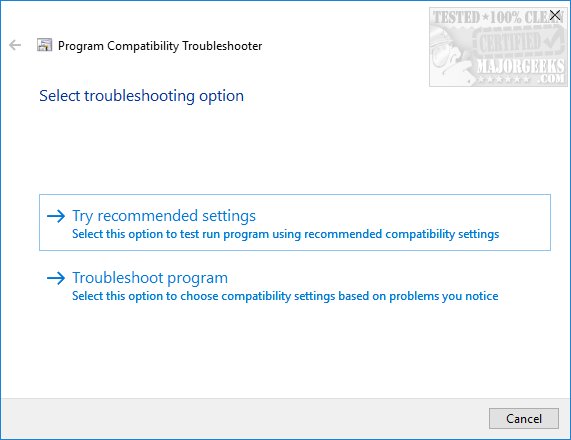
Operating systems before Windows 10 will give you a choice to run in compatibility mode. Give that a try.
Similar:
How to Install the Latest Version of DirectX
This Program Cant Start Because xinput1_3.Dll or d3dx9_43.Dll Is Missing
How to Fix d3dx9_30.Dll Is Missing or Not Found Errors
Restore a Missing DirectX DLL File
How to Find a DLL File in the DirectX Redistributable Download
comments powered by Disqus






