How to Get Back the Old Volume Mixer in Windows 10 & 11
By Timothy Tibbettson 06/15/2023 |
Windows 10 & 11 haschanged many things, including Volume Control. If you miss the old Volume Control from windows 7 and 8, you can get it back with this simple registry hack. If you don't want to tinker with the registry, download Enable the Old Volume Control in Windows 10.
The new Volume Control looks like this:
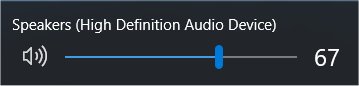
And, we can change it back to this:
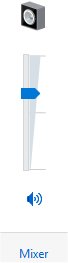
We're going to be modifying, or adding a registry key, so be sure to back up your registry before proceeding.
Press the Windows Key + R and type in regedit then enter and the Registry Editor will open.
Jump to HKEY_LOCAL_MACHINE > Software > Microsoft > Windows NT > CurrentVersion > MTCUVC
Note: You might not have the MTCUVC key. Right-click on the CurrentVersion folder and select New, Key and name that key MTCUVC.
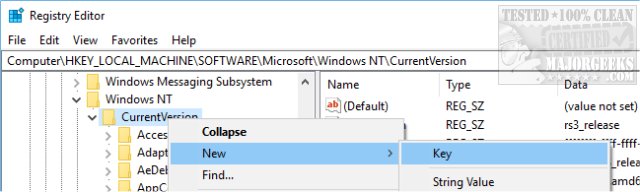
Right-click on the MTCUVC key and select New, DWORD (32-Bit) Value, and name that EnableMtcUvc. Double-click on EnableMtcUvc and verify that Value data is 0.
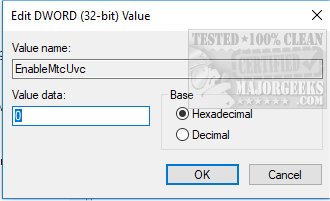
Next, click on the speaker icon and see if it's working. If not, you'll need to log off and back in or reboot, whichever is easier for you.
-=- Advertisement -=-
If you decide later that you want the Windows 10 Volume Control, delete the MTCUVC key or restore from the registry backup you made earlier.
If you prefer, here's a video where we go through the steps:
comments powered by Disqus
The new Volume Control looks like this:
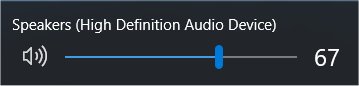
And, we can change it back to this:
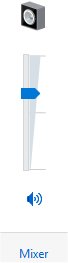
We're going to be modifying, or adding a registry key, so be sure to back up your registry before proceeding.
Press the Windows Key + R and type in regedit then enter and the Registry Editor will open.
Jump to HKEY_LOCAL_MACHINE > Software > Microsoft > Windows NT > CurrentVersion > MTCUVC
Note: You might not have the MTCUVC key. Right-click on the CurrentVersion folder and select New, Key and name that key MTCUVC.
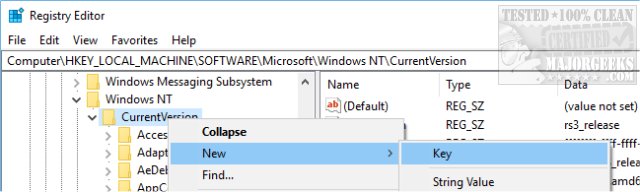
Right-click on the MTCUVC key and select New, DWORD (32-Bit) Value, and name that EnableMtcUvc. Double-click on EnableMtcUvc and verify that Value data is 0.
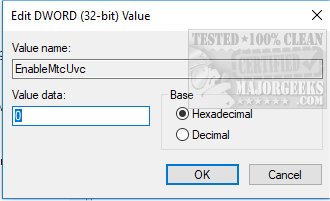
Next, click on the speaker icon and see if it's working. If not, you'll need to log off and back in or reboot, whichever is easier for you.
If you decide later that you want the Windows 10 Volume Control, delete the MTCUVC key or restore from the registry backup you made earlier.
If you prefer, here's a video where we go through the steps:
comments powered by Disqus





