How to Update Your Steam Privacy Settings
By Timothy Tibbettson 06/15/2023 |
Valve Software has updated their privacy settings for Steam to give you more control over how your friends and the community view your information. Because it's always a good idea to check your privacy settings occasionally, here's how to update your Steam settings.
Finding your security information is easy enough, although it is three clicks away. Click on your login name in the top right corner and select View Profile. Look to the right and click on the button that says Edit Profile.
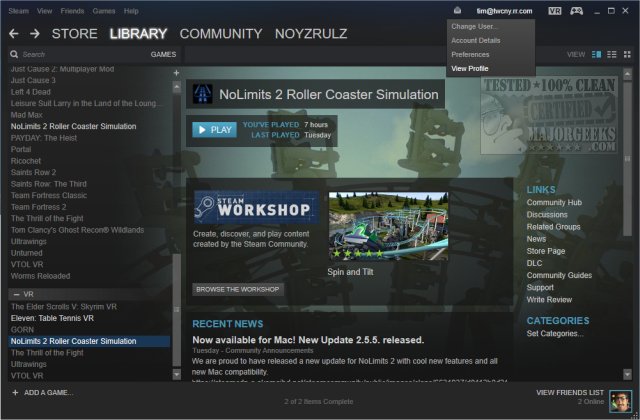
You are now on your Profile page, and the link to My Privacy Settings can be found to the right. Before we click Privacy settings, there is a setting here to link, or unlink, your Facebook account.
Now let's click on My Privacy Settings and see what we can change.
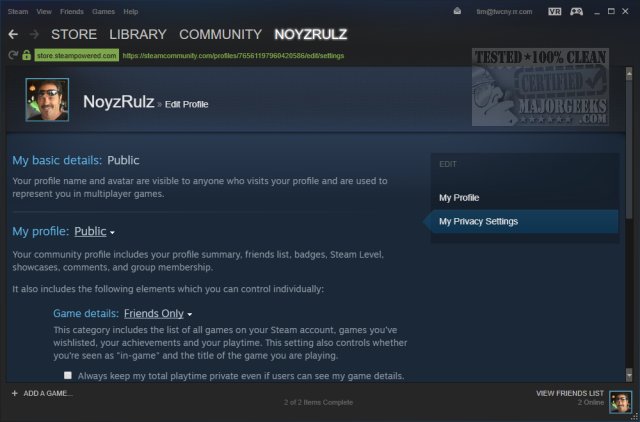
My basic details
Nothing can currently be changed here. To use Steam, you need to provide a profile name and avatar as a basic profile that everyone sees. There's nothing personal here anyway unless you use an image of yourself. Settings for how My basic details are displayed can be found in the next step.
My profile
My profile has a drop-down link that allows you to change your profile to Public, Friends Only, or Private. Below that you can hide all of your game details and your total playtime if you like.
Game Details
Here you can choose from the same three settings to determine who can see your list of games, games you wishlisted, achievements and playtime. It also determines who sees when your playing and what.
Inventory
Again, the same three options are here to determine who can see your Steam Trading, cards, and gifts. A checkbox is available, so you can always hide Steam Gifts.
-=- Advertisement -=-
Can post comments on my profile
Once again, pick from Public, Friends Only, or Private to decide who can post on your profile. We've always set this to Friends Only.
Screenshots & workshop items
A bit more complicated, any screenshots and Workshop items must be handled per item. Links are provided for both so you can see your current items and if they are shared.
We would like to remind you that we do chuckle a bit at the idea of privacy settings and any social media app, and make no mistake, Steam is a social platform as much as it is a gaming platform. You can limit what is shared, but often at the expense of enjoying the social features.
Are you a Steam user and are you concerned about your privacy in Steam?
comments powered by Disqus
Finding your security information is easy enough, although it is three clicks away. Click on your login name in the top right corner and select View Profile. Look to the right and click on the button that says Edit Profile.
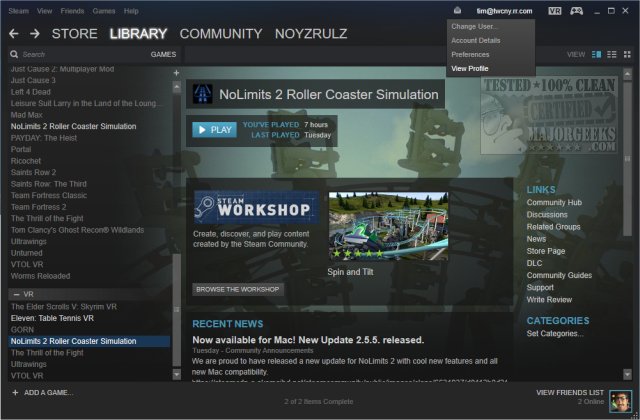
You are now on your Profile page, and the link to My Privacy Settings can be found to the right. Before we click Privacy settings, there is a setting here to link, or unlink, your Facebook account.
Now let's click on My Privacy Settings and see what we can change.
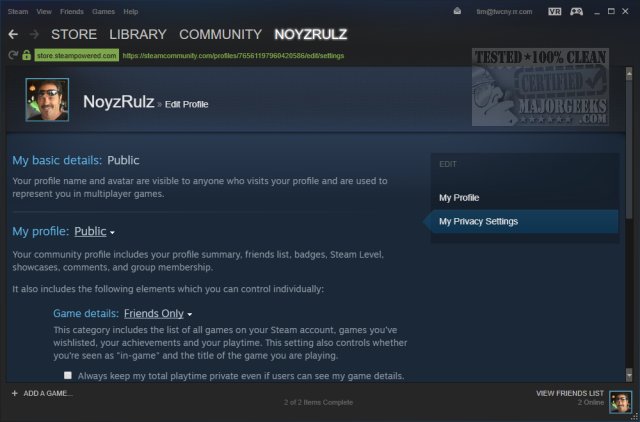
My basic details
Nothing can currently be changed here. To use Steam, you need to provide a profile name and avatar as a basic profile that everyone sees. There's nothing personal here anyway unless you use an image of yourself. Settings for how My basic details are displayed can be found in the next step.
My profile
My profile has a drop-down link that allows you to change your profile to Public, Friends Only, or Private. Below that you can hide all of your game details and your total playtime if you like.
Game Details
Here you can choose from the same three settings to determine who can see your list of games, games you wishlisted, achievements and playtime. It also determines who sees when your playing and what.
Inventory
Again, the same three options are here to determine who can see your Steam Trading, cards, and gifts. A checkbox is available, so you can always hide Steam Gifts.
Can post comments on my profile
Once again, pick from Public, Friends Only, or Private to decide who can post on your profile. We've always set this to Friends Only.
Screenshots & workshop items
A bit more complicated, any screenshots and Workshop items must be handled per item. Links are provided for both so you can see your current items and if they are shared.
We would like to remind you that we do chuckle a bit at the idea of privacy settings and any social media app, and make no mistake, Steam is a social platform as much as it is a gaming platform. You can limit what is shared, but often at the expense of enjoying the social features.
Are you a Steam user and are you concerned about your privacy in Steam?
comments powered by Disqus






