Most Used Apps Setting Disabled or Grayed out on Windows 10
By Timothy Tibbettson 06/15/2023 |
Windows 10 can show you most used apps and settings, but if yours stops working and the option to turn it on is grayed out, luckily it's an easy fix.
This setting can be found at Start > Settings > Personalization > Start.
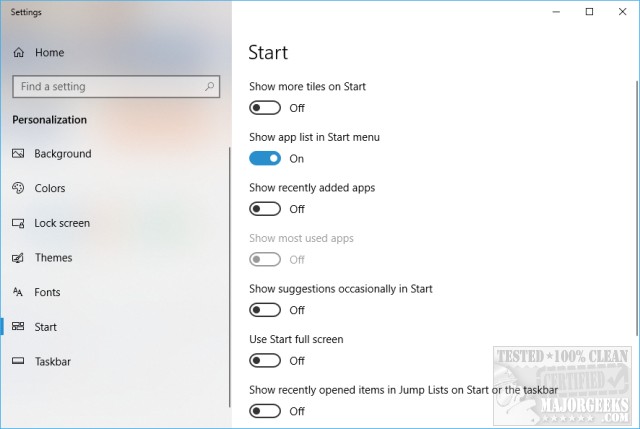
Click on Start > Settings > Privacy. You should already be in the General tab of Privacy, so scroll down and find Let Windows track app launches to improve Start and search results. This setting needs to be Blue, or On.
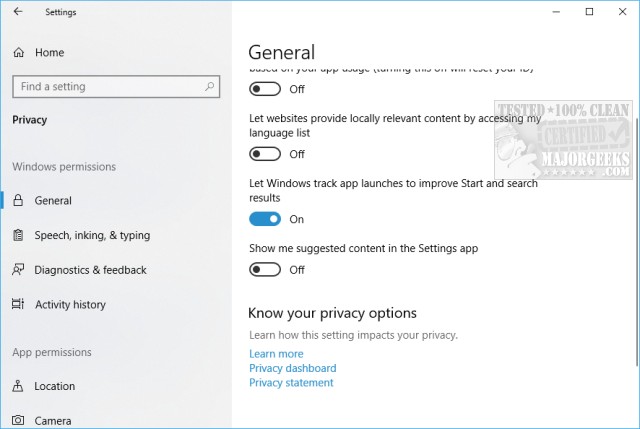
Click on Home in the Control Panel and go back to Personalization > Start.
Show most used apps should no longer be grayed out.
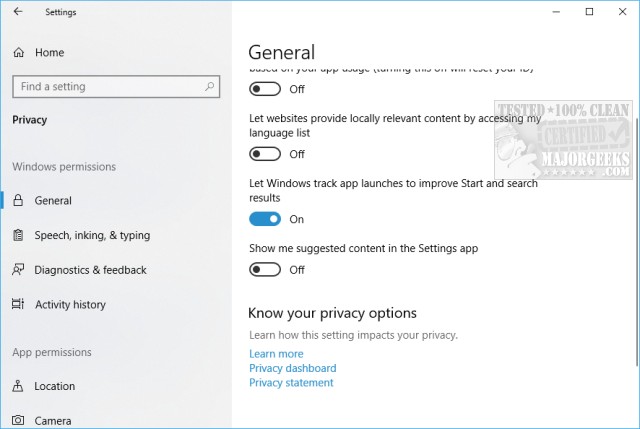
For future reference, should this problem return, this setting often gets grayed out because of a third-party app. You might have used a privacy app, tweaking app, or even a Start Menu modifier.
comments powered by Disqus
This setting can be found at Start > Settings > Personalization > Start.
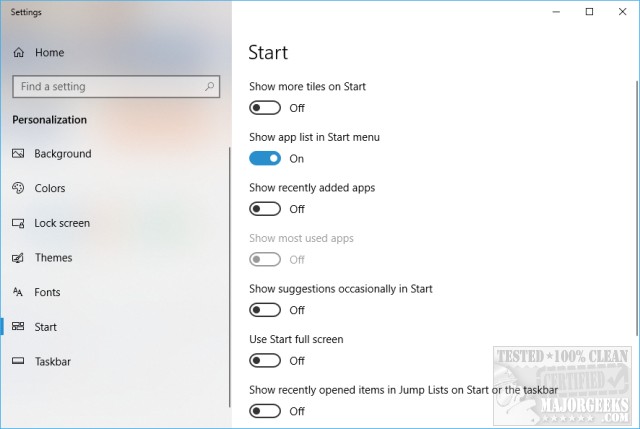
Click on Start > Settings > Privacy. You should already be in the General tab of Privacy, so scroll down and find Let Windows track app launches to improve Start and search results. This setting needs to be Blue, or On.
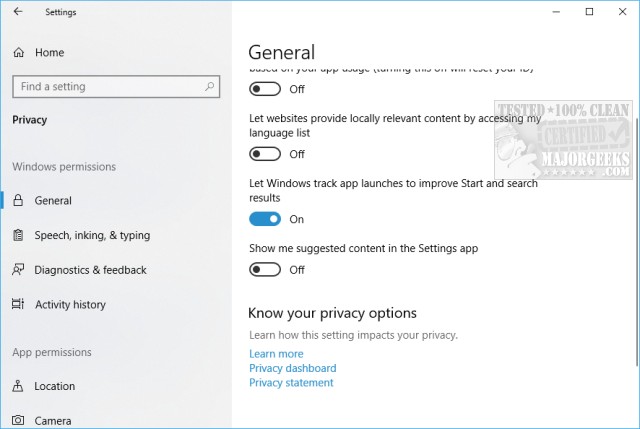
Click on Home in the Control Panel and go back to Personalization > Start.
Show most used apps should no longer be grayed out.
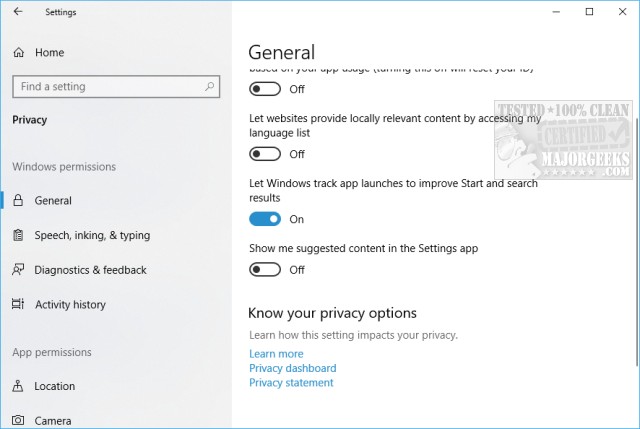
For future reference, should this problem return, this setting often gets grayed out because of a third-party app. You might have used a privacy app, tweaking app, or even a Start Menu modifier.
comments powered by Disqus






