How To Take Full Ownership of Files & Folders on Windows 10 & 11
By Timothy Tibbettson 06/15/2023 |
For this article, we're going to show you how to take control of files and folders that you can't open, delete, move, or rename. The TrustedInstaller, part of User Account Control, protects crucial files so that even Administrators can't open, delete, move, or rename them. We've also seen this happen with files on external or secondary hard drives that aren't system files, including, and especially photos. Let's solve this annoying problem.
1: Use a Registry Hack
Take Full Ownership Context Menu Registry Hack adds and removes Take Ownership to the Context Menu.
Two registry files are included that can enable or disable the Context Menu option. Advanced users can open the Reg files to see what's done or modify them to suit their needs.
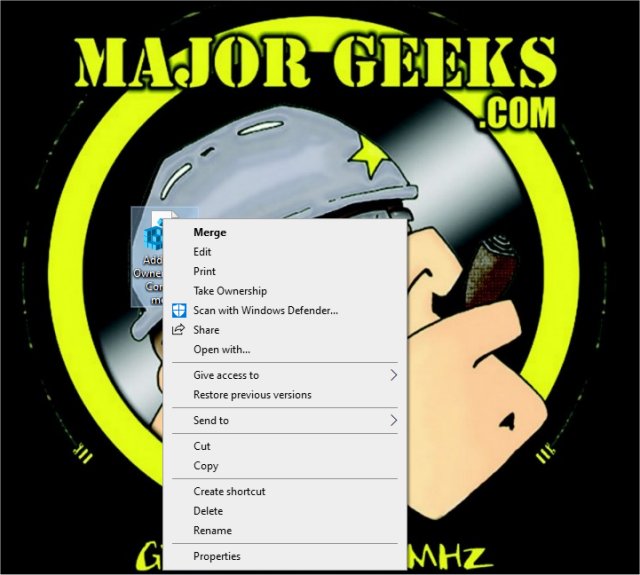
2: Use TakeOwnershipEx
There's the easy way, and there's the hard way. TakeOwnershipEx is a portable app that can grant full access to read-only files and folders. You can use this utility to gain full access to folders and files; this includes full access permissions. You can also revert settings as well. Download TakeOwnershipEx here.
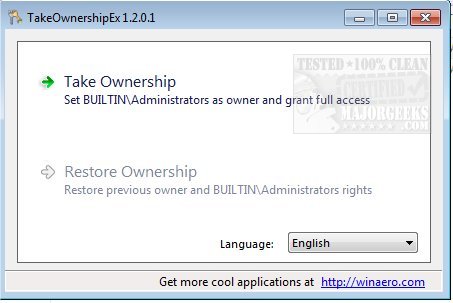
3: Do It the Hard Way
So, we've opted for the hard way? Welcome to the club. Of course, maybe TakeOwnershipEx or the registry hack didn't work for you, so this is your only other option.
Start File Explorer or Windows Explorer and click on the file or folder you want to take Ownership of, right-click, and select Properties.
Click on the Security tab, then click on Advanced at the bottom.
At the top, you should see the Owner Name. Some Windows users, including Windows 8, may see Replace owner on sub containers and object below the Owner name. If so, check that box and click apply before proceeding.
Click on Change next to the Owner name.
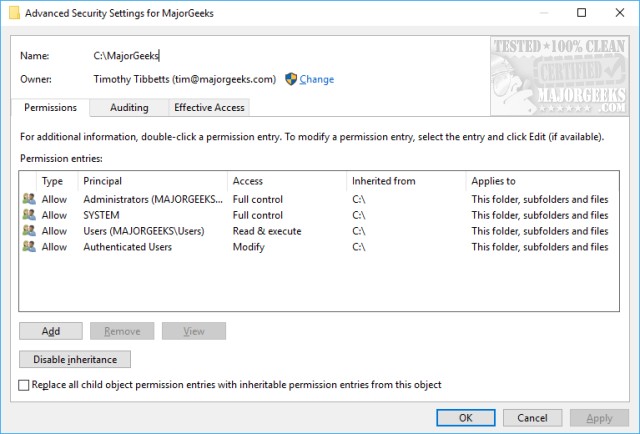
Click on Advanced and then click on Find Now. Here's where it gets a little tricky. You will probably see twenty or thirty user accounts, and you need to pick the right one. It might be Administrators, Administrators, or Everyone. The odds are there's an account with your name and email (if you created a Microsoft account), and that's the one you want.
Double-click the Account you want to modify, and the prior Window will open again, showing your Account where you see Enter the object name to select.
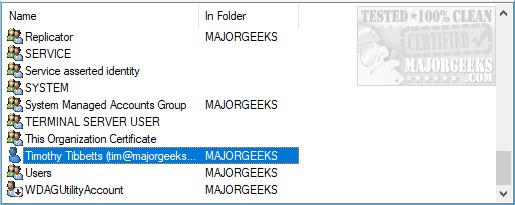
You should now have full Ownership of that user account.
Similar:
Access Denied, Error Deleting File or Folder
comments powered by Disqus
1: Use a Registry Hack
Take Full Ownership Context Menu Registry Hack adds and removes Take Ownership to the Context Menu.
Two registry files are included that can enable or disable the Context Menu option. Advanced users can open the Reg files to see what's done or modify them to suit their needs.
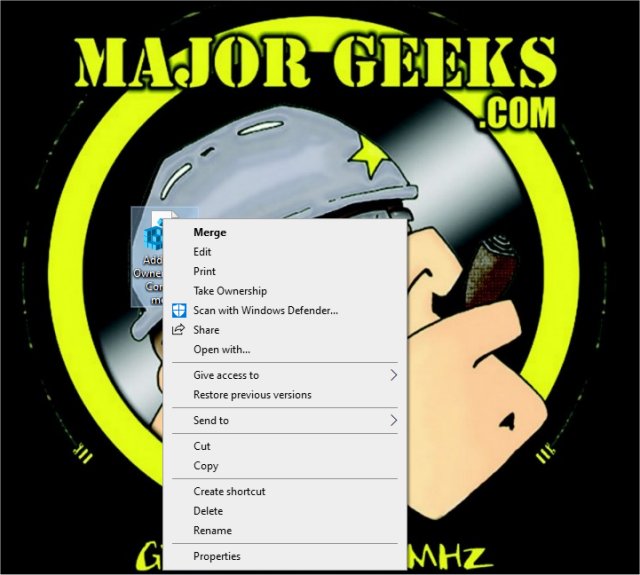
2: Use TakeOwnershipEx
There's the easy way, and there's the hard way. TakeOwnershipEx is a portable app that can grant full access to read-only files and folders. You can use this utility to gain full access to folders and files; this includes full access permissions. You can also revert settings as well. Download TakeOwnershipEx here.
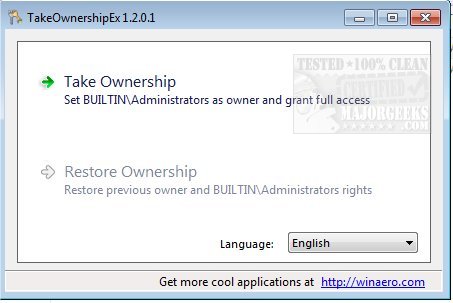
3: Do It the Hard Way
So, we've opted for the hard way? Welcome to the club. Of course, maybe TakeOwnershipEx or the registry hack didn't work for you, so this is your only other option.
Start File Explorer or Windows Explorer and click on the file or folder you want to take Ownership of, right-click, and select Properties.
Click on the Security tab, then click on Advanced at the bottom.
At the top, you should see the Owner Name. Some Windows users, including Windows 8, may see Replace owner on sub containers and object below the Owner name. If so, check that box and click apply before proceeding.
Click on Change next to the Owner name.
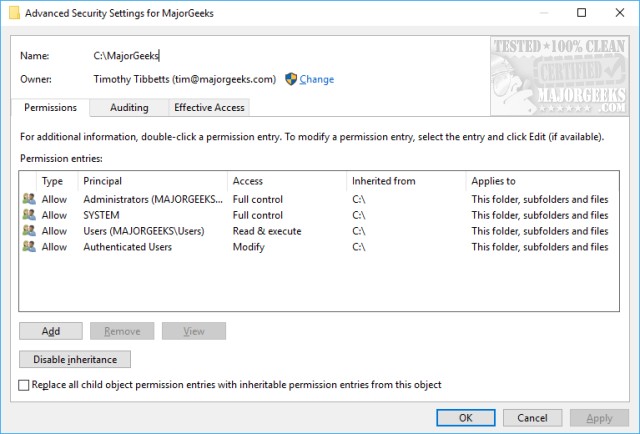
Click on Advanced and then click on Find Now. Here's where it gets a little tricky. You will probably see twenty or thirty user accounts, and you need to pick the right one. It might be Administrators, Administrators, or Everyone. The odds are there's an account with your name and email (if you created a Microsoft account), and that's the one you want.
Double-click the Account you want to modify, and the prior Window will open again, showing your Account where you see Enter the object name to select.
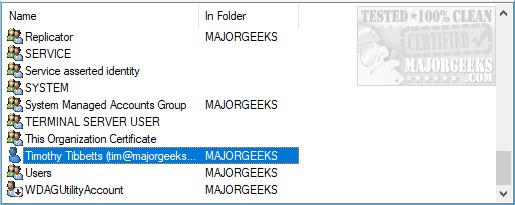
You should now have full Ownership of that user account.
Similar:
comments powered by Disqus






