This One Trick Could Fix All Your Windows Problems
By Timothy Tibbettson 06/15/2023 |
Windows 10 has become a complicated beast but what if we told you there's a possible answer to most problems that anyone can use. It also can make you look like you know everything about Windows 10.
Windows nowadays is pretty, clickable, and maybe for you, even touchable and that's made us learn less, not more, about Windows. Old school geeks like us spend most of our time clicking or touching, just like you, but we also learned keyboard shortcuts and use them frequently. One reason we use this is that many people use different Start menus and even something as simple as whether or not you have a touch-screen will work differently. Keyboard shortcuts are always there.
If you've read any of our user guides, you know where we're going here. To the Windows key + S. Pressing these two keys opens the Windows search. I know what some of you are thinking. Great, Windows is going to help me fix a Windows problem? That would be a first.
But, give it a try. Press Windows key + S and type in one letter. Let's try Q as that seems unlikely. Go ahead; we'll wait.
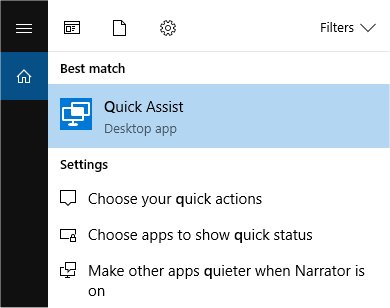
Lookie there! The letter Q all by itself has four possible results. Even another obscure letter like Z offers to change your timezone settings.
More importantly, is when you have a problem, need to find something quickly like disk defragmentation. You don't have to type in much further that Def before Defragment and Optimize Drives appears.
To run Disk Cleanup, you can start typing in Disk, and you'll see it appear. You will also see Storage, Default save locations, create and format hard disk partitions, connect to work or school, and Turn on device discovery.
We should also mention that any apps you have installed will also appear when their letters are typed in. For example, typing in the letter, I will bring up iTunes as something you can click on if installed.
The point of all this, and especially in choosing letters like Q, Z, is that you might also discover and learn new ways to enjoy Windows. We hope it helped you learn and use Windows more efficiently.
Restore Some Windows Settings
Because many Windows problems come with many possible solutions, we've had great luck using Tweaking.Com Windows Repair. It's safe, free, and has a consistent 5-star rating. It does not replace or remove anything but instead checks all expected Windows settings to see if anything has changed and reverts those settings to what they are supposed to be. There are different scans you can run to save time, so choose the one you think might fix your problem. Odds are, Windows Repair will find and fix your problem.
comments powered by Disqus
Windows nowadays is pretty, clickable, and maybe for you, even touchable and that's made us learn less, not more, about Windows. Old school geeks like us spend most of our time clicking or touching, just like you, but we also learned keyboard shortcuts and use them frequently. One reason we use this is that many people use different Start menus and even something as simple as whether or not you have a touch-screen will work differently. Keyboard shortcuts are always there.
If you've read any of our user guides, you know where we're going here. To the Windows key + S. Pressing these two keys opens the Windows search. I know what some of you are thinking. Great, Windows is going to help me fix a Windows problem? That would be a first.
But, give it a try. Press Windows key + S and type in one letter. Let's try Q as that seems unlikely. Go ahead; we'll wait.
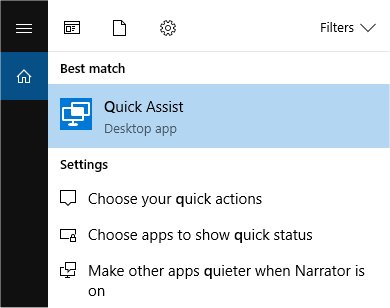
Lookie there! The letter Q all by itself has four possible results. Even another obscure letter like Z offers to change your timezone settings.
More importantly, is when you have a problem, need to find something quickly like disk defragmentation. You don't have to type in much further that Def before Defragment and Optimize Drives appears.
To run Disk Cleanup, you can start typing in Disk, and you'll see it appear. You will also see Storage, Default save locations, create and format hard disk partitions, connect to work or school, and Turn on device discovery.
We should also mention that any apps you have installed will also appear when their letters are typed in. For example, typing in the letter, I will bring up iTunes as something you can click on if installed.
The point of all this, and especially in choosing letters like Q, Z, is that you might also discover and learn new ways to enjoy Windows. We hope it helped you learn and use Windows more efficiently.
Restore Some Windows Settings
Because many Windows problems come with many possible solutions, we've had great luck using Tweaking.Com Windows Repair. It's safe, free, and has a consistent 5-star rating. It does not replace or remove anything but instead checks all expected Windows settings to see if anything has changed and reverts those settings to what they are supposed to be. There are different scans you can run to save time, so choose the one you think might fix your problem. Odds are, Windows Repair will find and fix your problem.
comments powered by Disqus






