This Program Can't Start Because xinput1_3.Dll or d3dx9_43.Dll Is Missing
By Timothy Tibbettson 06/30/2023 |
This program can't start because xinput1_3.dll or d3dx9_43.dll is missing is almost always a problem with DirectX 9.0, or you don't have DirectX 9.0 installed. Here's how to fix the error.
Note that there are numerous numbers (where the 43 is) relating to a DirectX 9 problem. In other words, d3dx9_43.Dll can be the same problem even when the number 43 is 30, 28, or whatever.
1: Install DirectX
Most games require DirectX, and this error relates to the older DirectX. Installing DirectX 9.0 will often fix the problem. You can download it from MajorGeeks here.
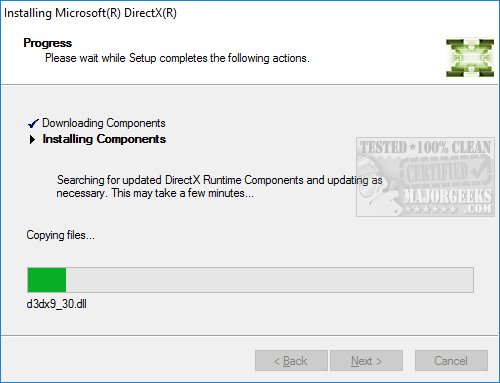
2: Use DX Installer Alternatively, you could try the free, portable DX Installer, which will install only missing DirectX files.
3: Install the Latest Drivers
Your games require DirectX and the latest drivers to work together. While we're at it, drivers make sure all of your hardware communicates properly so let's make sure everything is up to date by downloading Driver Booster from MajorGeeks here.
Double-click the downloaded file and Driver Booster will walk you through the steps.
4: Restore the d3dx9_43.dll From the DirectX Redistributable
If your error message tells you where the file is missing, you can download DirectX, extract the files and copy the file to the missing folder. There's a bit of work involved here for first-timers, but it's not too complicated.
Using a program like WinRar, you can right-click on the directx_Jun2010_redist.exe and extract the files. As you can partially see in this screenshot, there are dozens of .Cab files extracted.
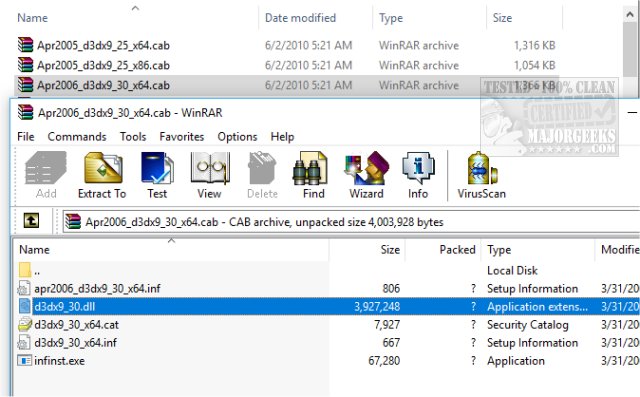
Because the file we want is called d3dx9_43.Dll look for the folder and file with 43 in the names. You'll note there are others that end in 25.DLL, 30.DLL, 33.DLL, and so on.
Finally, your error message might not have told you where the missing DLL file is supposed to be. Be sure to have at least tried to install DirectX first, but if that failed, try copying the DLL files to C:\WindowsSystem32.
5: Reinstall the Program
We're getting far down the list here and hopefully, your problem is solved. You can always try to reinstall the program, especially if the error message told you that reinstalling might help fix the problem.
Here is a video showing further details of a similar problem and the same solution:
Similar:
How to Install the Latest Version of DirectX
How to Fix d3dx9_30.Dll Is Missing or Not Found Errors
Restore a Missing DirectX DLL File
How to Find a DLL File in the DirectX Redistributable Download
How to Fix D3dx9_35.dll Errors
comments powered by Disqus
Note that there are numerous numbers (where the 43 is) relating to a DirectX 9 problem. In other words, d3dx9_43.Dll can be the same problem even when the number 43 is 30, 28, or whatever.
1: Install DirectX
Most games require DirectX, and this error relates to the older DirectX. Installing DirectX 9.0 will often fix the problem. You can download it from MajorGeeks here.
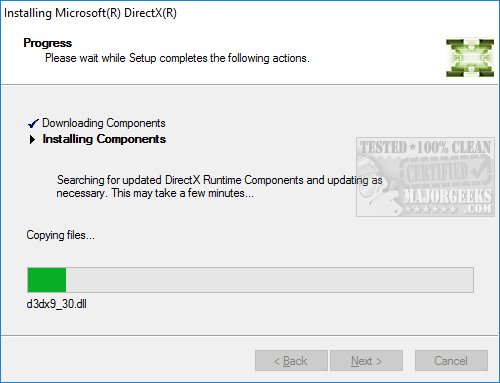
2: Use DX Installer Alternatively, you could try the free, portable DX Installer, which will install only missing DirectX files.
3: Install the Latest Drivers
Your games require DirectX and the latest drivers to work together. While we're at it, drivers make sure all of your hardware communicates properly so let's make sure everything is up to date by downloading Driver Booster from MajorGeeks here.
Double-click the downloaded file and Driver Booster will walk you through the steps.
4: Restore the d3dx9_43.dll From the DirectX Redistributable
If your error message tells you where the file is missing, you can download DirectX, extract the files and copy the file to the missing folder. There's a bit of work involved here for first-timers, but it's not too complicated.
Using a program like WinRar, you can right-click on the directx_Jun2010_redist.exe and extract the files. As you can partially see in this screenshot, there are dozens of .Cab files extracted.
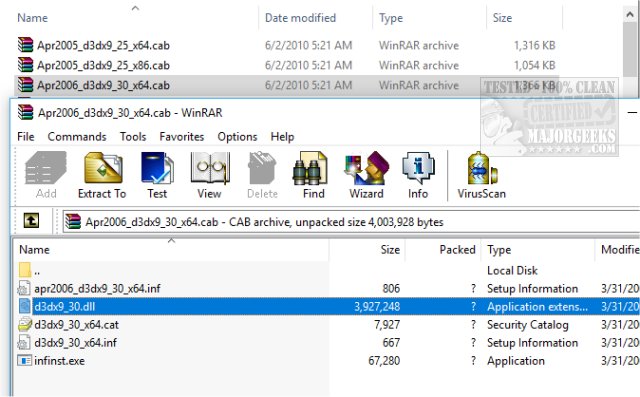
Because the file we want is called d3dx9_43.Dll look for the folder and file with 43 in the names. You'll note there are others that end in 25.DLL, 30.DLL, 33.DLL, and so on.
Finally, your error message might not have told you where the missing DLL file is supposed to be. Be sure to have at least tried to install DirectX first, but if that failed, try copying the DLL files to C:\WindowsSystem32.
5: Reinstall the Program
We're getting far down the list here and hopefully, your problem is solved. You can always try to reinstall the program, especially if the error message told you that reinstalling might help fix the problem.
Here is a video showing further details of a similar problem and the same solution:
Similar:
How to Install the Latest Version of DirectX
How to Fix d3dx9_30.Dll Is Missing or Not Found Errors
Restore a Missing DirectX DLL File
How to Find a DLL File in the DirectX Redistributable Download
How to Fix D3dx9_35.dll Errors
comments powered by Disqus





