Turn Windows Welcome Experience Page on or off in Windows 10 & 11
By Timothy Tibbettson 06/19/2023 |
Starting with Windows 10 Build 15002, a Windows Welcome Experience page is displayed on your computer screen each time you create a new account and sign in to Windows 10. The Windows Welcome Experience can be quickly turned on or off in the control panel or with a registry file.
1: Turn On or Off the Windows Welcome Experience in Settings
Go to Start, Settings, System, Notifications & Actions.
Scroll down until you see "Show me the Windows welcome experience after updates and occasionally when I signed in to highlight what's new and suggested" and check or uncheck it.
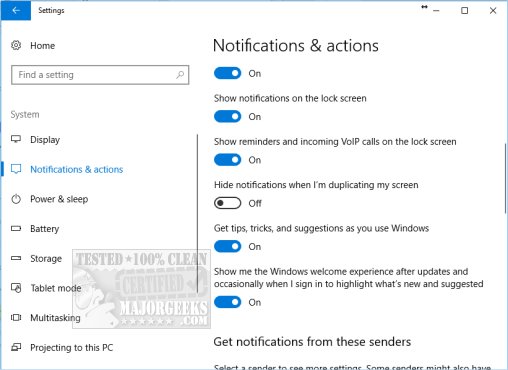
You can now exit Settings.
2: Turn On or Off the Windows Welcome Experience by editing the registry
We do suggest that you back up the registry before you proceed. Here's how How to Back up or Restore the Windows Registry.
As you can see, it is effortless to configure the Windows Welcome Experience in your settings, but should you have any difficulties, it can be done in the registry. Note that while Windows Welcome Experience didn't appear until Windows 10 Build 15002, the registry option does not work until Windows 10 build 15031.
Navigate to:
HKEY_CURRENT_USER\Software\Microsoft\Windows\CurrentVersion\ContentDeliveryManager and open double-click SubscribedContent-310093Enabled.
Change the Value data to whatever you want:
0 = Off
1 = On
3: Turn On or Off the Windows Welcome Experience in Settings by using a registry file
Of course, if you can edit the registry, you can write a REG file to automate this step. Download Disable or Enable the Windows Welcome Experience Page, and you will find "Turn_ON_Windows_welcome_.experienc.reg" and "Turn_Off_Windows_welcome_.experienc.reg." Just double-click whichever one you want for on or off.
comments powered by Disqus
1: Turn On or Off the Windows Welcome Experience in Settings
Go to Start, Settings, System, Notifications & Actions.
Scroll down until you see "Show me the Windows welcome experience after updates and occasionally when I signed in to highlight what's new and suggested" and check or uncheck it.
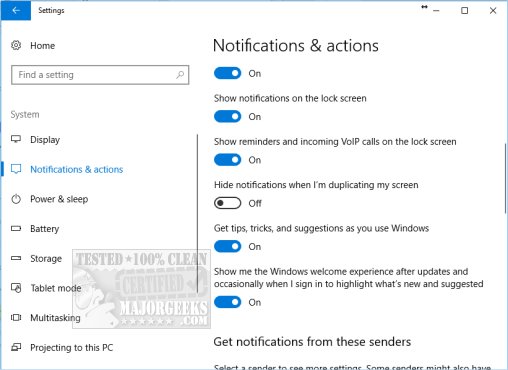
You can now exit Settings.
2: Turn On or Off the Windows Welcome Experience by editing the registry
We do suggest that you back up the registry before you proceed. Here's how How to Back up or Restore the Windows Registry.
As you can see, it is effortless to configure the Windows Welcome Experience in your settings, but should you have any difficulties, it can be done in the registry. Note that while Windows Welcome Experience didn't appear until Windows 10 Build 15002, the registry option does not work until Windows 10 build 15031.
Navigate to:
HKEY_CURRENT_USER\Software\Microsoft\Windows\CurrentVersion\ContentDeliveryManager and open double-click SubscribedContent-310093Enabled.
Change the Value data to whatever you want:
0 = Off
1 = On
3: Turn On or Off the Windows Welcome Experience in Settings by using a registry file
Of course, if you can edit the registry, you can write a REG file to automate this step. Download Disable or Enable the Windows Welcome Experience Page, and you will find "Turn_ON_Windows_welcome_.experienc.reg" and "Turn_Off_Windows_welcome_.experienc.reg." Just double-click whichever one you want for on or off.
comments powered by Disqus






