What Is Windows SmartScreen and How to Disable It
By Timothy Tibbettson 06/19/2023 |
There are numerous ways to protect your computer today, and many of them can cause more aggravation than they are worth. One of these is Windows Defender SmartScreen.
Windows Defender SmartScreen is a cloud-based anti-phishing, anti-malware app designed to protect your computer from unsafe downloads. It uses a blacklist of websites containing known threats. This is where an app like this falls short. Because it can't possibly be sure of all of the millions of downloads out there, it flags anything unknown as bad, like most security software.
When Windows Defender SmartScreen goes off, you will see a blue Window that says
"Windows Defender SmartScreen prevented an unrecognized app from starting. Running this app might put your PC at risk."
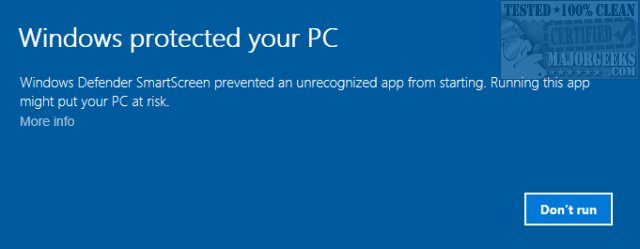
To run the app or get more information, you can click on the words "More Info." In many cases, this is redundant because Windows does not know what it is, so the information you get is the name of the file and often "unknown publisher."
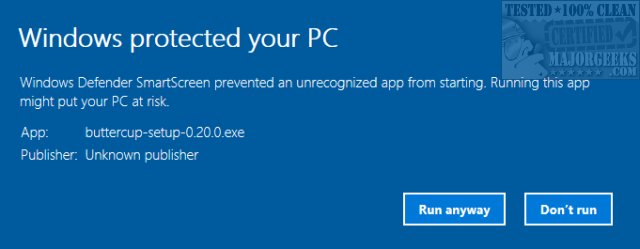
But, this is where you need to go when you trust the application and want to run it anyway. You're choices here and "Run Anyway" or "Don't Run."
You can control how Windows SmartScreen works by going to your Start menu, Windows System, Windows Defender in Windows 10. This opens the Windows Defender Security Center. Now, we could go in-depth on how to disable Windows Defender, but in all honesty, it so embedded that indeed removing it is difficult and, in our opinion, having done it, isn't worth the time.
That said, some tweaks can be applied here. For example, under settings, you can find different ways to control Windows Defender. Real-Time Protection is a one-click shut off to temporarily disable Windows Defender.
Most importantly, under Apps & browser control, you can decide how aggressive Windows SmartScreen is. Here you can choose from Block, Warn, or Off.
So, all of this and the short answer for most is leave it alone. Unless you're continually downloading a lot of files, it's an added layer of security that isn't annoying enough to bother with. Windows Defender SmartScreen pops up; you should only run it if you know the application is safe or trusted.
Like an app downloaded from MajorGeeks.
comments powered by Disqus
Windows Defender SmartScreen is a cloud-based anti-phishing, anti-malware app designed to protect your computer from unsafe downloads. It uses a blacklist of websites containing known threats. This is where an app like this falls short. Because it can't possibly be sure of all of the millions of downloads out there, it flags anything unknown as bad, like most security software.
When Windows Defender SmartScreen goes off, you will see a blue Window that says
"Windows Defender SmartScreen prevented an unrecognized app from starting. Running this app might put your PC at risk."
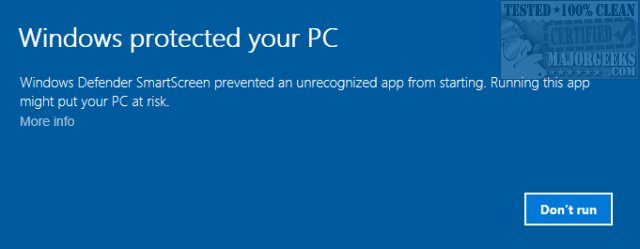
To run the app or get more information, you can click on the words "More Info." In many cases, this is redundant because Windows does not know what it is, so the information you get is the name of the file and often "unknown publisher."
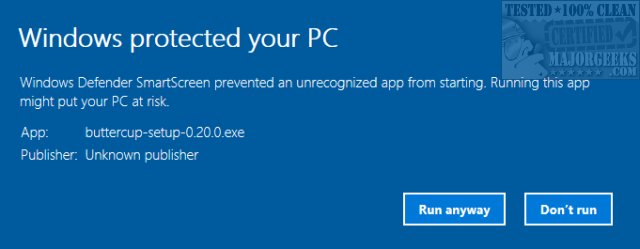
But, this is where you need to go when you trust the application and want to run it anyway. You're choices here and "Run Anyway" or "Don't Run."
You can control how Windows SmartScreen works by going to your Start menu, Windows System, Windows Defender in Windows 10. This opens the Windows Defender Security Center. Now, we could go in-depth on how to disable Windows Defender, but in all honesty, it so embedded that indeed removing it is difficult and, in our opinion, having done it, isn't worth the time.
That said, some tweaks can be applied here. For example, under settings, you can find different ways to control Windows Defender. Real-Time Protection is a one-click shut off to temporarily disable Windows Defender.
Most importantly, under Apps & browser control, you can decide how aggressive Windows SmartScreen is. Here you can choose from Block, Warn, or Off.
So, all of this and the short answer for most is leave it alone. Unless you're continually downloading a lot of files, it's an added layer of security that isn't annoying enough to bother with. Windows Defender SmartScreen pops up; you should only run it if you know the application is safe or trusted.
Like an app downloaded from MajorGeeks.
comments powered by Disqus





