Automatically Capture, Save Screenshots with hypershot
Posted by: Jon Ben-Mayor on 10/12/2017 05:53 AM
[
 Comments
]
Comments
]
hyperShot is a screenshot capture app that focuses on automatically saving screenshots to Imgur, FTP or local.
By right-clicking on the tray icon, you can open the main windows, take a screenshot or selective screenshot, access settings, and quit.
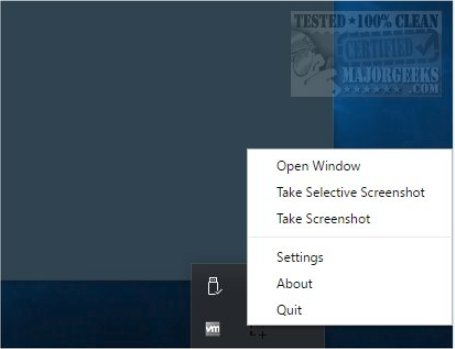
Your best bet is to go directly to settings on the first run. We weren't a fan of the automatic upload to Imgur, but it can be disabled in settings. Other settings related allow you to copy the link to your clipboard and open the link after upload. FTP is there, but currently not usable. If you disable Imgur, you can set the folder to save screenshots.
Finally, you can choose whether to start with Windows and configure a couple of keyboard shortcuts.
As mentioned early on, hyperShot is a little odd on the first run as it feels like it was a dedicated Imgur upload app and some of us prefer to keep our images local. Once configured, however, it's a lightweight, easy to use screenshot app.
Download @ http://www.majorgeeks.com/files/details/hypershot.html
By right-clicking on the tray icon, you can open the main windows, take a screenshot or selective screenshot, access settings, and quit.
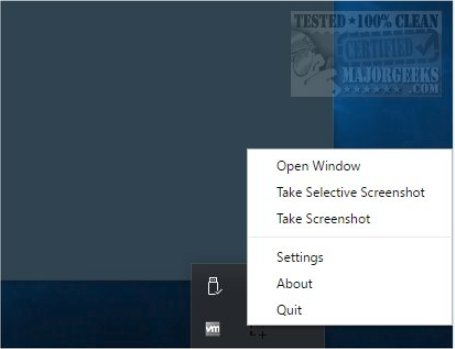
Your best bet is to go directly to settings on the first run. We weren't a fan of the automatic upload to Imgur, but it can be disabled in settings. Other settings related allow you to copy the link to your clipboard and open the link after upload. FTP is there, but currently not usable. If you disable Imgur, you can set the folder to save screenshots.
Finally, you can choose whether to start with Windows and configure a couple of keyboard shortcuts.
As mentioned early on, hyperShot is a little odd on the first run as it feels like it was a dedicated Imgur upload app and some of us prefer to keep our images local. Once configured, however, it's a lightweight, easy to use screenshot app.
Download @ http://www.majorgeeks.com/files/details/hypershot.html
Comments






