Getting rid of StickyKeys from startup
Posted by: Timothy Tibbetts on 02/18/2014 01:44 PM
[
 Comments
]
Comments
]
Another computer repair, another lesson learned.
I am familiar with StickyKeys in Windows but I have not really used it before and it looked like an installed program. It turns out all you need to do is go into your Control Panel to remove it.
In Windows XP you will find the settings under Control Panel, Accessibility Options and uncheck StickyKeys.
In newer operating systems like Windows 7 or 8 you should find it under Control Panel, make the keyboard easier to use and Uncheck Turn on StickyKeys as seen in the photo below.
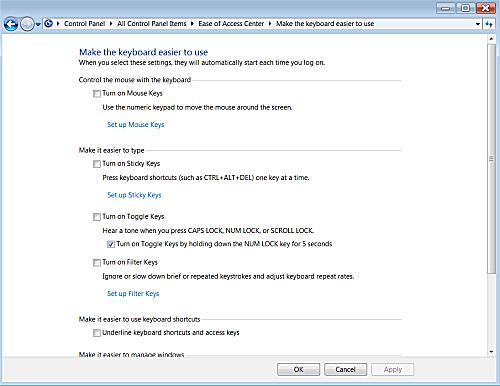
I was cleaning out this used computer following my own "How to Make Your Computer Run Like New in 4 Easy Steps", which you might find handy.
I am familiar with StickyKeys in Windows but I have not really used it before and it looked like an installed program. It turns out all you need to do is go into your Control Panel to remove it.
In Windows XP you will find the settings under Control Panel, Accessibility Options and uncheck StickyKeys.
In newer operating systems like Windows 7 or 8 you should find it under Control Panel, make the keyboard easier to use and Uncheck Turn on StickyKeys as seen in the photo below.
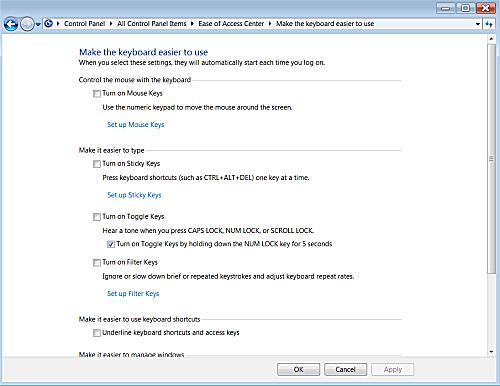
I was cleaning out this used computer following my own "How to Make Your Computer Run Like New in 4 Easy Steps", which you might find handy.
Comments






