How to Boot into Safe Mode When F8 Fails
Posted by: Timothy Tibbetts on 06/16/2015 08:09 AM
[
 Comments
]
Comments
]
A well-known way to get into safe mode is to reboot and tap or hold the F8 key until you are offered boot options. At this point you simply choose “Safe mode with networking”.
But, what if F8 isn't working? I can give you numerous ways to find out why F8 is not working but I’m guessing you don’t want to waste time doing diagnostics to get to diagnostics. As long as you can boot into Windows normally, here’s how.
Go to “Start” then “Control Panel”.
Click on “Administrative Tools”
Click on “System Configuration”
Click on the Boot tab
Select “Safe boot” under Boot options as seen below:
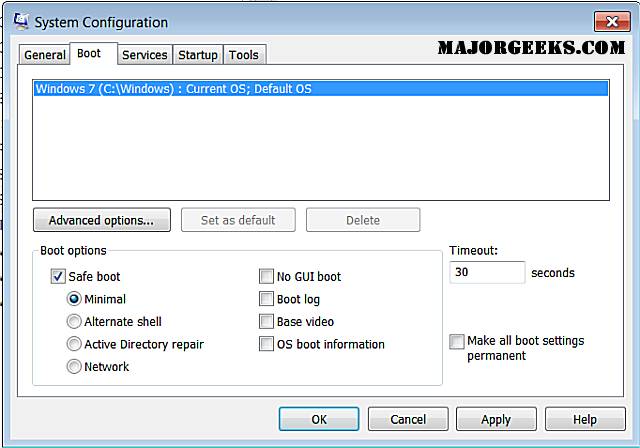
Your computer will now ask you to reboot so accept and your computer will restart in safe mode.
Once finished, repeat the steps above and select “Normal startup” and reboot to return to Windows.
If you're still having problems, you're welcome to make a post looking for help on our Support Forums at http://forums.majorgeeks.com.
But, what if F8 isn't working? I can give you numerous ways to find out why F8 is not working but I’m guessing you don’t want to waste time doing diagnostics to get to diagnostics. As long as you can boot into Windows normally, here’s how.
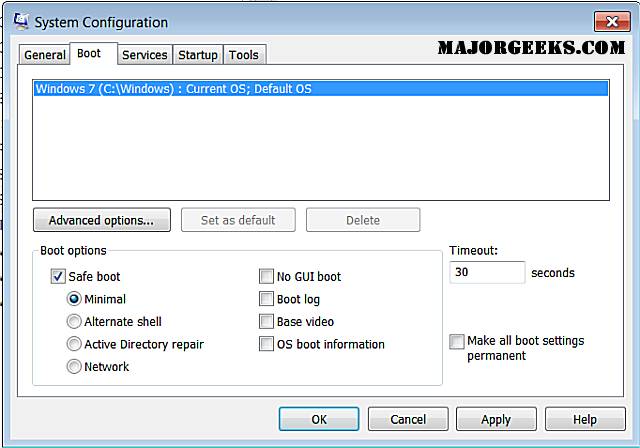
Your computer will now ask you to reboot so accept and your computer will restart in safe mode.
Once finished, repeat the steps above and select “Normal startup” and reboot to return to Windows.
If you're still having problems, you're welcome to make a post looking for help on our Support Forums at http://forums.majorgeeks.com.
Comments






