How to delete your Facebook photos and albums in bulk
Posted by: Timothy Tibbetts on 02/02/2015 09:44 AM
[
 Comments
]
Comments
]
Like many others at some point you start looking at the mess you have created on Facebook and want to clean it up. Facebook makes mass deleting everything almost impossible by requiring you delete everything one post or picture at a time.
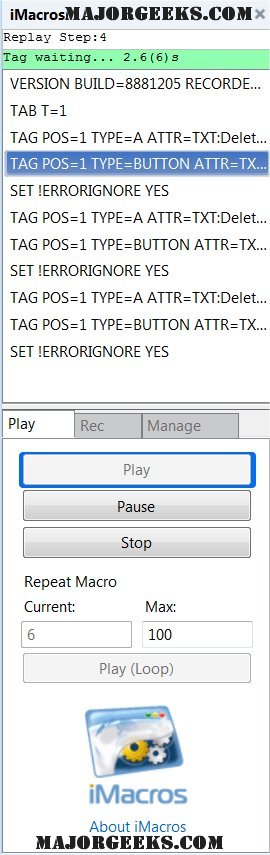 While I can’t solve all of your problems I have found a way to mass delete photos from Facebook. The only thing to remember is that this will delete everything one album at a time so I suggest you backup any of your favorites in advance. Click the arrow in the top right, settings, general and look for the link at the bottom. Facebook will email you when it's ready. It took 5 minutes for me to get my data.
While I can’t solve all of your problems I have found a way to mass delete photos from Facebook. The only thing to remember is that this will delete everything one album at a time so I suggest you backup any of your favorites in advance. Click the arrow in the top right, settings, general and look for the link at the bottom. Facebook will email you when it's ready. It took 5 minutes for me to get my data.
You can click on any album and look for the gear and delete that album. Some album, like mobile uploads, can not be deleted and can get very large with only one way to do it; one photo at a time. Until now.
To do this you will need the Firefox or Chrome iMacros addon. There are quite a few steps to create the macro correctly so I have made the macro available for you below. I did it with Firefox so Chrome users might see things a tad differently but it should be very similar.
Now we need to create the macro. A macro is simply a set of instructions. To delete photos you need to fin a picture, click delete, then click confirm. In this case we are going to create a macro that quite simply mimics you doing that so that we can have the macro run and do it for you repeatedly.
This is the most time consuming part, really. Don’t be intimidated, even if you make a mistake you just need to create a macro and I will give you the code for it below.
1: Startup the iMacros addon by clicking on it near your home icon.
2: Go to whatever folder you want to delete, click on it and select a picture and open that picture in a new tab (middle mouse)
3: Select the Record (Rec) tab and click record.
4: Click delete photo, confirm.
5: Click Stop on the record tab.
6: Select the macro you just created (most likely Current.iim) right click and select edit. Were simply going to copy and paste to save you some effort.
7: Leave line 1 and 2 in place and copy and paste in the following from line 3 and save the macro:
TAG POS=1 TYPE=A ATTR=TXT:DeleteThisPhoto
TAG POS=1 TYPE=BUTTON ATTR=TXT:Confirm
SET !ERRORIGNORE YES
TAG POS=1 TYPE=A ATTR=TXT:DeleteThisPhoto
TAG POS=1 TYPE=BUTTON ATTR=TXT:Confirm
SET !ERRORIGNORE YES
TAG POS=1 TYPE=A ATTR=TXT:DeleteThisPhoto
TAG POS=1 TYPE=BUTTON ATTR=TXT:Confirm
SET !ERRORIGNORE YES
Now go back to the first picture in the album you want to delete and remember to open it in a new tab. Look for Repeat Macro and enter a max number for how many photos you want to delete.
Click on “Play Loop” and sit back and watch your photos get deleted for you.
Simply choose any folder you have created, open the first photo in a new tab again and repeat the process to delete more. For videos try replacing the word PHOTO with VIDEO in the macro.
Enjoy!
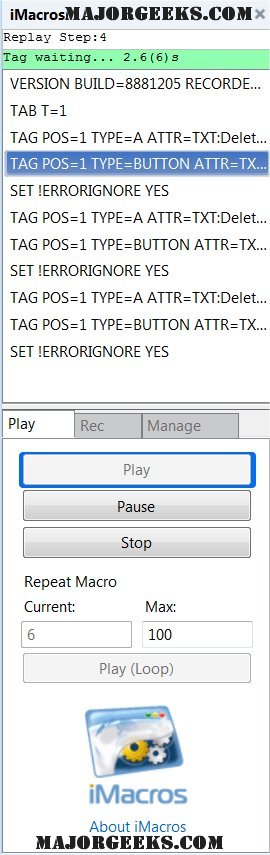 While I can’t solve all of your problems I have found a way to mass delete photos from Facebook. The only thing to remember is that this will delete everything one album at a time so I suggest you backup any of your favorites in advance. Click the arrow in the top right, settings, general and look for the link at the bottom. Facebook will email you when it's ready. It took 5 minutes for me to get my data.
While I can’t solve all of your problems I have found a way to mass delete photos from Facebook. The only thing to remember is that this will delete everything one album at a time so I suggest you backup any of your favorites in advance. Click the arrow in the top right, settings, general and look for the link at the bottom. Facebook will email you when it's ready. It took 5 minutes for me to get my data.You can click on any album and look for the gear and delete that album. Some album, like mobile uploads, can not be deleted and can get very large with only one way to do it; one photo at a time. Until now.
To do this you will need the Firefox or Chrome iMacros addon. There are quite a few steps to create the macro correctly so I have made the macro available for you below. I did it with Firefox so Chrome users might see things a tad differently but it should be very similar.
Now we need to create the macro. A macro is simply a set of instructions. To delete photos you need to fin a picture, click delete, then click confirm. In this case we are going to create a macro that quite simply mimics you doing that so that we can have the macro run and do it for you repeatedly.
This is the most time consuming part, really. Don’t be intimidated, even if you make a mistake you just need to create a macro and I will give you the code for it below.
1: Startup the iMacros addon by clicking on it near your home icon.
2: Go to whatever folder you want to delete, click on it and select a picture and open that picture in a new tab (middle mouse)
3: Select the Record (Rec) tab and click record.
4: Click delete photo, confirm.
5: Click Stop on the record tab.
6: Select the macro you just created (most likely Current.iim) right click and select edit. Were simply going to copy and paste to save you some effort.
7: Leave line 1 and 2 in place and copy and paste in the following from line 3 and save the macro:
TAG POS=1 TYPE=A ATTR=TXT:Delete
TAG POS=1 TYPE=BUTTON ATTR=TXT:Confirm
SET !ERRORIGNORE YES
TAG POS=1 TYPE=A ATTR=TXT:Delete
TAG POS=1 TYPE=BUTTON ATTR=TXT:Confirm
SET !ERRORIGNORE YES
TAG POS=1 TYPE=A ATTR=TXT:Delete
TAG POS=1 TYPE=BUTTON ATTR=TXT:Confirm
SET !ERRORIGNORE YES
Now go back to the first picture in the album you want to delete and remember to open it in a new tab. Look for Repeat Macro and enter a max number for how many photos you want to delete.
Click on “Play Loop” and sit back and watch your photos get deleted for you.
Simply choose any folder you have created, open the first photo in a new tab again and repeat the process to delete more. For videos try replacing the word PHOTO with VIDEO in the macro.
Enjoy!
Comments






