Majorgeeks checks out the Google Chromecast
Posted by: Timothy Tibbetts on 08/21/2013 05:02 AM
[
 Comments
]
Comments
]
Early on I watched the information trickle out about the Google Chromecast and really didn’t have much interest in yet another device but once I heard they were sold out, I had to have one. Much like the McRib, if it’s really hard to get, I got to have it. Plus as technology goes, at only 35 bucks you would be hard pressed to pass on trying it out.
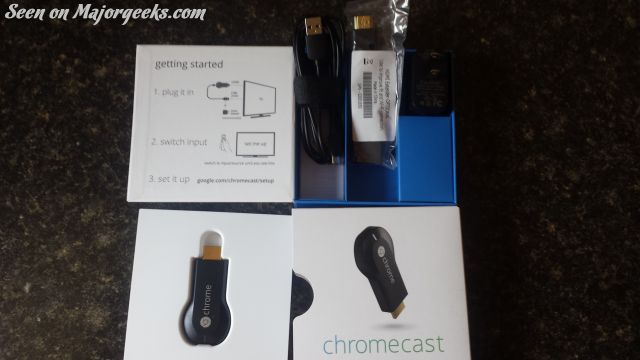
In case you missed it, Chromecast allows you to stream from your mobile devices, tablet or smartphone, to your television via this USB device. The promise is that you can plug it into your TV, connect to Wi-Fi and start streaming supported apps. While I have had numerous ways to do this, a simple USB device to connect all my devices sounded like a neat idea. What really had me interested was the so called “Smart Hub” on my Samsung TV recently stopped working and nothing in the tech support walkthroughs (use Wi-Fi, use wired, reset apps, reset completely) would fix it. My biggest loss from the Smart TV was NetFlix which I was now streaming from my PS3. Like many others, I was experiencing poor video quality from the PS3 so I figured this was a great excuse to try Chromecast.
I placed my order with a 2 week expected ship date and on the 13th day; I was notified it was shipping from Google.
I have the good fortune to have both a Samsung Galaxy Tab 2 and an iPad Mini at the house although the app is not available for iOS yet and while you can try and connect your iOS device manually, word is that it sort of sucks. iOS users might want to wait for the app.
The box came in and it had 3 simple steps printed inside the box. I went with the HDMI to USB connection and it popped right up on the television screen with “Set Me Up”. Optionally, you can plug the USB into an included power outlet and it is recommended although I have noticed no issues by plugging directly into the TV.
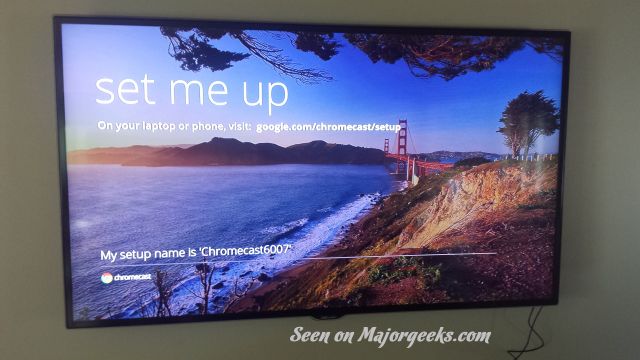
It then prompted me to load a webpage which downloaded the app and the TV said “Ready To Cast”, which you will see from now on. I repeated this proves just as quickly and easily with my Samsung Galaxy S4.
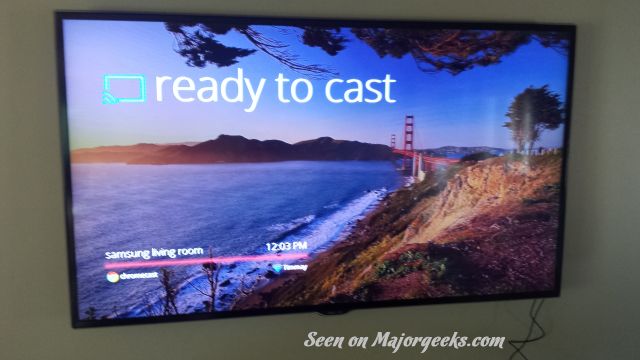
From here the ease of use continues. You will find a square box added to most sections of your devices now, and by clicking that, you can connect to your TV immediately to share photos, watch YouTube Videos, stream Netflix or Google Play. The photo below shows what to look for in all my artistic glory. The aforementioned Netflix issue was gone and it looks great on my 55” LCD. You can stream any app that is supported and we expect to see a lot of support added to other apps really soon. A good example would be the ability to stream Pandora or any multimedia app you might have.

It’s an affordable work in progress. At $35 bucks Google has nailed their typical attempt at perfectly simple (for Android users). That explains why they have sold so rapidly. Just wait until the iOS app comes out!
You can try Amazon.com if you want one, since at the time of this writing Google Play has a 2 week wait and some Amazon suppliers have them in stock now.
More tutorials on our YouTube channel at https://www.youtube.com/user/majorgeeks.
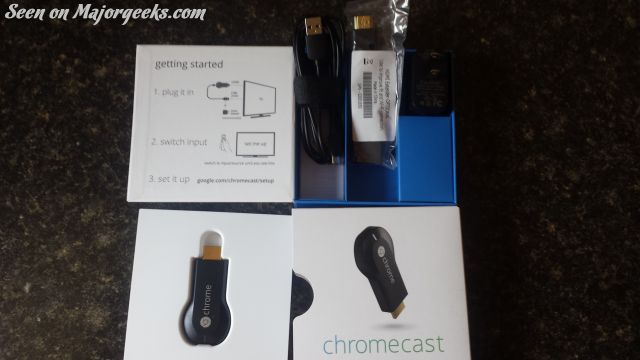
In case you missed it, Chromecast allows you to stream from your mobile devices, tablet or smartphone, to your television via this USB device. The promise is that you can plug it into your TV, connect to Wi-Fi and start streaming supported apps. While I have had numerous ways to do this, a simple USB device to connect all my devices sounded like a neat idea. What really had me interested was the so called “Smart Hub” on my Samsung TV recently stopped working and nothing in the tech support walkthroughs (use Wi-Fi, use wired, reset apps, reset completely) would fix it. My biggest loss from the Smart TV was NetFlix which I was now streaming from my PS3. Like many others, I was experiencing poor video quality from the PS3 so I figured this was a great excuse to try Chromecast.
I placed my order with a 2 week expected ship date and on the 13th day; I was notified it was shipping from Google.
I have the good fortune to have both a Samsung Galaxy Tab 2 and an iPad Mini at the house although the app is not available for iOS yet and while you can try and connect your iOS device manually, word is that it sort of sucks. iOS users might want to wait for the app.
The box came in and it had 3 simple steps printed inside the box. I went with the HDMI to USB connection and it popped right up on the television screen with “Set Me Up”. Optionally, you can plug the USB into an included power outlet and it is recommended although I have noticed no issues by plugging directly into the TV.
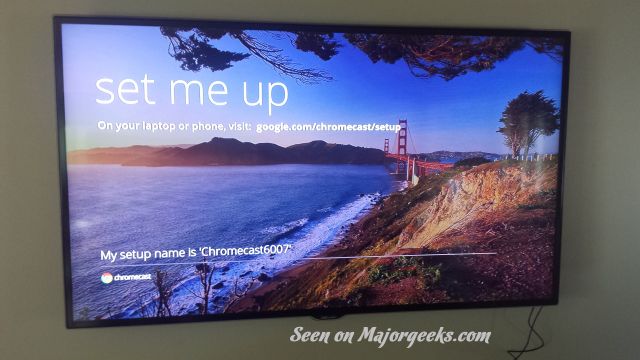
It then prompted me to load a webpage which downloaded the app and the TV said “Ready To Cast”, which you will see from now on. I repeated this proves just as quickly and easily with my Samsung Galaxy S4.
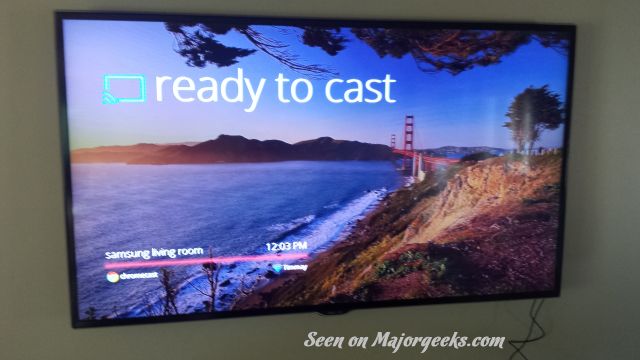
From here the ease of use continues. You will find a square box added to most sections of your devices now, and by clicking that, you can connect to your TV immediately to share photos, watch YouTube Videos, stream Netflix or Google Play. The photo below shows what to look for in all my artistic glory. The aforementioned Netflix issue was gone and it looks great on my 55” LCD. You can stream any app that is supported and we expect to see a lot of support added to other apps really soon. A good example would be the ability to stream Pandora or any multimedia app you might have.

It’s an affordable work in progress. At $35 bucks Google has nailed their typical attempt at perfectly simple (for Android users). That explains why they have sold so rapidly. Just wait until the iOS app comes out!
You can try Amazon.com if you want one, since at the time of this writing Google Play has a 2 week wait and some Amazon suppliers have them in stock now.
More tutorials on our YouTube channel at https://www.youtube.com/user/majorgeeks.
Comments






