Rename, Copy Multiple Files at Once With Rename Us
Posted by: Jon Ben-Mayor on 01/25/2016 08:38 AM
[
 Comments
]
Comments
]
Rename Us is an easy-to-use batch file renaming utility that will allow you to easily rename or copy multiple files at once.
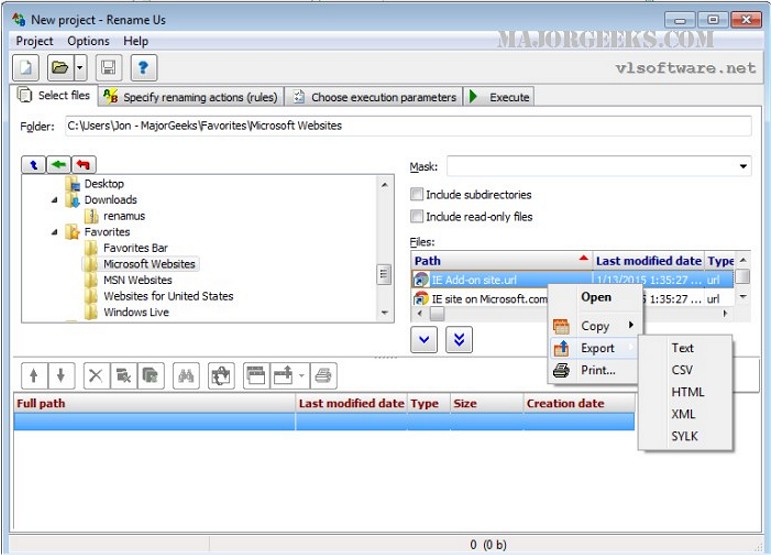
When using Rename Us for renaming or copying, the file names can be changed according to the rules you specify inside the project. You can add any number of different rules like enumeration, changing case of symbols, adding prefix or suffix, using file date, using MP3 tags etc.
The rules are applied consequently in the order, specified in the project. Before renaming, the list of files can be rearranged manually or automatically by name, date, or type.
For example, let's say you got a shiny new camera for Christmas, and took a bunch of photos. Depending on the camera you may have hundreds of photos named something like IMG_0001.jpg, IMG_002.jpg, IMG_003.jpg, etc. Looking those up 5 years from now to find that awesome pic of Aunt Bessy would be a nightmare.
With Rename US, simply navigate to the folder these files are in and select the files you want to rename. You then go to the renaming rules tab and use the drop-down box to pick your options. In this case, I would choose, 'Add Prefix' and click the plus sign to type in whatever prefix I wanted - 'Christmas_2015_' may seem appropriate here. Leave the options for file extensions alone - unless you really know what you are doing with that. Then simply click the execution tab to tell the program what to do with the new file. (Tip: For safety, I tend never to click over write existing files. It's better to delete them later when you are sure.) Click execute. Done. Easy as that.
You now have all your files renamed to a way more helpful Christmas_2105_IMG_001.jpg, Christmas_2105_IMG_002.jpg, Christmas_2105_IMG_003.jpg......etc.
Download @ http://www.majorgeeks.com/files/details/rename_us.html
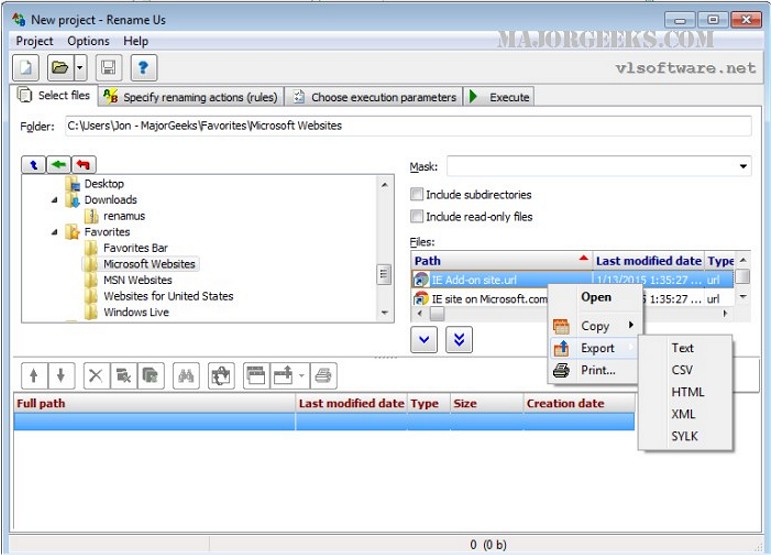
When using Rename Us for renaming or copying, the file names can be changed according to the rules you specify inside the project. You can add any number of different rules like enumeration, changing case of symbols, adding prefix or suffix, using file date, using MP3 tags etc.
The rules are applied consequently in the order, specified in the project. Before renaming, the list of files can be rearranged manually or automatically by name, date, or type.
For example, let's say you got a shiny new camera for Christmas, and took a bunch of photos. Depending on the camera you may have hundreds of photos named something like IMG_0001.jpg, IMG_002.jpg, IMG_003.jpg, etc. Looking those up 5 years from now to find that awesome pic of Aunt Bessy would be a nightmare.
With Rename US, simply navigate to the folder these files are in and select the files you want to rename. You then go to the renaming rules tab and use the drop-down box to pick your options. In this case, I would choose, 'Add Prefix' and click the plus sign to type in whatever prefix I wanted - 'Christmas_2015_' may seem appropriate here. Leave the options for file extensions alone - unless you really know what you are doing with that. Then simply click the execution tab to tell the program what to do with the new file. (Tip: For safety, I tend never to click over write existing files. It's better to delete them later when you are sure.) Click execute. Done. Easy as that.
You now have all your files renamed to a way more helpful Christmas_2105_IMG_001.jpg, Christmas_2105_IMG_002.jpg, Christmas_2105_IMG_003.jpg......etc.
Download @ http://www.majorgeeks.com/files/details/rename_us.html
Comments





