Third party programs and toolbars; what you need to know
Posted by: Timothy Tibbetts on 03/01/2015 06:46 AM
[
 Comments
]
Comments
]
Majorgeeks has been in the file download business for 15 years now and we have been downloading programs for 20 years now. A lot has changed in that time.
Nowadays we have a new “threat” to watch out for. I put threat in quotes because the reality is that you can easily avoid this problem.
The "threat" is unwanted third party programs, toolbars or changes to your computer including your default search and\or home page when installing a free program. These toolbars or third party programs allow a developer to make money through advertising but sometimes they get a little greedy. When these are bundled with a program they are called adware or advertising supported programs. Many anti-virus programs will flag a good file if it has known bundled software included. MajorGeeks now classifies this as Bundleware alongside Freeware and Shareware.
How to spot these programs in advance on MajorGeeks.Com:
MajorGeeks will warn you in advance if you just look at the listing before you download. The download page will note that this download has a toolbar or third party application bundled as well as list it as "Bundleware" instead of Freeware. At the bottom of the page, in red italics, you will also spot this:
This program is advertising supported and may offer to install third party programs that are not required for the program to run. These may include a toolbar, changing your homepage, default search engine or other third party programs. Please watch the installation carefully to opt out.
All you need to do is take an additional 10 seconds to watch for anything trying to install and opt out.
Here is a video tutorial followed by some photo and further explanation.
More tutorials on our YouTube channel at https://www.youtube.com/user/majorgeeks.
Here are a couple of images to give you an idea what you are looking for:
This is a common style to watch for where they want to install the Ask Toolbar, search and home page. In this case, you want to uncheck the 2 boxes you see below before you click next:
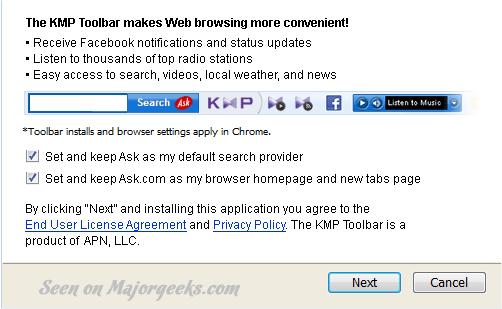
In this version of express install you will see that the custom installation is a lighter color and easy to miss if you're in a "click, click, click" mood. You want to check the custom installation and uncheck the 3 boxes below that will be available now.
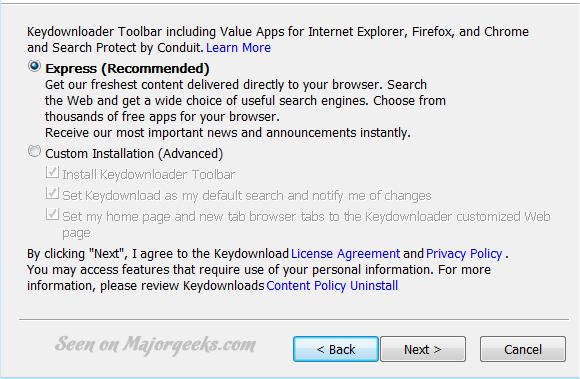
This version is the same as above but notice how much harder it is to spot if it is only one line and even a lighter shade:
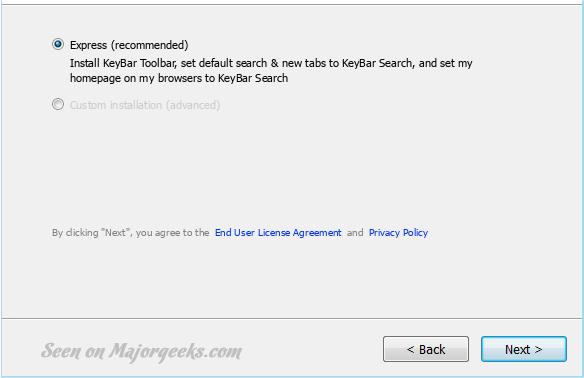
There are two things that MajorGeeks has screamed over and over again for all of these years:
Slow down and read.
Backup your computer.
Now you know.
Finally, here is a video on how to use portable software. It has no installer and is safer to use. We recommend using portable software when available.
Nowadays we have a new “threat” to watch out for. I put threat in quotes because the reality is that you can easily avoid this problem.
The "threat" is unwanted third party programs, toolbars or changes to your computer including your default search and\or home page when installing a free program. These toolbars or third party programs allow a developer to make money through advertising but sometimes they get a little greedy. When these are bundled with a program they are called adware or advertising supported programs. Many anti-virus programs will flag a good file if it has known bundled software included. MajorGeeks now classifies this as Bundleware alongside Freeware and Shareware.
How to spot these programs in advance on MajorGeeks.Com:
MajorGeeks will warn you in advance if you just look at the listing before you download. The download page will note that this download has a toolbar or third party application bundled as well as list it as "Bundleware" instead of Freeware. At the bottom of the page, in red italics, you will also spot this:
This program is advertising supported and may offer to install third party programs that are not required for the program to run. These may include a toolbar, changing your homepage, default search engine or other third party programs. Please watch the installation carefully to opt out.
All you need to do is take an additional 10 seconds to watch for anything trying to install and opt out.
Here is a video tutorial followed by some photo and further explanation.
More tutorials on our YouTube channel at https://www.youtube.com/user/majorgeeks.
Here are a couple of images to give you an idea what you are looking for:
This is a common style to watch for where they want to install the Ask Toolbar, search and home page. In this case, you want to uncheck the 2 boxes you see below before you click next:
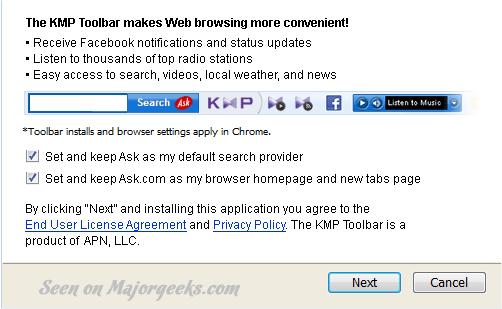
In this version of express install you will see that the custom installation is a lighter color and easy to miss if you're in a "click, click, click" mood. You want to check the custom installation and uncheck the 3 boxes below that will be available now.
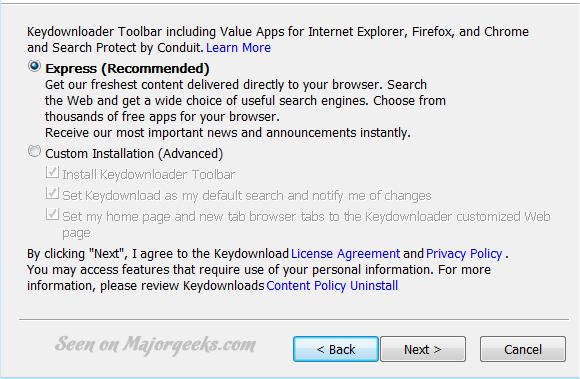
This version is the same as above but notice how much harder it is to spot if it is only one line and even a lighter shade:
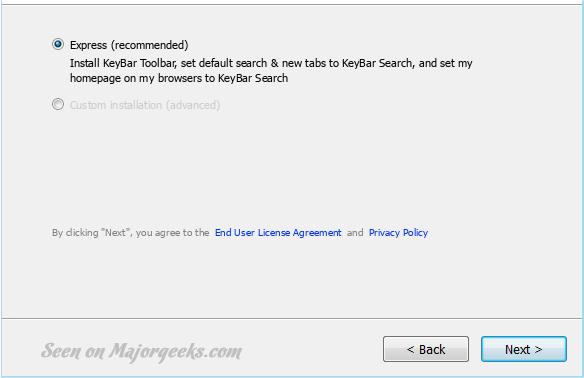
There are two things that MajorGeeks has screamed over and over again for all of these years:
Slow down and read.
Backup your computer.
Now you know.
Finally, here is a video on how to use portable software. It has no installer and is safer to use. We recommend using portable software when available.
Comments






