Update Windows 10 Using Active Hours
Posted by: Timothy Tibbetts on 11/12/2016 06:29 AM
[
 Comments
]
Comments
]
Everyone knows Windows Updates are important but sometimes it updates when you're working on your computer. It's easy to pick a better time for Windows to update, so you're not bothered by a slowdown or a reboot.
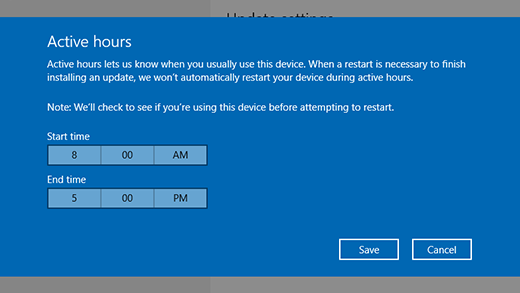
Now, just choose the start time and end time for "active hours," and then select Save. Active hours are the times that you typically use your computer. This way your computer can now update when you're watching TV, having dinner or finished for the day.
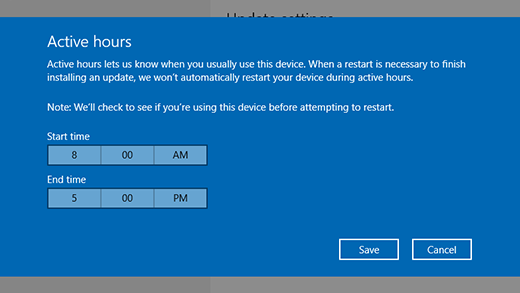
Now, just choose the start time and end time for "active hours," and then select Save. Active hours are the times that you typically use your computer. This way your computer can now update when you're watching TV, having dinner or finished for the day.
Comments






