What Is the Windows.old Folder After A Windows 10 Upgrade and Can I Delete It?
Posted by: Timothy Tibbetts on 02/04/2016 08:09 AM
[
 Comments
]
Comments
]
Are you looking at a Windows.old folder taking up a lot of space and wondering if you can delete it?
To be sure we're talking about the same thing, your folder should look something like this in Windows Explorer:
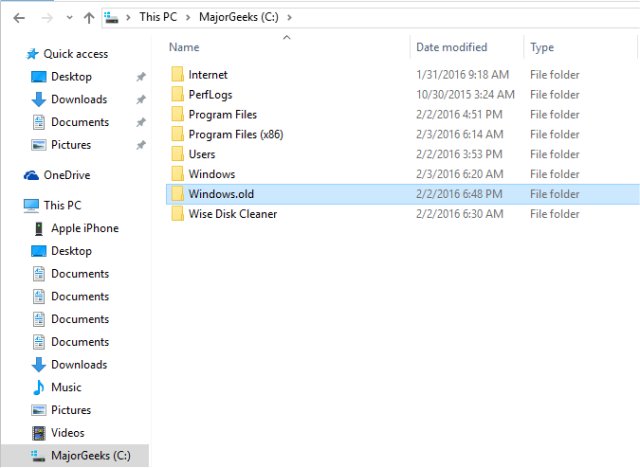
Windows.old is not something new but it used to be hidden by default if you did upgraded Windows from one version to another. With almost everyone upgrading to Windows 10 at some point, more people than ever are now seeing this folder. It’s your old copy of Windows should you decide to roll back and that's a good thing but, you can safely delete it without harming your computer.
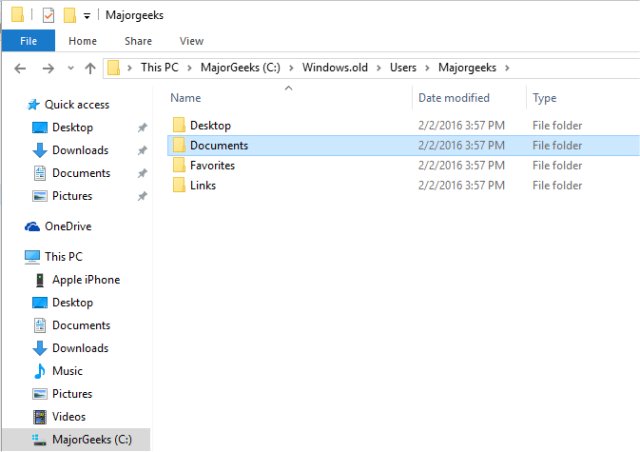
Another option would be to back it up on another drive so you can always get put it back. Be careful though, odds are you will need a lot of room. When I upgraded from Windows to Windows 10, my Windows.old folder was about 36 GB. I upgraded from a clean Windows 7 install with all Windows Updates and about 7 or 8 of my favorite apps installed. So one could expect at least a 2550 GB folder, something too large for most cloud backups and my SSD drive.
So, since Windows 10 has that folder locked down, how do you remove it? You might have read about how easy it is to simply delete it with Disk Cleanup only to find that it's not true because Windows 10 has locked the folder down and that option no longer exists. Simply changing permissions won't always work either. You might have even seen complicated directions using a command prompt to do it the hard way with numerous entries; and it's slow.
Well I tried them all and guess what? Believe it or not all you need is to download CCleaner from MajorGeeks. If the folder is there it will show up under "Advanced" as "Old Windows Installation" as seen below. Simply check that box and CCleaner will remove it in minutes.
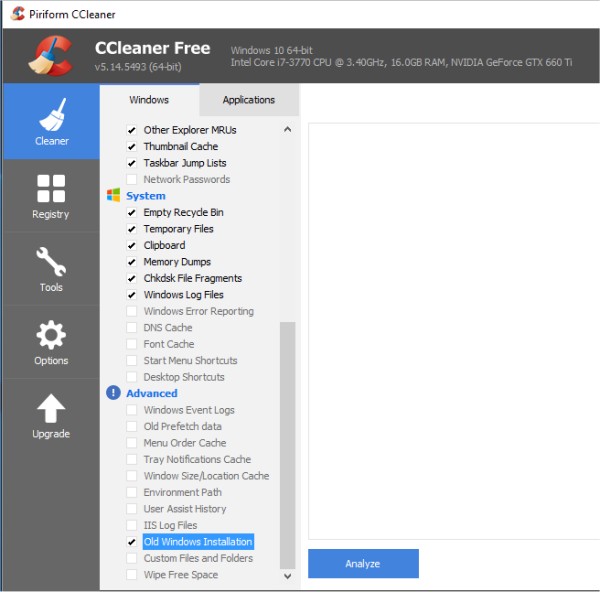
Yes, it's that easy.
To be sure we're talking about the same thing, your folder should look something like this in Windows Explorer:
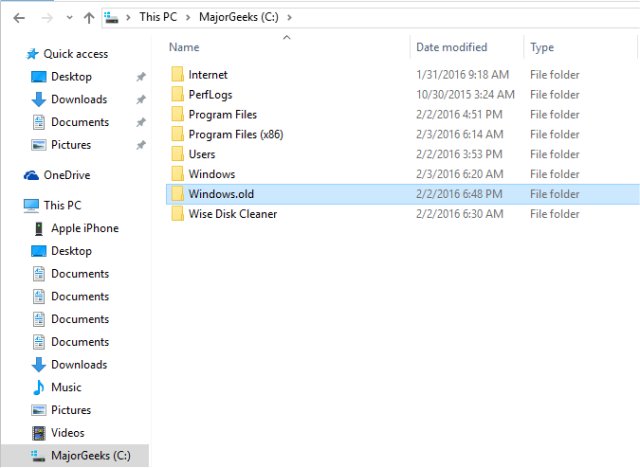
Windows.old is not something new but it used to be hidden by default if you did upgraded Windows from one version to another. With almost everyone upgrading to Windows 10 at some point, more people than ever are now seeing this folder. It’s your old copy of Windows should you decide to roll back and that's a good thing but, you can safely delete it without harming your computer.
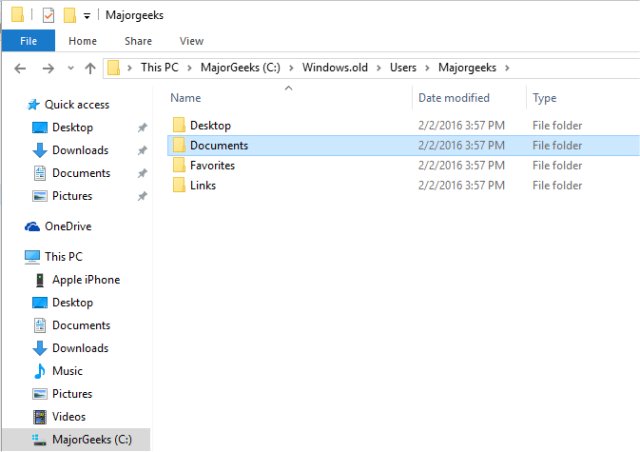
Another option would be to back it up on another drive so you can always get put it back. Be careful though, odds are you will need a lot of room. When I upgraded from Windows to Windows 10, my Windows.old folder was about 36 GB. I upgraded from a clean Windows 7 install with all Windows Updates and about 7 or 8 of my favorite apps installed. So one could expect at least a 2550 GB folder, something too large for most cloud backups and my SSD drive.
So, since Windows 10 has that folder locked down, how do you remove it? You might have read about how easy it is to simply delete it with Disk Cleanup only to find that it's not true because Windows 10 has locked the folder down and that option no longer exists. Simply changing permissions won't always work either. You might have even seen complicated directions using a command prompt to do it the hard way with numerous entries; and it's slow.
Well I tried them all and guess what? Believe it or not all you need is to download CCleaner from MajorGeeks. If the folder is there it will show up under "Advanced" as "Old Windows Installation" as seen below. Simply check that box and CCleaner will remove it in minutes.
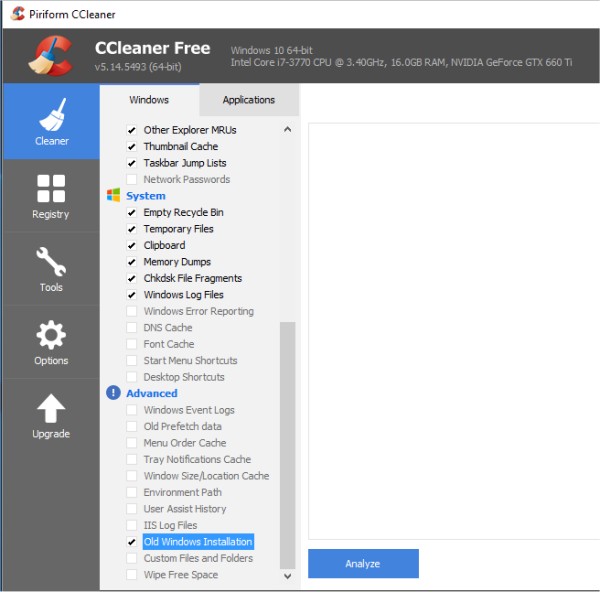
Yes, it's that easy.
Comments





