Yes You Can Activate God Mode in Windows 10
Posted by: Timothy Tibbetts on 08/07/2015 11:05 AM
[
 Comments
]
Comments
]
The so called God Mode, a hidden setting that creates a shortcut to Windows settings and tweaks, was a great thing to know about in Windows 7 and 8 but even more important for me in Windows 10. The Control Panel is smaller and more “compressed” than previous version so digging around to find all of your settings is more time consuming that actually doing what you want.
Step 1: Right click on your desktop and select New, Folder. See screenshot below showing how it will appear:
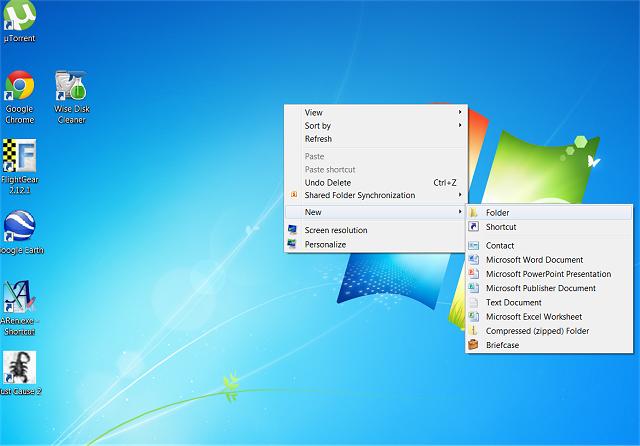
Optionally, if you don't want a desktop icon you can create a new folder in your C: drive by using either Windows Explorer or My Computer and simply right click on C: and select New, Folder. You can then access it there anytime.
Step 2: Copy and paste this for the new folder name:
GodMode.{ED7BA470-8E54-465E-825C-99712043E01C}
See screenshot below:
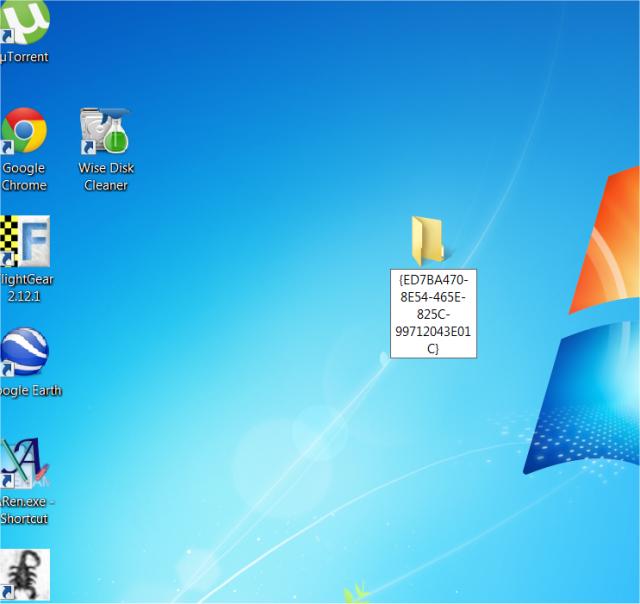
Step 3:
The folder will now be a shortcut to 'God Mode' on your desktop. See screenshot below.
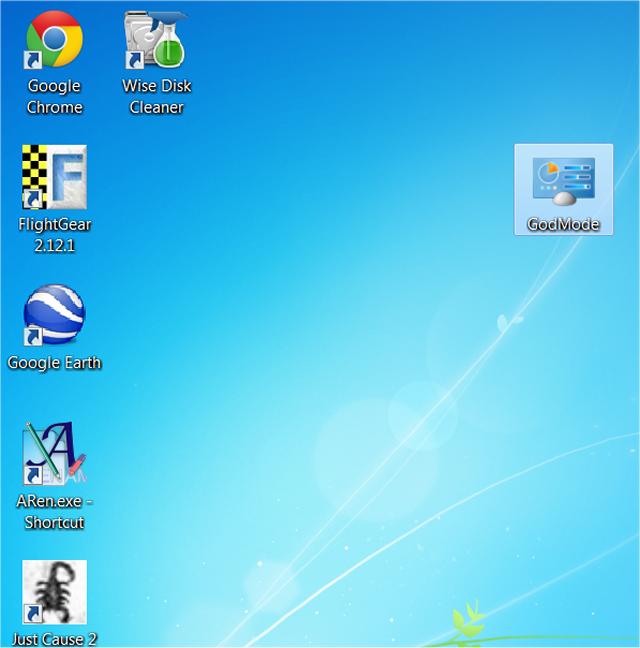
When you click it, you will find tons of hidden settings you can modify. See screenshot below:
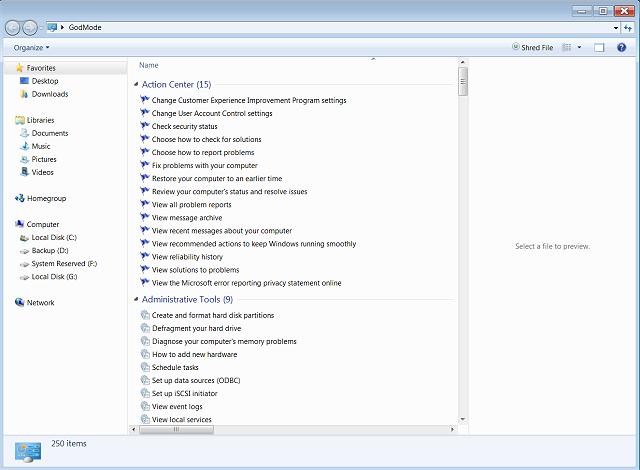
Note: If you get just a new folder with numbers and letter in it then odds are you have file names and extensions hidden. In this case, delete that new folder and start over after you open Windows File Explorer (lower left) and change two settings under the View tab of Windows File Explorer. Check the boxes: File name extensions and Hidden items.
If you don't want to do this manually, here are some small, free programs that do it for you. They worked on previous versions of windows and should also work for you in Windows 10.
God Mode for Windows
Windows 7 God Mode Tool
God Mode Maker
MyGodMode
Step 1: Right click on your desktop and select New, Folder. See screenshot below showing how it will appear:
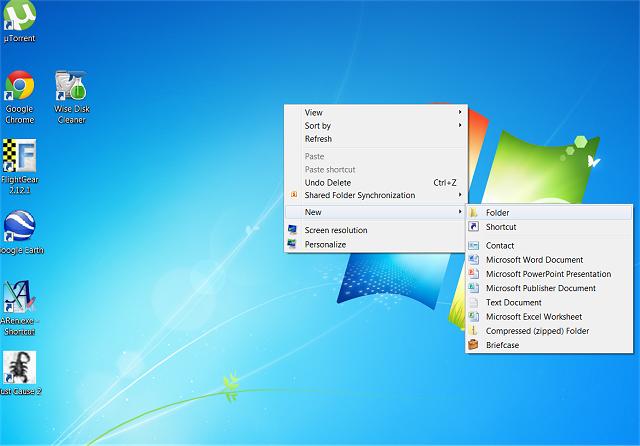
Optionally, if you don't want a desktop icon you can create a new folder in your C: drive by using either Windows Explorer or My Computer and simply right click on C: and select New, Folder. You can then access it there anytime.
Step 2: Copy and paste this for the new folder name:
GodMode.{ED7BA470-8E54-465E-825C-99712043E01C}
See screenshot below:
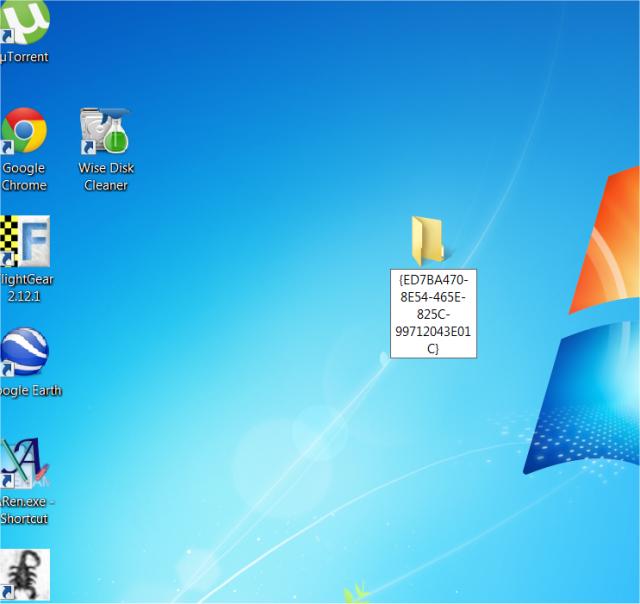
Step 3:
The folder will now be a shortcut to 'God Mode' on your desktop. See screenshot below.
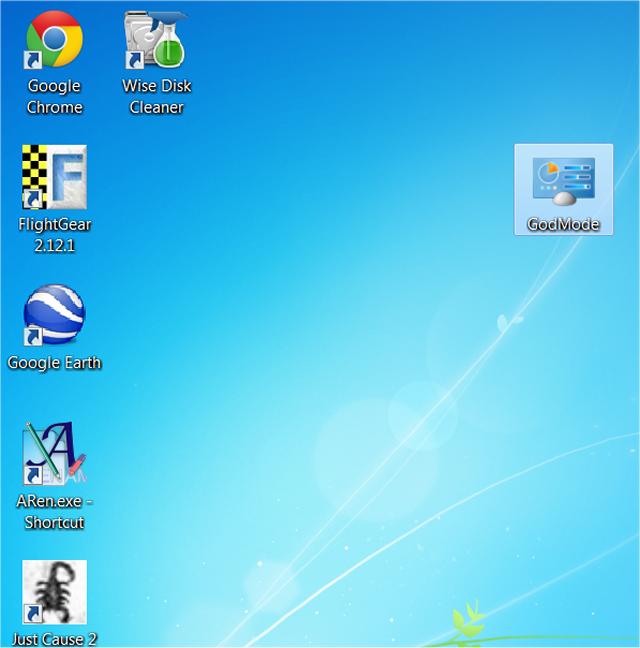
When you click it, you will find tons of hidden settings you can modify. See screenshot below:
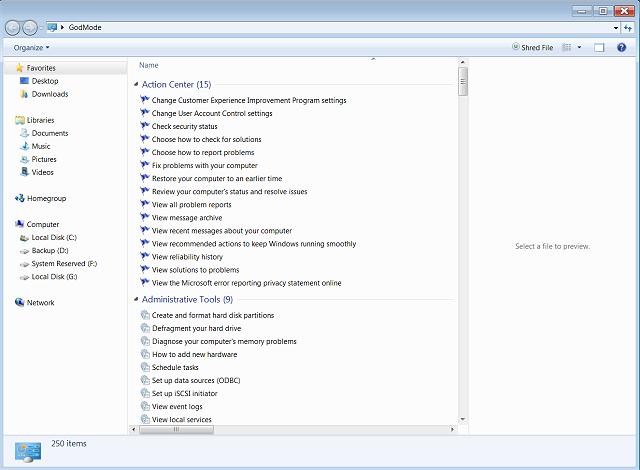
Note: If you get just a new folder with numbers and letter in it then odds are you have file names and extensions hidden. In this case, delete that new folder and start over after you open Windows File Explorer (lower left) and change two settings under the View tab of Windows File Explorer. Check the boxes: File name extensions and Hidden items.
If you don't want to do this manually, here are some small, free programs that do it for you. They worked on previous versions of windows and should also work for you in Windows 10.
God Mode for Windows
Windows 7 God Mode Tool
God Mode Maker
MyGodMode
Comments






