3 Ways To Add Everything Search To Total Commander
By Corporal Punishmenton 04/06/2025 |
Total Commander and Everything Search have been our two top fan favorites for -- well, probably forever. Total Commander is one of the single best file managers on the planet, highly configurable, and a joy to use. Everything Search is quite simply the fastest way to search your Windows. In a recent video we did on Everything Search UberGeek DavidHolmes167 mentioned the posibility of integrating Everything into Total Commander. Genius! Mash these two up to make a complete file management- searching BEAST! So, can we?
To integrate Everything Search with Total Commander, you can set it up as a custom command or button, start button or integrate with its internal search. Here's how..
Open Total Commander.
Right-click an empty spot on the button bar and choose "Change..." or go to Configuration > Button bar....
Click "Add" (click on "change" and "Insert separator" first to keep it tidy).
You can then click "change" and insert the file name. Navigate to the file typically C:\Program Files\Everything\Everything.exe unless you installed it elsewhere.
If you want to manually fill out the fields
Command: C:\Program Files\Everything\Everything.exe (Adjust if you installed Everything elsewhere)
Parameters (optional): %P (This opens Everything in the current folder path)
Tooltip: Everything Search
Icon: You can browse to Everything.exe to use its icon.
Click OK, then Close the dialog. Now you've got a button to launch Everything from Total Commander, optionally opening the current folder path.
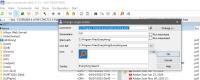
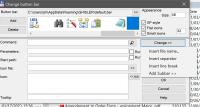
Right-click On 'Start' and then click "Change Start Menu."
Click "Add item".
Fill in:
---Title: Everything Search
---Command: C:\Program Files\Everything\Everything.exe
---Parameters: %P
Click OK.
This adds it to the drop-down Start menu for easy access.
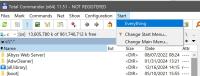
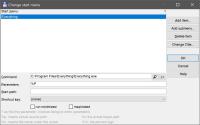
If you open Total Commander Search with ALT+F7, there is a check box for "Everything." When this checkbox is ticked, Total Commander uses Everything Search (if installed) as the backend for file searching instead of its own slower file system scan, and searches are lightning-fast.
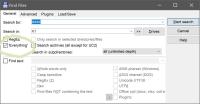
If you have Everything Search installed but the "Everything" checkbox is grayed out or not working, you may need to add it as a service or to your startup. Here's how.
Open Everything.
Go to Tools > Options > General.
Under "Everything Service", make sure:
Start Everything on system startup is enabled.
Everything Service is running.
Reboot after installing Everything to let the service start.
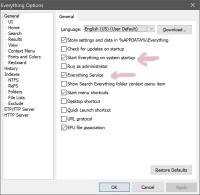
Total Commander has oodles of options and parameters. Here are a few you might like for this setup.
%P Current path (left panel), with a trailing backslash
%p Current path (left panel), without trailing backslash
%T Target path (right panel), with trailing backslash
%t Target path (right panel), without trailing backslash
%N Name of the file under the cursor (left panel)
%n Name without extension (left panel)
%M Name of the file under the cursor (right panel)
There ya have it. We promise if you set up your file management with Total Commander and integrate everything search, you will feel like Luke when he learned how to use the force. When you have it, be sure to drop DavidHolmes167 a thank you note!
comments powered by Disqus
To integrate Everything Search with Total Commander, you can set it up as a custom command or button, start button or integrate with its internal search. Here's how..
Method 1: Add Everything as a Button on the Toolbar
If you want to manually fill out the fields
Click OK, then Close the dialog. Now you've got a button to launch Everything from Total Commander, optionally opening the current folder path.
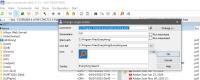
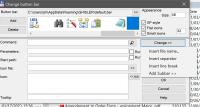
Method 2: Add Everything to the Start Menu in Total Commander
---Title: Everything Search
---Command: C:\Program Files\Everything\Everything.exe
---Parameters: %P
This adds it to the drop-down Start menu for easy access.
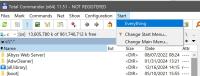
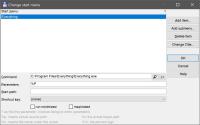
Method 3 Add Everything to the Total Camonder Search
If you open Total Commander Search with ALT+F7, there is a check box for "Everything." When this checkbox is ticked, Total Commander uses Everything Search (if installed) as the backend for file searching instead of its own slower file system scan, and searches are lightning-fast.
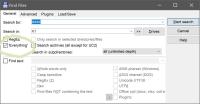
If you have Everything Search installed but the "Everything" checkbox is grayed out or not working, you may need to add it as a service or to your startup. Here's how.
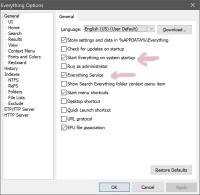
Bonus: Some Optional Parameters:
Total Commander has oodles of options and parameters. Here are a few you might like for this setup.
%P Current path (left panel), with a trailing backslash
%p Current path (left panel), without trailing backslash
%T Target path (right panel), with trailing backslash
%t Target path (right panel), without trailing backslash
%N Name of the file under the cursor (left panel)
%n Name without extension (left panel)
%M Name of the file under the cursor (right panel)
There ya have it. We promise if you set up your file management with Total Commander and integrate everything search, you will feel like Luke when he learned how to use the force. When you have it, be sure to drop DavidHolmes167 a thank you note!
comments powered by Disqus






