How to Add or Remove a Language in Windows 11
By Timothy Tibbettson 08/25/2022 |
When Windows 11 is first installed, you choose a default language. You can also add or remove a language at any time.
Click on Start > Settings or press the Windows Key + I.
Click on Time & language on the left.
Click on Language & region on the right.
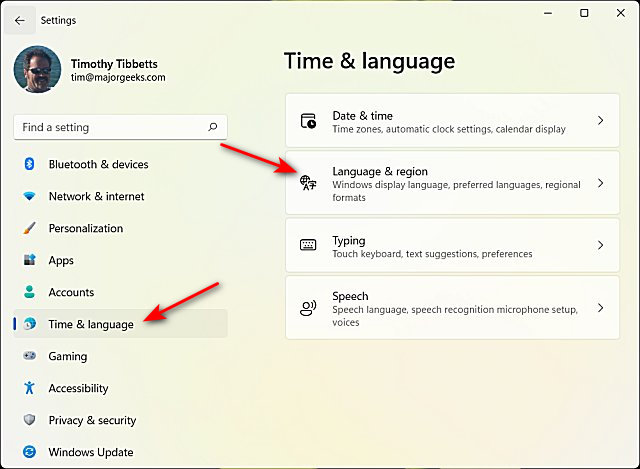
How to Add a Language in Windows 11
Click on Add a language on the right.
You can scroll through available languages or begin typing a language to find it.
Click on Next.
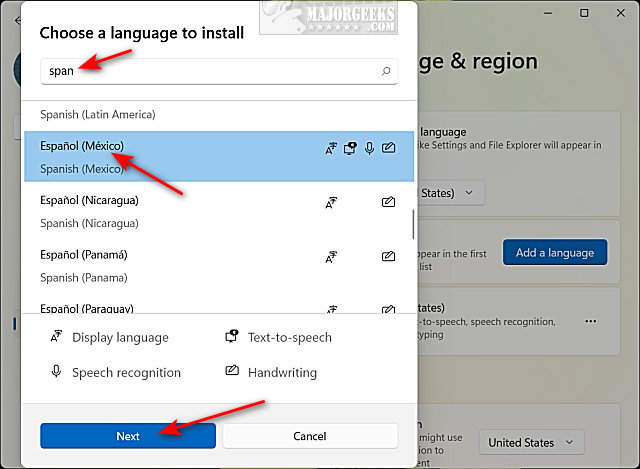
Choose from the available options, including language pack, text-to-speech, speech recognition, handwriting, and default Windows display language.
Click on Install.
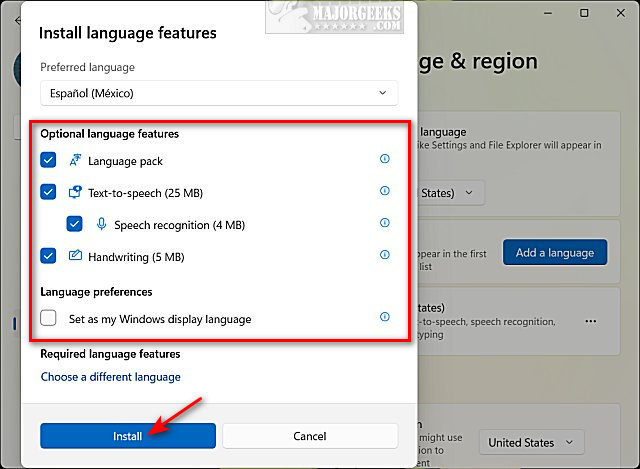
You will see a notice that says, "Please wait while the language finishes installing. This could take a few minutes."
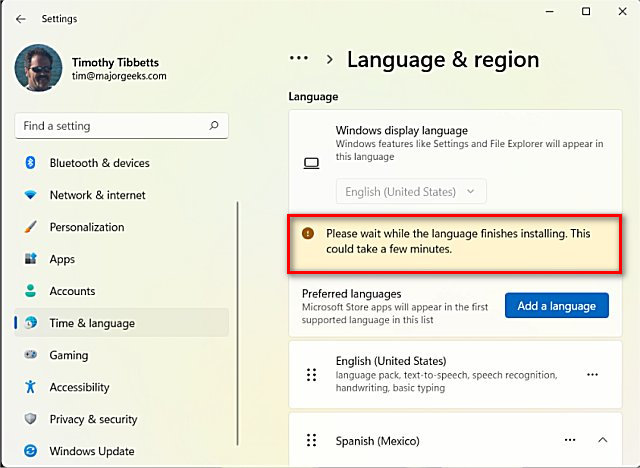
Installing the language should only take a minute or two, but you should expect to see some Microsoft UWP apps updated afterward.
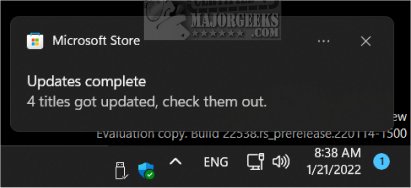
How to Remove a Language in Windows 11
Underneath Add a language, you will see all available languages.
Click on the three dots next to the language you want to remove, and click Remove.
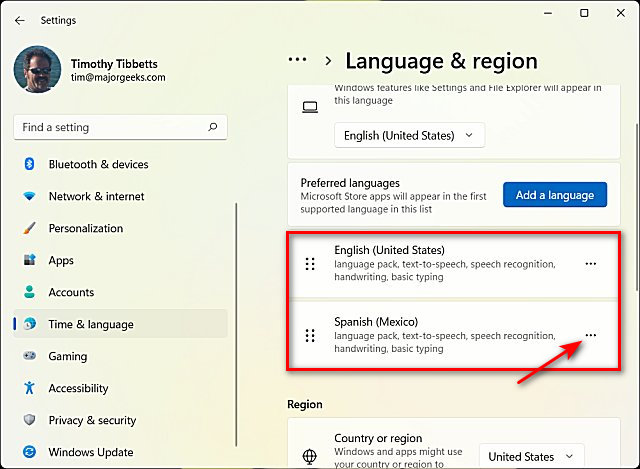
Click Yes when prompted. If you change your mind, ignore the prompt and click anywhere or close Settings.
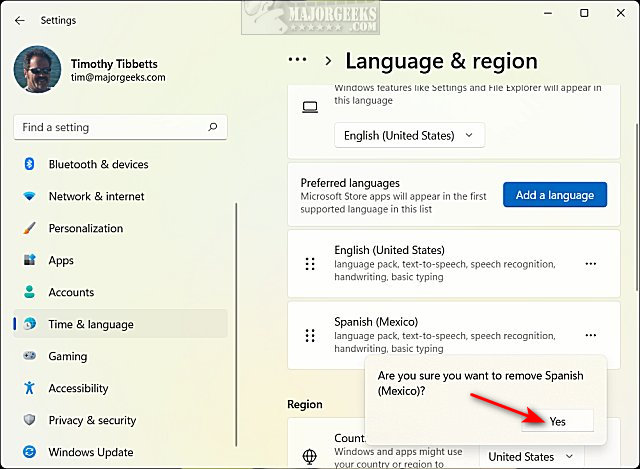
The language should be removed within seconds.
comments powered by Disqus
Click on Start > Settings or press the Windows Key + I.
Click on Time & language on the left.
Click on Language & region on the right.
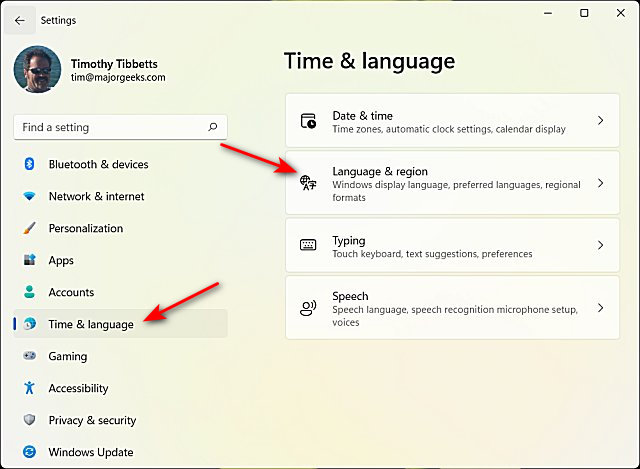
How to Add a Language in Windows 11
Click on Add a language on the right.
You can scroll through available languages or begin typing a language to find it.
Click on Next.
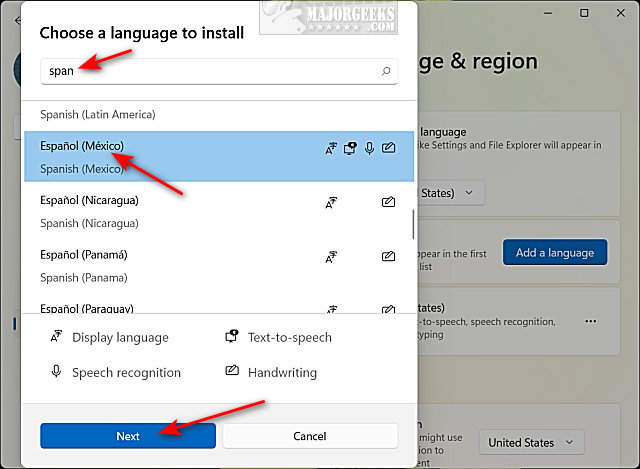
Choose from the available options, including language pack, text-to-speech, speech recognition, handwriting, and default Windows display language.
Click on Install.
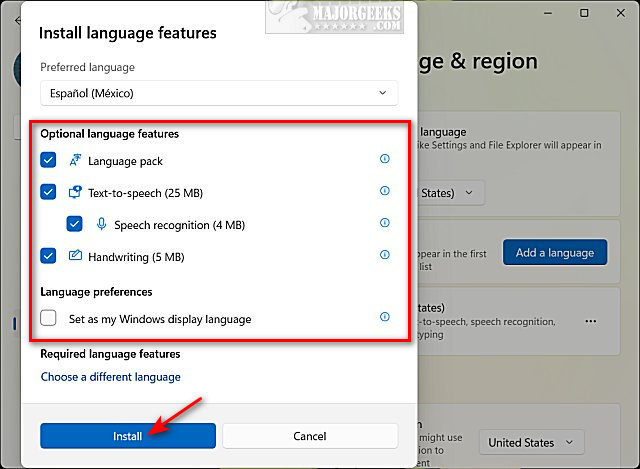
You will see a notice that says, "Please wait while the language finishes installing. This could take a few minutes."
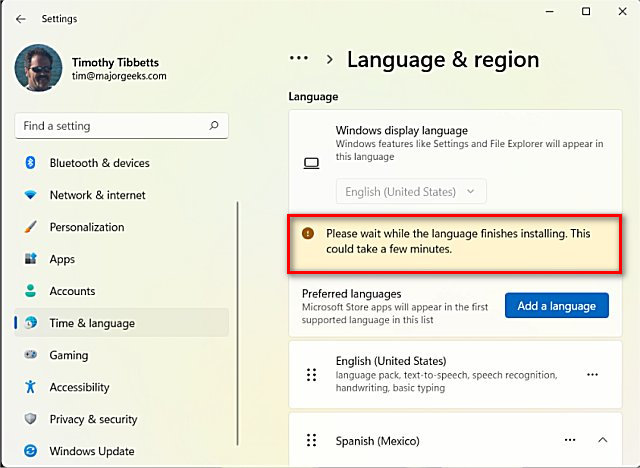
Installing the language should only take a minute or two, but you should expect to see some Microsoft UWP apps updated afterward.
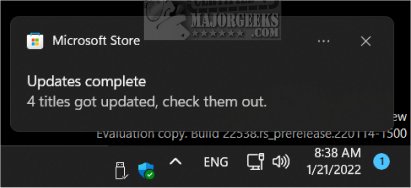
How to Remove a Language in Windows 11
Underneath Add a language, you will see all available languages.
Click on the three dots next to the language you want to remove, and click Remove.
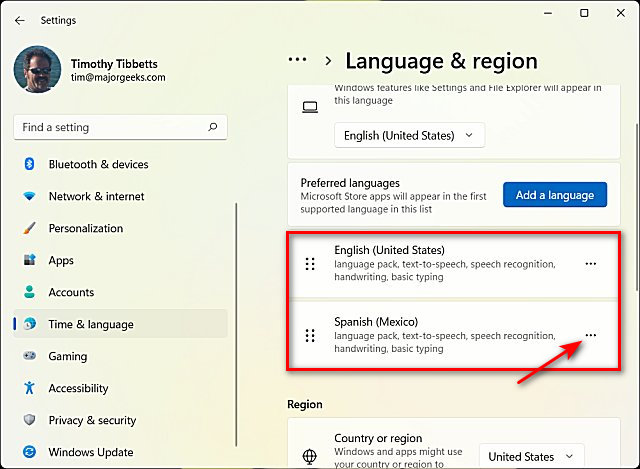
Click Yes when prompted. If you change your mind, ignore the prompt and click anywhere or close Settings.
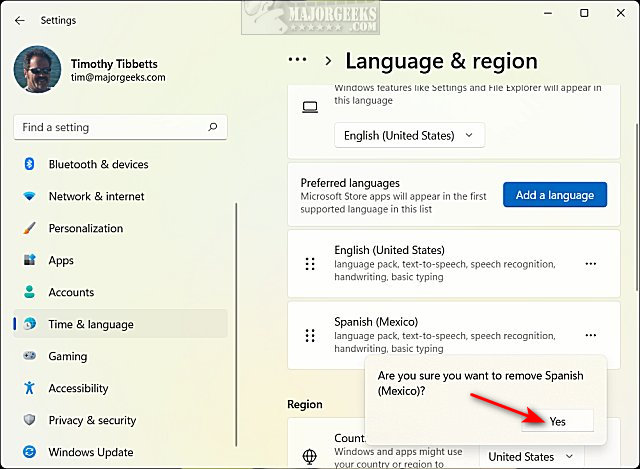
The language should be removed within seconds.
comments powered by Disqus






