Allow or Deny Website Notifications in Google Chrome
By Timothy Tibbettson 06/15/2023 |
Most websites, MajorGeeks included, offer to show notifications. These notifications will occasionally pop up a deal or an article of interest. This tutorial shows you how to change your choice later in Google Chrome.
You can change your notifications options per website or manage all your site notifications.
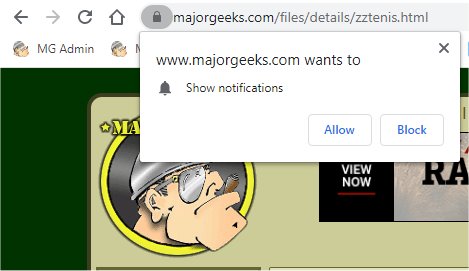
Manage Notifications Per Website
Next to the website address, click on the lock icon.
Click on the Notification drop-down and choose Ask (Default), Allow, or Deny
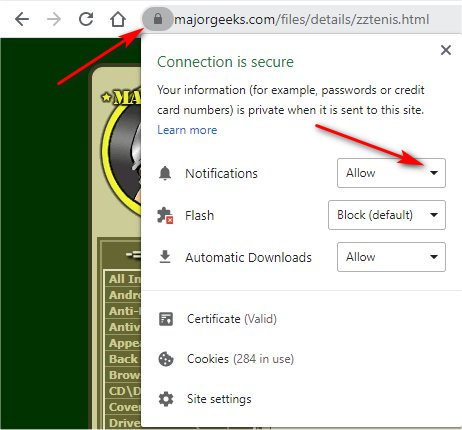
Manage Notifications For All Websites
Open a new tab and type in chrome://settings/content/notifications?search=site+settings.
Websites are in two categories - Block and Allow.
Block: Click on the three dots next to any website name and choose Allow, Edit, or Remove.
Allow: Click on the three dots next to any website name and choose Block, Edit, or Remove.
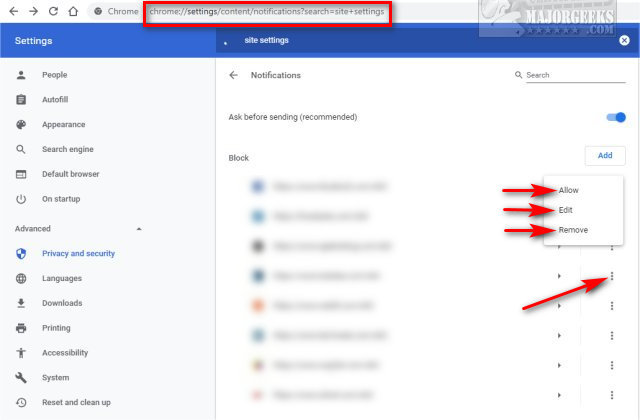
That's it.
comments powered by Disqus
You can change your notifications options per website or manage all your site notifications.
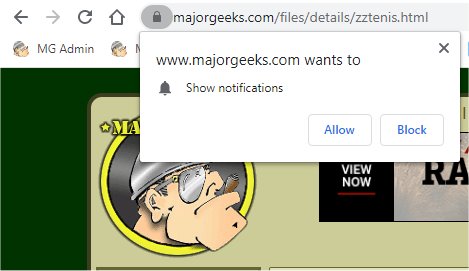
Manage Notifications Per Website
Next to the website address, click on the lock icon.
Click on the Notification drop-down and choose Ask (Default), Allow, or Deny
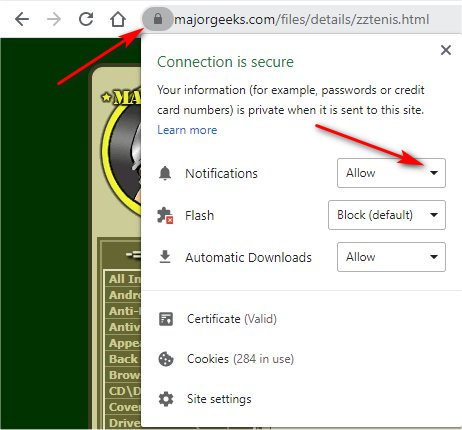
Manage Notifications For All Websites
Open a new tab and type in chrome://settings/content/notifications?search=site+settings.
Websites are in two categories - Block and Allow.
Block: Click on the three dots next to any website name and choose Allow, Edit, or Remove.
Allow: Click on the three dots next to any website name and choose Block, Edit, or Remove.
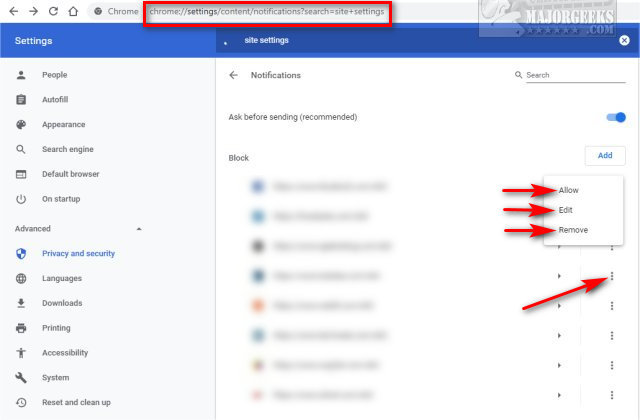
That's it.
comments powered by Disqus






