How to Enable, Disable, or Delete App Diagnostics Data in Windows 11
By Timothy Tibbettson 10/08/2022 |
App Diagnostics takes information from your apps, allowing them to work better. Some people are concerned about privacy and performance, preferring to disable app diagnostics.
Diagnostic data promises to send limited data to keep your device up-to-date, secure, and working correctly. Windows Insiders are required to allow this data. Everyone else can enable or disable app diagnostics and delete any data saved.
We can enable or disable diagnostic data and the diagnostic data viewer and delete all currently saved data.
How to Enable or Disable App Diagnostics Data
Click Start > Settings or press the Windows Key + I.
Click Privacy & security on the left.
Click Diagnostics & feedback on the right. Note that all three steps are in this section.
Check or uncheck Send optional diagnostic data.
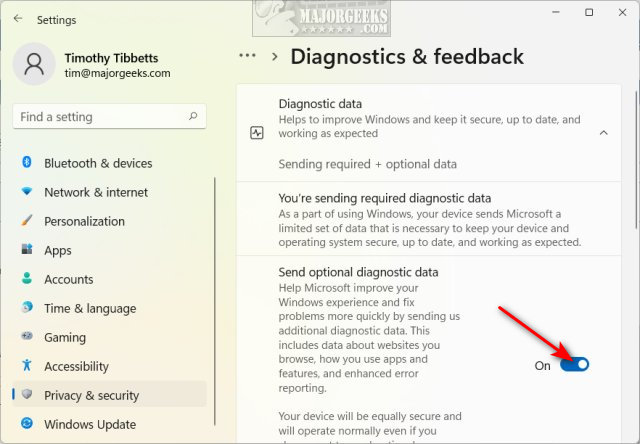
How to Enable or Disable App Diagnostics Data Viewer
Next, you can also enable or disable the Diagnostic Data Viewer and delete any data already saved.
Continue scrolling down and click on View diagnostic data.
Enable or disable the viewer by checking the box next to Turn on the Diagnostic Data Viewer.
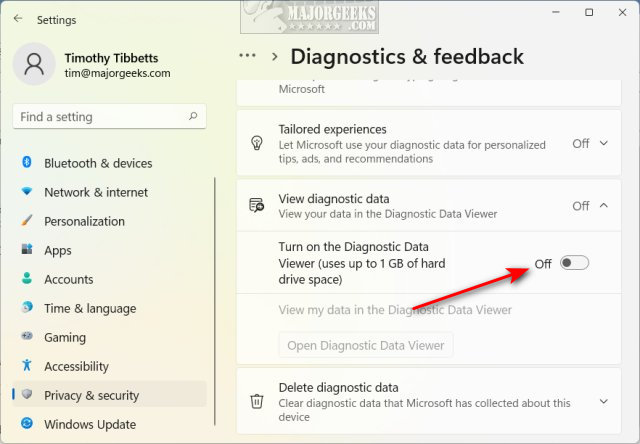
How to Delete App Diagnostics Data
Finally, we can eliminate any data that Microsoft has already saved.
Continue scrolling down and click on Delete diagnostic data.
Click on Delete.
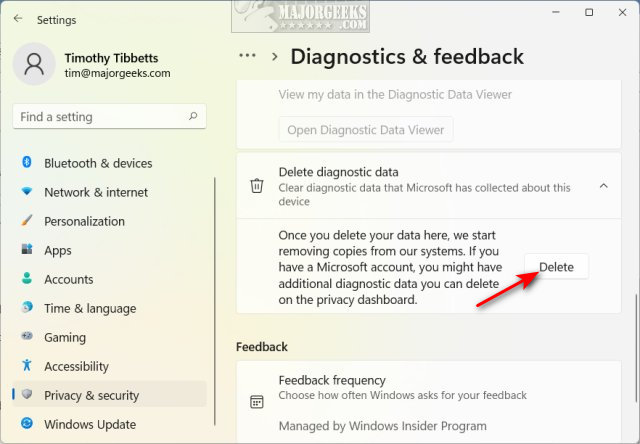
Similar:
How to Turn Diagnostic Data Settings on or off in Windows 10
comments powered by Disqus
Diagnostic data promises to send limited data to keep your device up-to-date, secure, and working correctly. Windows Insiders are required to allow this data. Everyone else can enable or disable app diagnostics and delete any data saved.
We can enable or disable diagnostic data and the diagnostic data viewer and delete all currently saved data.
How to Enable or Disable App Diagnostics Data
Click Start > Settings or press the Windows Key + I.
Click Privacy & security on the left.
Click Diagnostics & feedback on the right. Note that all three steps are in this section.
Check or uncheck Send optional diagnostic data.
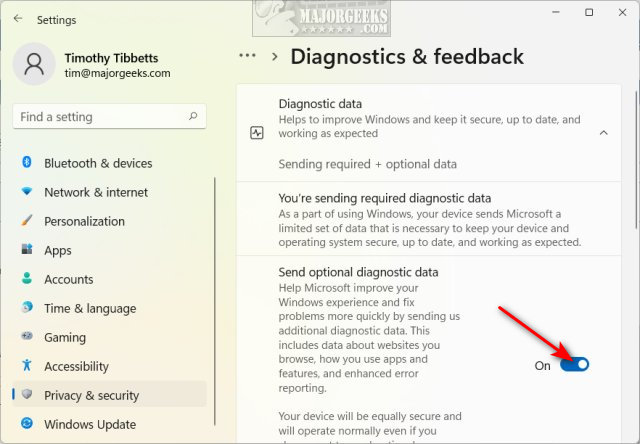
How to Enable or Disable App Diagnostics Data Viewer
Next, you can also enable or disable the Diagnostic Data Viewer and delete any data already saved.
Continue scrolling down and click on View diagnostic data.
Enable or disable the viewer by checking the box next to Turn on the Diagnostic Data Viewer.
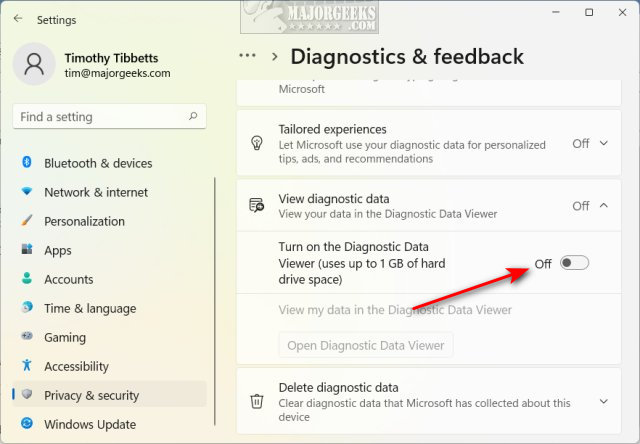
How to Delete App Diagnostics Data
Finally, we can eliminate any data that Microsoft has already saved.
Continue scrolling down and click on Delete diagnostic data.
Click on Delete.
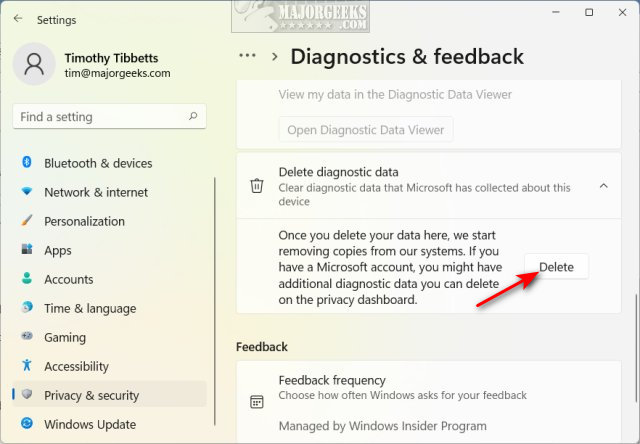
Similar:
comments powered by Disqus






