How to Change, Save, and Delete Sound Schemes in Windows
By Timothy Tibbettson 06/15/2023 |
You can customize Windows to play different sounds for events, save your choices, or even turn the sound off completely.
Windows 10 users can click on Start > Settings > Personalization. Windows 7 or 8 can click on Start > Control Panel > Sounds.
Click on Themes on the left.
Click on Sounds on the right.
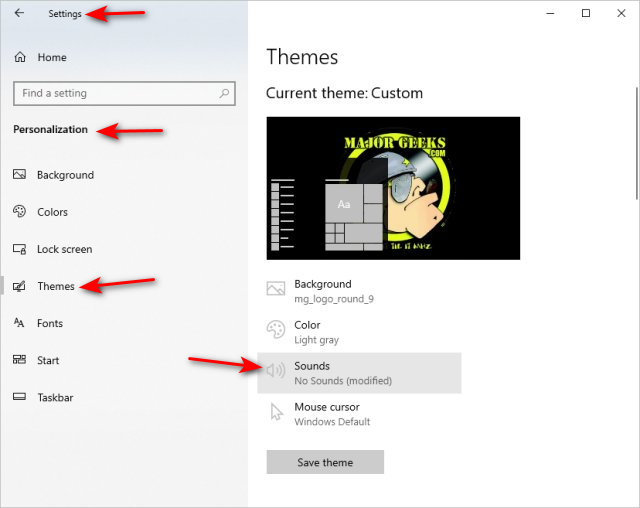
There are three places to change your sounds. Sound Scheme, Program Events, and Windows Startup.
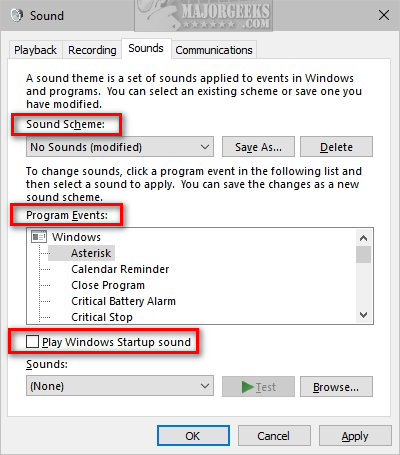
Sound Schemes
Sound Scheme features a dropdown box to choose from No Sounds or Windows Default.
If you make any changes in the next two sections, you can also click Save as... to save your sound scheme or Delete to delete a scheme.
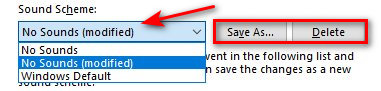
Program Events
Program events let you choose a sound for Windows events and File Explorer and Windows Speech Recognition.
Click on any program event and click Test to hear the sound.
Click the Sounds: dropdown and choose a WAV, or click Browse to import your own WAV.

Windows Startup sound
Check the box next to Play Windows Startup sound.
Click the Sounds dropdown and choose a WAV, or click Browse to import your own WAV.
comments powered by Disqus
Windows 10 users can click on Start > Settings > Personalization. Windows 7 or 8 can click on Start > Control Panel > Sounds.
Click on Themes on the left.
Click on Sounds on the right.
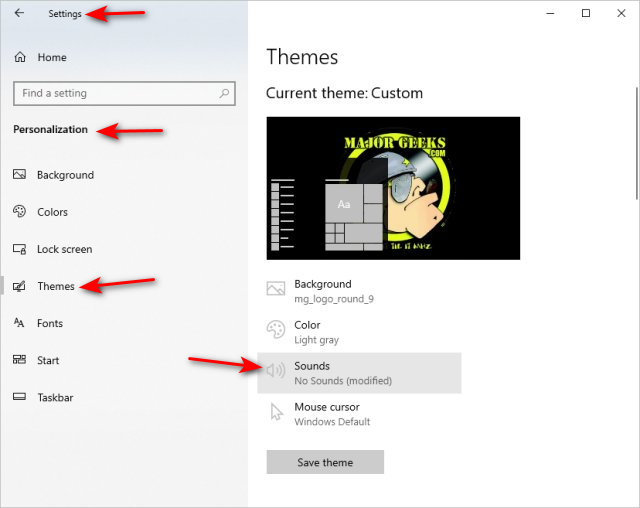
There are three places to change your sounds. Sound Scheme, Program Events, and Windows Startup.
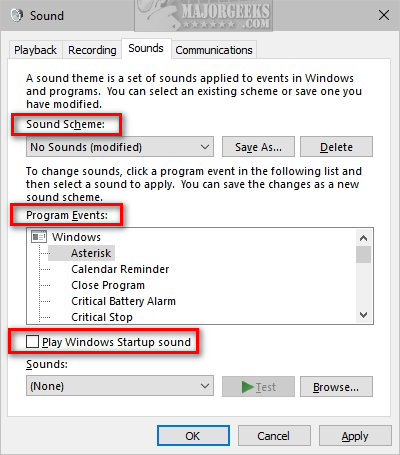
Sound Schemes
Sound Scheme features a dropdown box to choose from No Sounds or Windows Default.
If you make any changes in the next two sections, you can also click Save as... to save your sound scheme or Delete to delete a scheme.
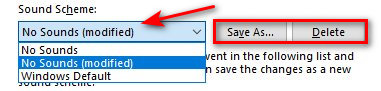
Program Events
Program events let you choose a sound for Windows events and File Explorer and Windows Speech Recognition.
Click on any program event and click Test to hear the sound.
Click the Sounds: dropdown and choose a WAV, or click Browse to import your own WAV.

Windows Startup sound
Check the box next to Play Windows Startup sound.
Click the Sounds dropdown and choose a WAV, or click Browse to import your own WAV.
comments powered by Disqus






