How to Change Windows Error Problem Reporting Settings in Windows 10, 8, and 7
By Timothy Tibbettson 06/15/2023 |
Windows Error Reporting can track when problems occur, then report back to Microsoft to provide solutions or to help Microsoft solve everyday problems. In this tutorial, we show you how to customize Windows Error Reporting to suit your needs.
You have four choices. Read the four options below and decide which works for you:
Always ask before sending data (Each time a problem occurs, ask me before checking for solutions) - Windows prompts users for consent to submit reports.
Send parameters (Automatically check for solutions) - Only the minimum data that is required to check for an existing solution is sent automatically, and Windows prompts users for consent to send any additional data that is requested by Microsoft.
Send parameters, and safe additional data (Automatically check for solutions and send other report data, if needed) - The minimum data that is required to check for an existing solution, along with data which Windows has determined (within a high probability) does not contain personally-identifiable information is sent automatically. Windows prompts the user for consent to send any additional data that is requested by Microsoft.
Send all data (Automatically check for solutions and send additional report data, if needed) - Any error reporting data requested by Microsoft is sent automatically.
We can make the changes by using the Group Policy Editor because Microsoft has removed the last known registry location.
Windows 10 Home users will need to enable Group Policy Editor by following our tutorial.
Change Windows Error Problem Reporting Settings in Windows 10 With Group Policy Editor
Open Group Policy Editor and go to Computer Configuration > Administrative Templates > Windows Components > Windows Error Reporting > Consent.
Double-click Configure Default consent.
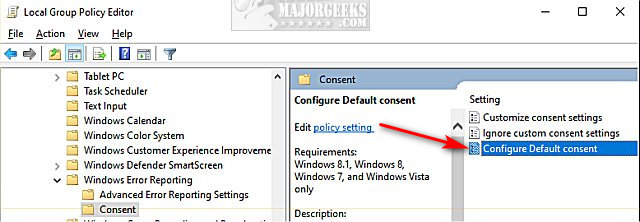
Click on Enabled
Click on the dropdown box under Consent level.
Choose from one of the four options we mentioned above.
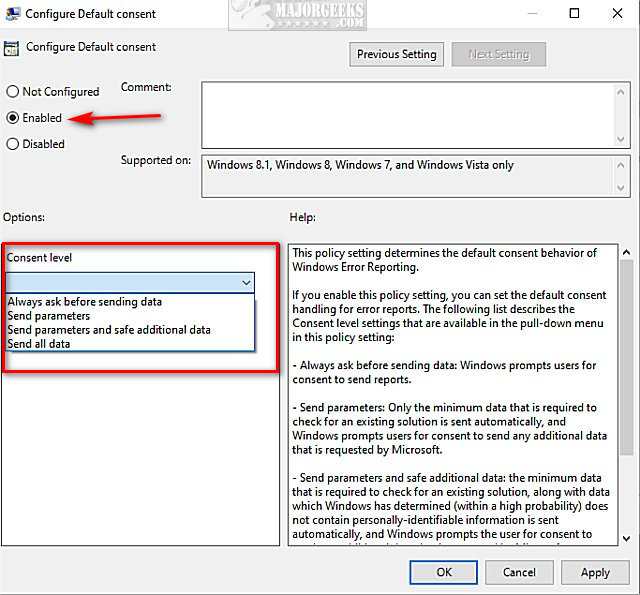
comments powered by Disqus
You have four choices. Read the four options below and decide which works for you:
Always ask before sending data (Each time a problem occurs, ask me before checking for solutions) - Windows prompts users for consent to submit reports.
Send parameters (Automatically check for solutions) - Only the minimum data that is required to check for an existing solution is sent automatically, and Windows prompts users for consent to send any additional data that is requested by Microsoft.
Send parameters, and safe additional data (Automatically check for solutions and send other report data, if needed) - The minimum data that is required to check for an existing solution, along with data which Windows has determined (within a high probability) does not contain personally-identifiable information is sent automatically. Windows prompts the user for consent to send any additional data that is requested by Microsoft.
Send all data (Automatically check for solutions and send additional report data, if needed) - Any error reporting data requested by Microsoft is sent automatically.
We can make the changes by using the Group Policy Editor because Microsoft has removed the last known registry location.
Windows 10 Home users will need to enable Group Policy Editor by following our tutorial.
Change Windows Error Problem Reporting Settings in Windows 10 With Group Policy Editor
Open Group Policy Editor and go to Computer Configuration > Administrative Templates > Windows Components > Windows Error Reporting > Consent.
Double-click Configure Default consent.
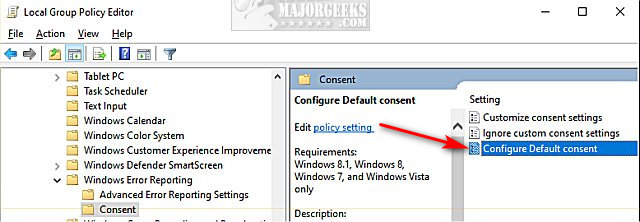
Click on Enabled
Click on the dropdown box under Consent level.
Choose from one of the four options we mentioned above.
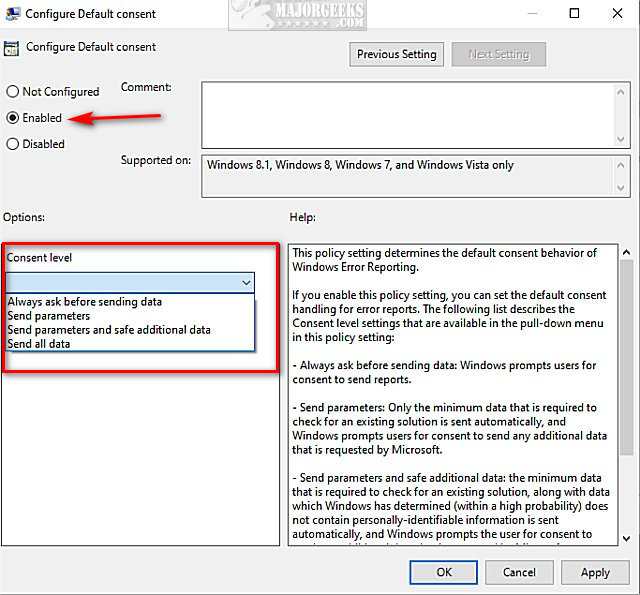
comments powered by Disqus






