How to Clear Recent Pictures in MS Paint on Windows 10 & 11
By Timothy Tibbettson 06/15/2023 |
Microsoft Paint keeps track of opened images so you can access them quickly from the File menu. What MS Paint does not do, is give you the option to delete some, or all, recent pictures.
As with many things in Windows, the list is stored in the Registry. You can delete some or all of your list of recently opened pictures or use or Registry files to remove everything in a couple of clicks.
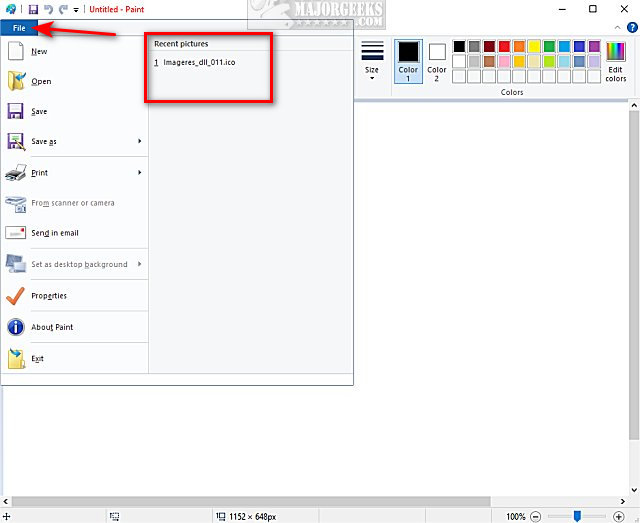
How to Clear Recent Pictures in MS Paint on Windows 10 - Registry Editing
If you want to remove some of the recently opened pictures, editing the registry is simple.
Open the Registry Editor.
Go to HKEY_CURRENT_USER\Software\Microsoft\Windows\CurrentVersion\Applets\Paint\Recent File List
On the left, you should see File1, File2, File3, and so on. Next to each of those, you can see the file name at the end of each line. Delete the corresponding key to remove a picture from the recent pictures list.
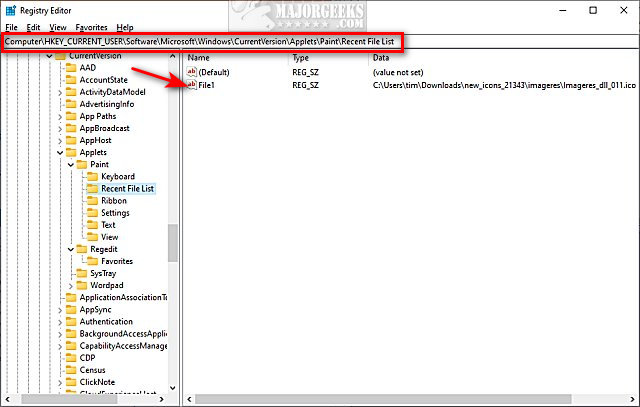
If you want to delete the entire list, delete the Recent File List and reboot. Windows will automatically restore the empty Recent File List key after you reboot.
How to Clear Recent Pictures in MS Paint on Windows 10 - Registry Files
As mentioned, if you want to clear your entire list, you can use our registry files to delete the Recent File List key.
Download Clear Recent Pictures in MS Paint and extract Clear Recent Pictures in MS Paint.reg.
Double-click on Clear Recent Pictures in MS Paint.reg.
Click Yes when prompted by User Account Control.
Click Yes when prompted by Registry Editor.
Click OK when prompted by the Registry Editor.
This tweak is included as part of MajorGeeks Windows Tweaks.
Similar:
How to Restore Windows Photo Viewer on Windows 10
How to Reset Microsoft Paint Default Position and Size in Windows 10
How to Add or Remove 'Edit With Paint 3D' Context Menu in Windows 10
comments powered by Disqus
As with many things in Windows, the list is stored in the Registry. You can delete some or all of your list of recently opened pictures or use or Registry files to remove everything in a couple of clicks.
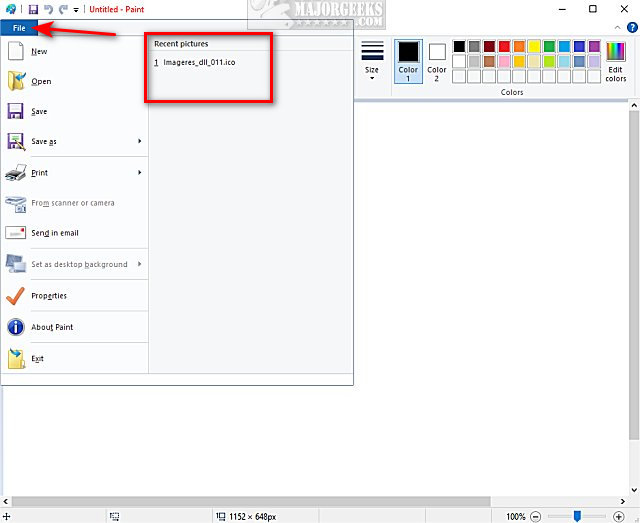
How to Clear Recent Pictures in MS Paint on Windows 10 - Registry Editing
If you want to remove some of the recently opened pictures, editing the registry is simple.
Open the Registry Editor.
Go to HKEY_CURRENT_USER\Software\Microsoft\Windows\CurrentVersion\Applets\Paint\Recent File List
On the left, you should see File1, File2, File3, and so on. Next to each of those, you can see the file name at the end of each line. Delete the corresponding key to remove a picture from the recent pictures list.
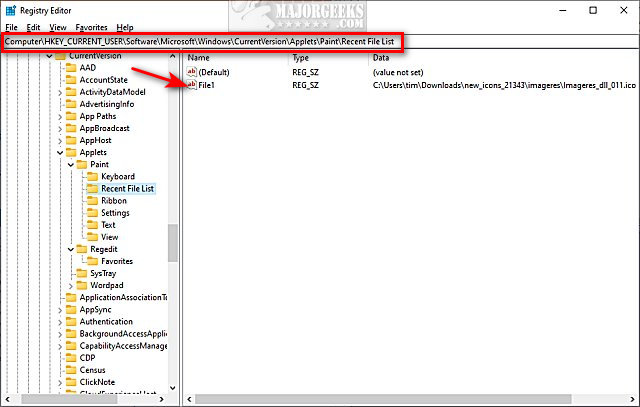
If you want to delete the entire list, delete the Recent File List and reboot. Windows will automatically restore the empty Recent File List key after you reboot.
How to Clear Recent Pictures in MS Paint on Windows 10 - Registry Files
As mentioned, if you want to clear your entire list, you can use our registry files to delete the Recent File List key.
Download Clear Recent Pictures in MS Paint and extract Clear Recent Pictures in MS Paint.reg.
Double-click on Clear Recent Pictures in MS Paint.reg.
Click Yes when prompted by User Account Control.
Click Yes when prompted by Registry Editor.
Click OK when prompted by the Registry Editor.
This tweak is included as part of MajorGeeks Windows Tweaks.
Similar:
comments powered by Disqus






