How to Change the Default Downloads Folder in Google Chrome
By Timothy Tibbettson 06/15/2023 |
Google Chrome should save anything you download to your Downloads folder or library. If your downloads are going to a different folder, or you'd prefer a different default download folder, here's how to find the settings.
Click on the three dots in the top-right corner and click on Settings.
Scroll down to the bottom and expand Advanced.
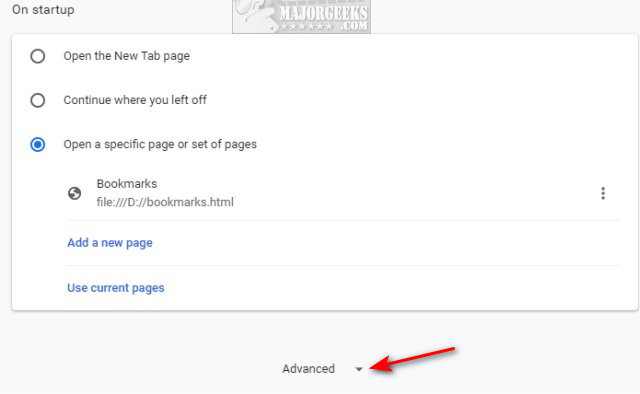
Under Downloads click on Change located to the right of Location.
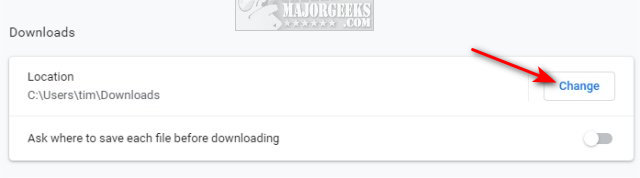
File Explorer will open. Select a folder and click Select Folder.
Similar:
How to Move Your Downloads Folder in Windows
How to Disable Downloaded Files from being Blocked in Windows
Download May Be Dangerous, so Chrome Has Blocked It
comments powered by Disqus
Click on the three dots in the top-right corner and click on Settings.
Scroll down to the bottom and expand Advanced.
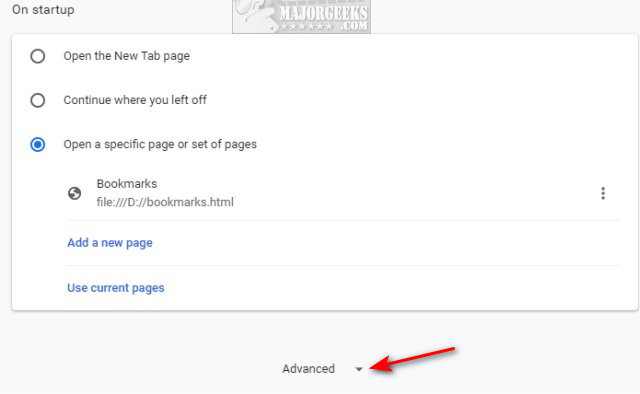
Under Downloads click on Change located to the right of Location.
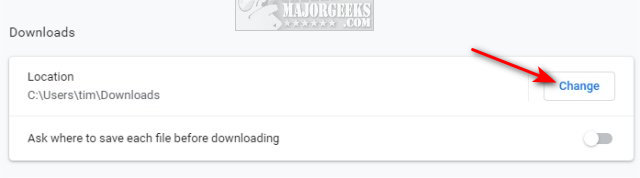
File Explorer will open. Select a folder and click Select Folder.
Similar:
comments powered by Disqus






