How to Delete Your PayPal Account
By Timothy Tibbettson 01/31/2023 |
PayPal is a popular online payment service, although many people now use other online payments systems. If you no longer use PayPal, here's how you can delete your account.
There are a few considerations before you delete your account:
You will need to settle any debts you have and transfer any money out of your account.
If you have a business account and never provided all of the information to verify your account, you will need to do so now.
There is no way to deactivate your account temporarily. Once you delete your account, everything is gone, and you can't recover it. This includes your transaction details.
You might want to download your data before deleting your account now that you know everything will be deleted all at once.
Finding and downloading your data on the PayPal website can change over time. At the time of this article, you can download your personal info (if you're already logged in) at https://www.paypal.com/myaccount/privacy/data/dar and your transaction data at
https://business.paypal.com/merchantdata/reportHome?reportType=DLOG
Otherwise, click on the gear icon in the top-right corner.
Click on Data & privacy.
Scroll down, and click on Download your data.
If you want to download your personal information and payment info, you can choose from anything you want to download, including names, addresses, emails, phone numbers, bank accounts, and credit or debit cards.
Choose from PDF or PDF & JSON and click Submit request. Once the data has been compiled, you will receive it in your email.
For your transaction data, click on go to activity download.
You can create and download a detailed report of all your transaction activity for any time period in the past 7 years. The easiest way to do this is to choose All transaction, then select a Date range, choose a format, and finally click on Create Report.
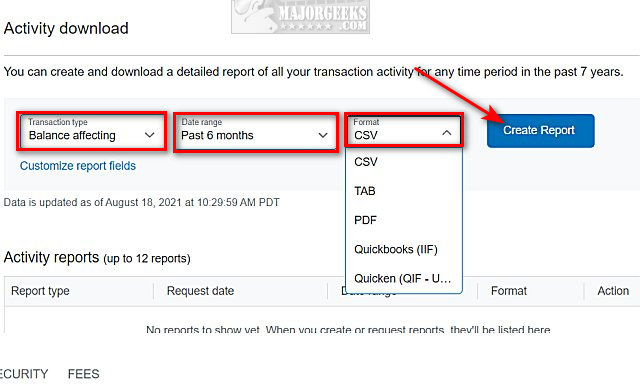
Once the data has been compiled, you will receive it in your email. Make sure that you get the email with everything you requested before you delete your account.
Closing your account is much easier.
For a personal account, click on the gear icon in the top-right corner. Scroll down to the bottom-right corner, and click on Close your account.
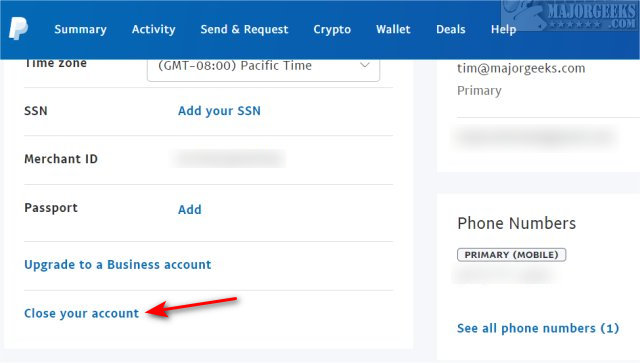
For a business account, click on your user name in the top-left corner. Click on Account settings. Click on Account preferences. Next to Account type, click on Close account.
You now need to type in why you're closing your account and click Continue.
Click Continue one more time and your PayPal account is deleted.
comments powered by Disqus
There are a few considerations before you delete your account:
You might want to download your data before deleting your account now that you know everything will be deleted all at once.
Finding and downloading your data on the PayPal website can change over time. At the time of this article, you can download your personal info (if you're already logged in) at https://www.paypal.com/myaccount/privacy/data/dar and your transaction data at
https://business.paypal.com/merchantdata/reportHome?reportType=DLOG
Otherwise, click on the gear icon in the top-right corner.
Click on Data & privacy.
Scroll down, and click on Download your data.
If you want to download your personal information and payment info, you can choose from anything you want to download, including names, addresses, emails, phone numbers, bank accounts, and credit or debit cards.
Choose from PDF or PDF & JSON and click Submit request. Once the data has been compiled, you will receive it in your email.
For your transaction data, click on go to activity download.
You can create and download a detailed report of all your transaction activity for any time period in the past 7 years. The easiest way to do this is to choose All transaction, then select a Date range, choose a format, and finally click on Create Report.
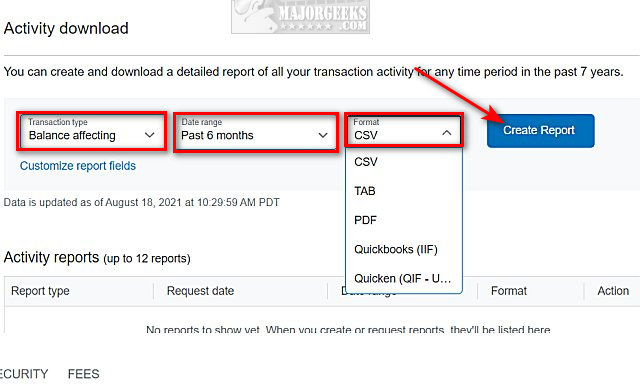
Once the data has been compiled, you will receive it in your email. Make sure that you get the email with everything you requested before you delete your account.
Closing your account is much easier.
For a personal account, click on the gear icon in the top-right corner. Scroll down to the bottom-right corner, and click on Close your account.
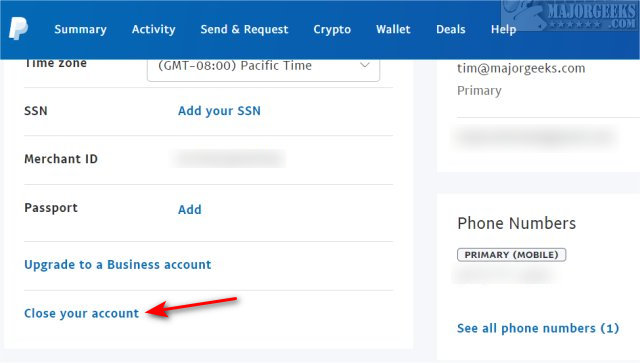
For a business account, click on your user name in the top-left corner. Click on Account settings. Click on Account preferences. Next to Account type, click on Close account.
You now need to type in why you're closing your account and click Continue.
Click Continue one more time and your PayPal account is deleted.
comments powered by Disqus






