How to Remove a Smartphone or Smart TV From Amazon
By Timothy Tibbettson 06/15/2023 |
Like many, I am a huge fan of Amazon, and I also purchase a new smartphone every year and a TV every few years. Eventually, you have many devices you no longer own attached to your Amazon account. Deregistering a Smart TV or Smartphone should be simple, but there's a trick to finding and removing your devices.
Finding your devices on a computer are smartphone are almost identical. Let's find the settings page; then, we will remove registered devices.
How to Remove a Smartphone or Smart TV From Amazon - Smartphones
Click the person icon at the bottom.
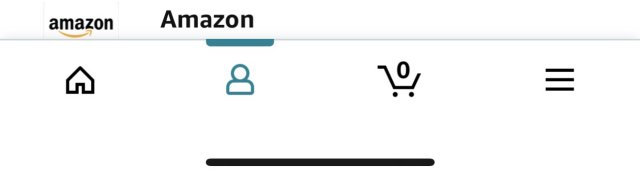
Click on Your Account.
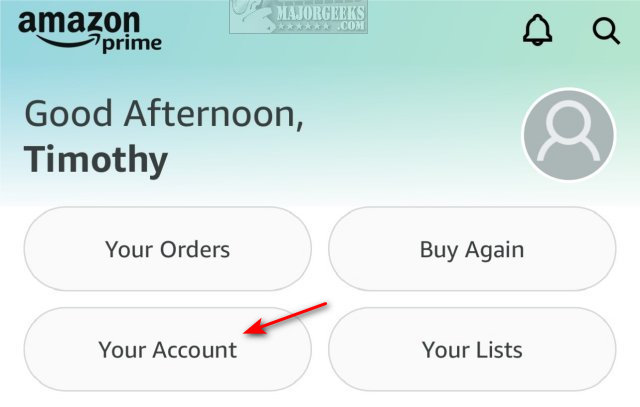
Click on Manage content and devices.
Click on the Devices tab near the top.

Follow instructions after the Computer directions below.
How to Remove a Smartphone or Smart TV From Amazon - Computers
Click near the top left where you see your Hello (Your Name).
Click on Content & devices.
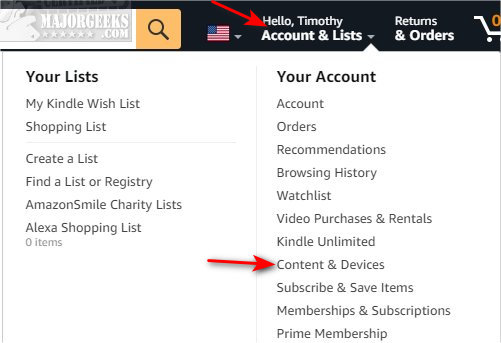
Click on the Devices tab.
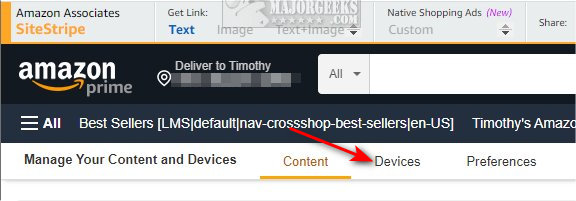
How to Remove a Smartphone or Smart TV From Amazon - Computers and Mobile Devices
If you have any Amazon apps installed, your devices are registered under each app, not your Amazon account.
For example, AppStore, Kindle, Amazon Shopping, Alexa, and Amazon Prime Video.
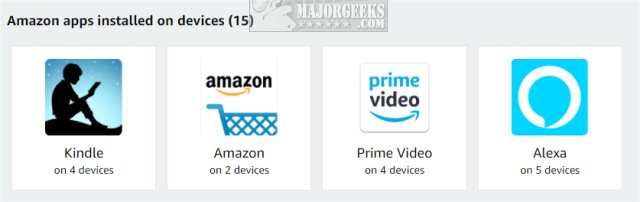
Click on each app or device you have, click on the smartphone or TV you want to remove, and click Deregister.
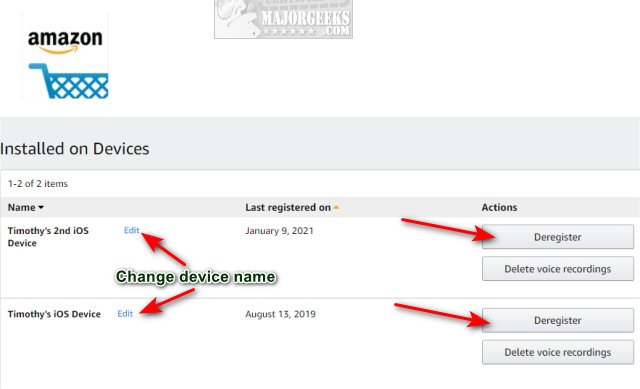
Any device you deregister will require you to log in again if you delete the wrong device.
Because of this, we recommend you rename your current devices to something easier to remember for the future by clicking Edit.
comments powered by Disqus
Finding your devices on a computer are smartphone are almost identical. Let's find the settings page; then, we will remove registered devices.
How to Remove a Smartphone or Smart TV From Amazon - Smartphones
Click the person icon at the bottom.
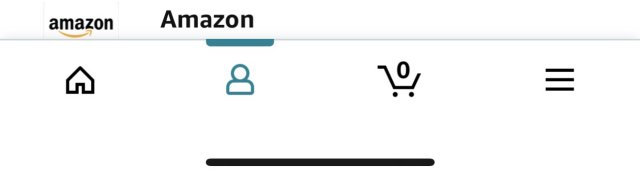
Click on Your Account.
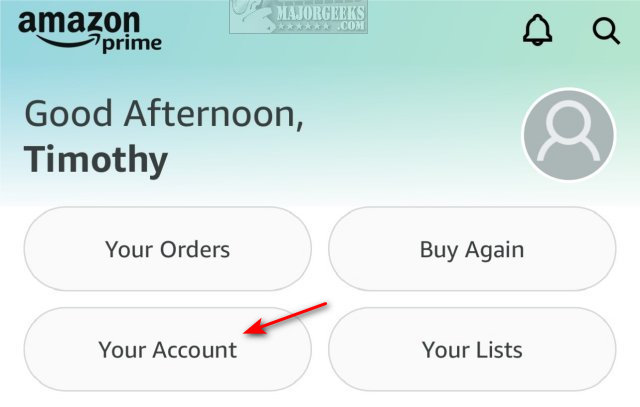
Click on Manage content and devices.
Click on the Devices tab near the top.

Follow instructions after the Computer directions below.
How to Remove a Smartphone or Smart TV From Amazon - Computers
Click near the top left where you see your Hello (Your Name).
Click on Content & devices.
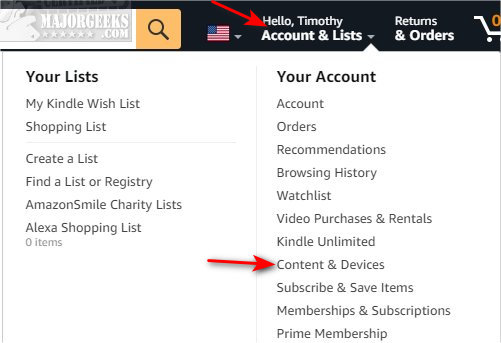
Click on the Devices tab.
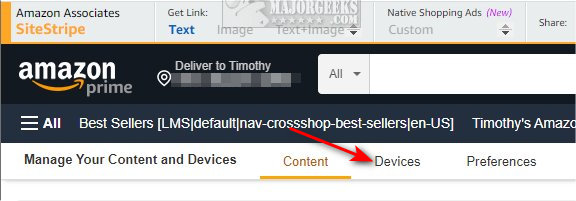
How to Remove a Smartphone or Smart TV From Amazon - Computers and Mobile Devices
If you have any Amazon apps installed, your devices are registered under each app, not your Amazon account.
For example, AppStore, Kindle, Amazon Shopping, Alexa, and Amazon Prime Video.
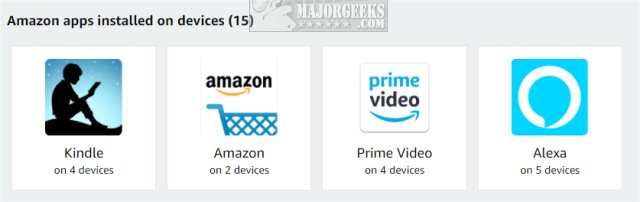
Click on each app or device you have, click on the smartphone or TV you want to remove, and click Deregister.
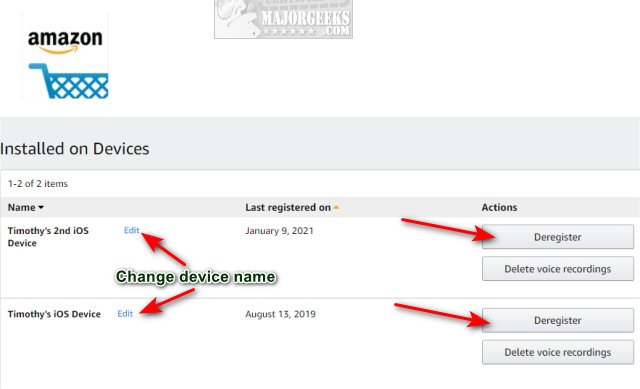
Any device you deregister will require you to log in again if you delete the wrong device.
Because of this, we recommend you rename your current devices to something easier to remember for the future by clicking Edit.
comments powered by Disqus






