Show Detailed Information During Startup, Shutdown, Login, and Logout
By Timothy Tibbettson 06/15/2023 |
Windows 10 shows a limited amount of details whenever you start, restart, shutdown, login, or logout. These are known as Verbose Status Messages. We can enable Windows to show you all of these messages with registry files, a simple registry edit, or Group Policy Editor.
Startup messages include:
Applying computer settings
Applying your personal settings
Please wait for the User profile to load
Preparing your Desktop
RPCSS is starting
Starting Group Policy Service
Starting Windows
Starting Windows Update Service
Shut down messages include:
Notifying services that Windows is shutting down
Please wait for Group Policy Service
Please wait for Windows Update Service
Shutting Down
Shutting down (application name)
Stopping Group Policy Service
Stopping Services
Stopping Windows Update
Waiting for machine group policies to finish
Windows is preparing to shut down the computer
Show Detailed Information During Startup, Shutdown, Login, and Logout - Registry Files
Download Enable Verbose Messages and extract the two files.
Double-click one of the two registry files:
Verbose Messages Show.reg
Verbose Messages Hide.reg (Default)
Click Yes when prompted by User Account Control.
Click Yes when prompted by Registry Editor.
Click OK when prompted by the Registry Editor.
This tweak is included as part of MajorGeeks Windows Tweaks.
Show Detailed Information During Startup, Shutdown, Login, and Logout - Edit the Registry
You can also edit the registry Yourself.
Open the registry editor and go to:
HKEY_LOCAL_MACHINE\Software\Microsoft\Windows\CurrentVersion\Policies\System
Right-click on the right window and click New > DWORD > (32-bit) Value
Enter VerboseStatus and press Enter.
Double-click VerboseStatus and change the Value data to 1.
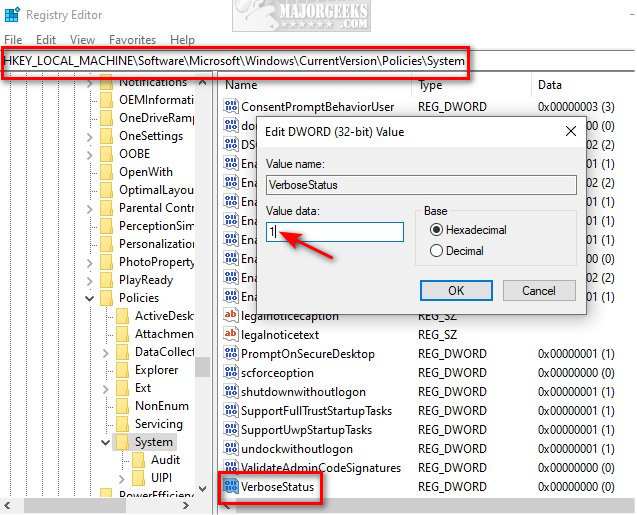
Reboot.
Show Detailed Information During Startup, Shutdown, Login, and Logout - Group Policy Editor
Windows 10 Home users will need to enable Group Policy Editor.
Go to Computer Configuration\ Administrative Templates\ System\.
Double-click Display highly detailed status messages.
Click on Enabled, and click OK.
comments powered by Disqus
Startup messages include:
Shut down messages include:
Show Detailed Information During Startup, Shutdown, Login, and Logout - Registry Files
Download Enable Verbose Messages and extract the two files.
Double-click one of the two registry files:
Verbose Messages Show.reg
Verbose Messages Hide.reg (Default)
Click Yes when prompted by User Account Control.
Click Yes when prompted by Registry Editor.
Click OK when prompted by the Registry Editor.
This tweak is included as part of MajorGeeks Windows Tweaks.
Show Detailed Information During Startup, Shutdown, Login, and Logout - Edit the Registry
You can also edit the registry Yourself.
Open the registry editor and go to:
HKEY_LOCAL_MACHINE\Software\Microsoft\Windows\CurrentVersion\Policies\System
Right-click on the right window and click New > DWORD > (32-bit) Value
Enter VerboseStatus and press Enter.
Double-click VerboseStatus and change the Value data to 1.
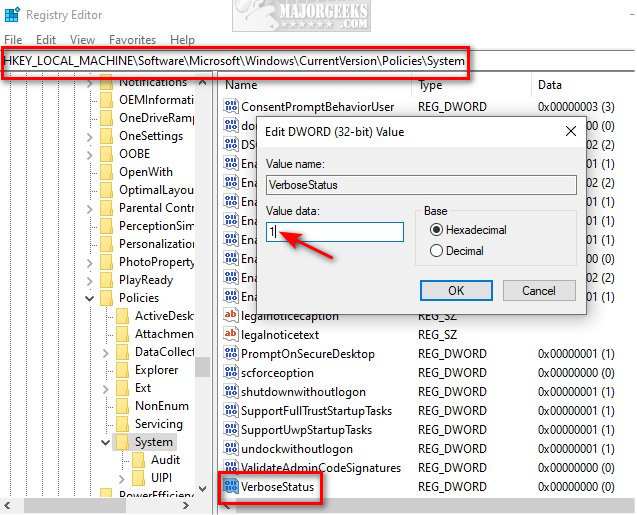
Reboot.
Show Detailed Information During Startup, Shutdown, Login, and Logout - Group Policy Editor
Windows 10 Home users will need to enable Group Policy Editor.
Go to Computer Configuration\ Administrative Templates\ System\.
Double-click Display highly detailed status messages.
Click on Enabled, and click OK.
comments powered by Disqus






