How to Disable Steps Recorder in Windows 10 & 11
By Timothy Tibbettson 06/15/2023 |
Steps Recorder (Problem Steps Recorder) can help troubleshoot problems by capturing a screenshot for every mouse or keyboard click. If you don't use Steps Recorder, you can disable it in the registry or Group Policy Editor.
How to Disable Steps Recorder in Windows 10 - Registry
Using our registry files simplifies the process for anyone.
Download Disable Steps Recorder in Windows 10 and extract the two files.
Double-click 'Steps Recorder - Disable.reg' or 'Steps Recorder - Enable.reg' (Default).
Click Yes when prompted by User Account Control.
Click Yes when prompted by Registry Editor.
Click OK when prompted by the Registry Editor.
This tweak is included as part of MajorGeeks Windows Tweaks.
Advanced users can make the changes manually by going to HKEY_LOCAL_MACHINE\SOFTWARE\Policies\Microsoft\Windows.
Create a new key under Windows named AppCompat. Create a new DWORD named DisableUAR with a Value data of 1 to disable.
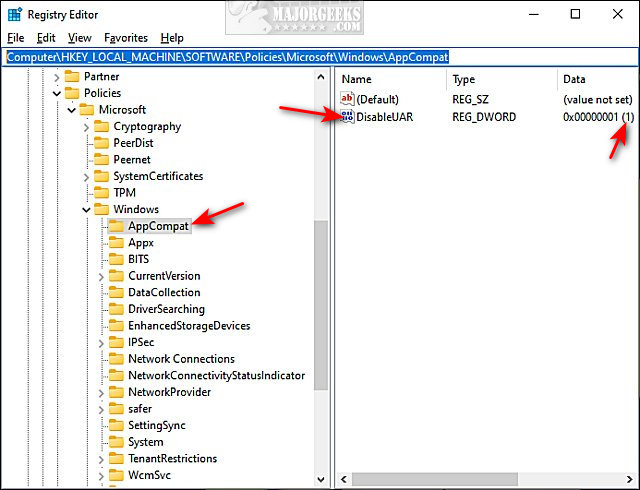
The Steps app still exists, but it will not open once disabled.
How to Disable Steps Recorder in Windows 10 - Group Policy Editor
Windows 10 Home users will need to enable Group Policy Editor and do it every time there is a Feature Update to Windows 10.
Open Group Policy Editor and navigate to:
Computer Configuration > Administrative Templates > Windows Components > Application Compatibility
Double-click on Turn off Steps Recorder
Click on Enabled to Disable Steps Recorder. Click on Not Configured to Enable Steps Recorder.
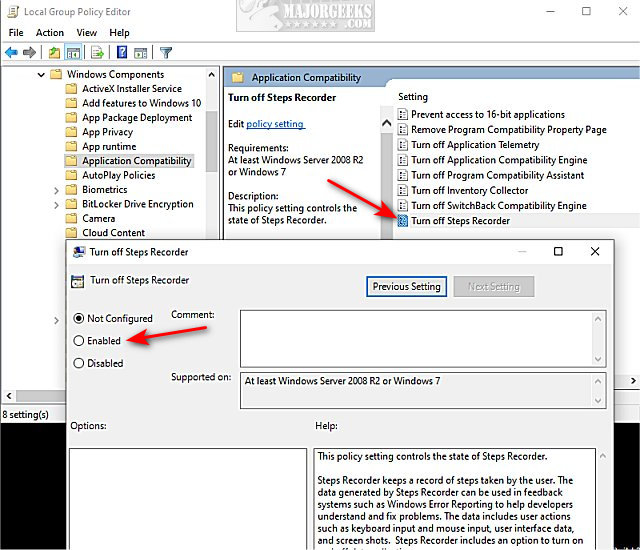
comments powered by Disqus
How to Disable Steps Recorder in Windows 10 - Registry
Using our registry files simplifies the process for anyone.
Download Disable Steps Recorder in Windows 10 and extract the two files.
Double-click 'Steps Recorder - Disable.reg' or 'Steps Recorder - Enable.reg' (Default).
Click Yes when prompted by User Account Control.
Click Yes when prompted by Registry Editor.
Click OK when prompted by the Registry Editor.
This tweak is included as part of MajorGeeks Windows Tweaks.
Advanced users can make the changes manually by going to HKEY_LOCAL_MACHINE\SOFTWARE\Policies\Microsoft\Windows.
Create a new key under Windows named AppCompat. Create a new DWORD named DisableUAR with a Value data of 1 to disable.
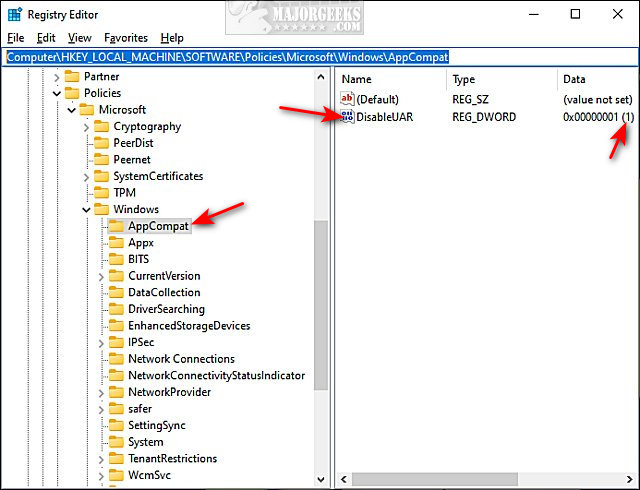
The Steps app still exists, but it will not open once disabled.
How to Disable Steps Recorder in Windows 10 - Group Policy Editor
Windows 10 Home users will need to enable Group Policy Editor and do it every time there is a Feature Update to Windows 10.
Open Group Policy Editor and navigate to:
Computer Configuration > Administrative Templates > Windows Components > Application Compatibility
Double-click on Turn off Steps Recorder
Click on Enabled to Disable Steps Recorder. Click on Not Configured to Enable Steps Recorder.
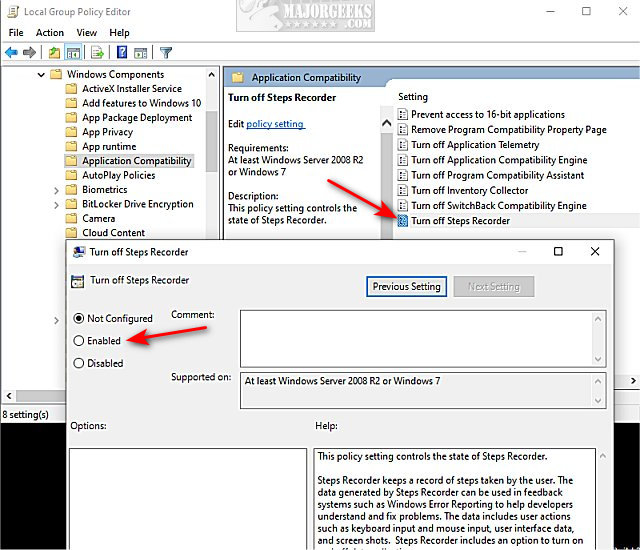
comments powered by Disqus






