How to Enable and Use Google Chrome Flags
By Timothy Tibbettson 01/28/2023 |
You probably heard about Google Chromes Flags, but it might not be something you've ever used or are familiar with. Here's all you need to know about Google Chrome Flags.
Video tutorial:
Google Chrome Flags are upcoming features hidden from the user because they are considered experimental (beta) features. After extensive testing, some of these features eventually become part of the browser, and sometimes they disappear if the tests don't work out.
The good news for Chrome fans is that anyone can find and browse upcoming features but be forewarned that you could lose data or put your privacy and security at risk. Don't use experimental features if you use your computer or Google Chrome for work. Finally, any experimental features apply to all users, so once again, don't enable experimental features if you share your browser.
To get to experiments, type chrome://flags in a tab and press Enter.
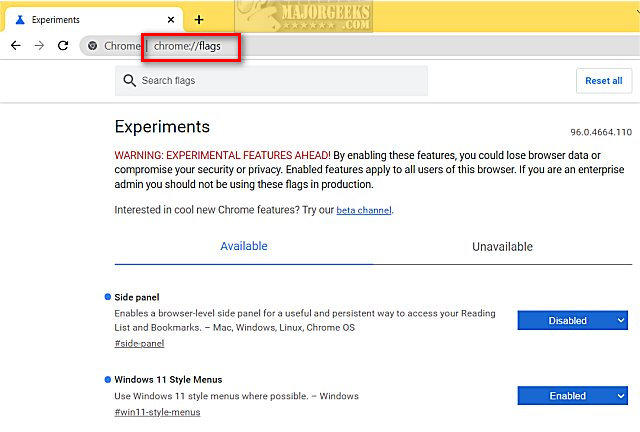
You can either search or browse available experiments.
There can be hundreds of Experiments available, so sometimes you know what you're looking for. In that case, begin typing or enter the words you might have seen on another website to find the experiment. There are so many experiments available; you could begin typing almost anything.
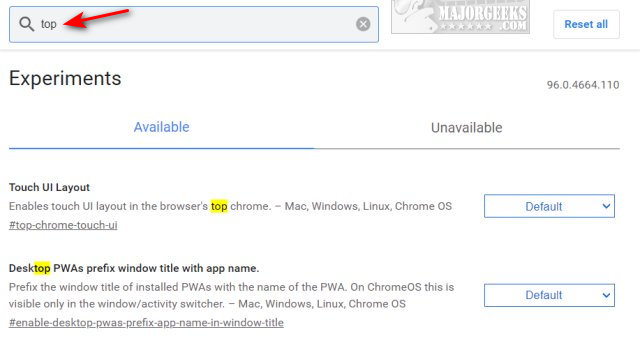
Below that, you should see Available and Unavailable. You can ignore Unavailable because those Experiments don't apply to your operating system. For example, a Windows user might find Android and ChromeOS features under Unavailable.
Once you find a flag you're interested in, click on the blue dropdown box.
You will be prompted in the lower-right corner to Relaunch Google Chrome.
Click on Default, Enabled, or Disabled. Default is what Google Chrome uses, and Enabled or Disabled are self-explanatory.
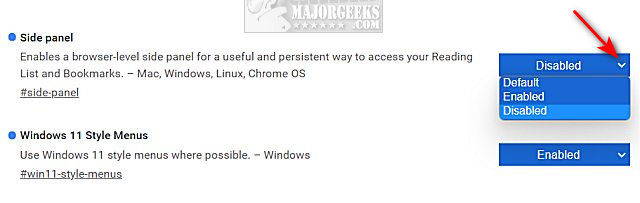
If you make any changes, remember these are Experiments. We recommend you note any changes in case problems arise, so you can find and restore the default setting.
Similar:
10 Google Chrome Flags to Improve Your Browsing Experience in 2022
comments powered by Disqus
Google Chrome Flags are upcoming features hidden from the user because they are considered experimental (beta) features. After extensive testing, some of these features eventually become part of the browser, and sometimes they disappear if the tests don't work out.
The good news for Chrome fans is that anyone can find and browse upcoming features but be forewarned that you could lose data or put your privacy and security at risk. Don't use experimental features if you use your computer or Google Chrome for work. Finally, any experimental features apply to all users, so once again, don't enable experimental features if you share your browser.
To get to experiments, type chrome://flags in a tab and press Enter.
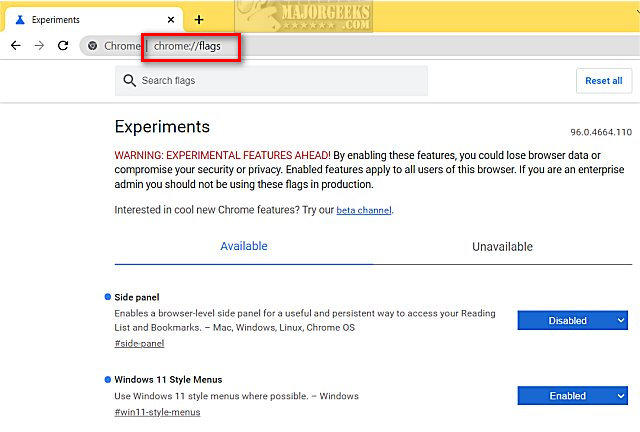
You can either search or browse available experiments.
There can be hundreds of Experiments available, so sometimes you know what you're looking for. In that case, begin typing or enter the words you might have seen on another website to find the experiment. There are so many experiments available; you could begin typing almost anything.
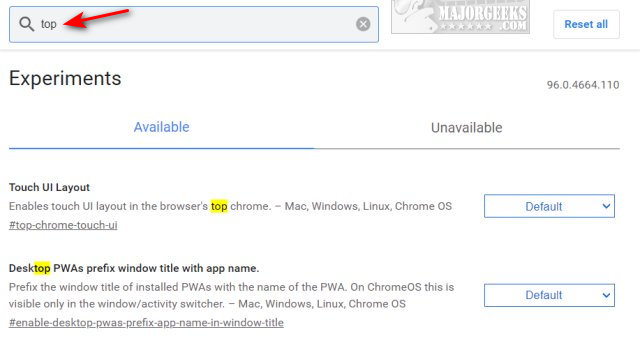
Below that, you should see Available and Unavailable. You can ignore Unavailable because those Experiments don't apply to your operating system. For example, a Windows user might find Android and ChromeOS features under Unavailable.
Once you find a flag you're interested in, click on the blue dropdown box.
You will be prompted in the lower-right corner to Relaunch Google Chrome.
Click on Default, Enabled, or Disabled. Default is what Google Chrome uses, and Enabled or Disabled are self-explanatory.
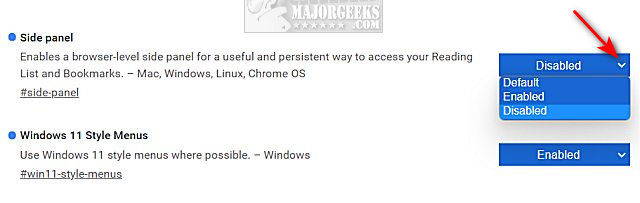
If you make any changes, remember these are Experiments. We recommend you note any changes in case problems arise, so you can find and restore the default setting.
Similar:
comments powered by Disqus






