How to Enable or Disable Personal Inking and Typing in Windows 11
By Timothy Tibbettson 01/23/2023 |
The personal inking and typing feature in Windows 11 can offer you better suggestions and create a personal dictionary by using your handwriting information. The personal inking and typing feature is on by default in Windows 11 but can be disabled or cleared.
Click on Start > Settings or press the Windows Key + I.
Click on Privacy & security on the left.
Click on Inking & typing personalization on the right.
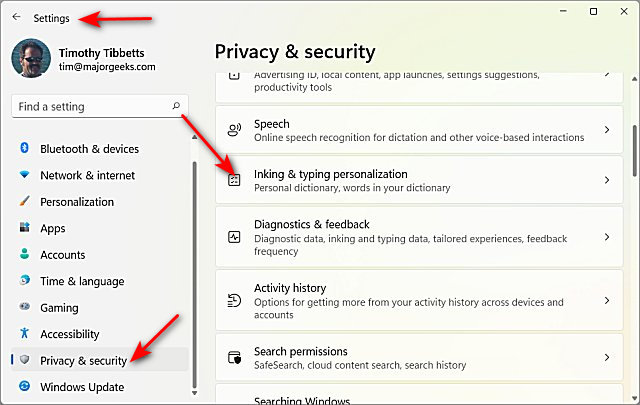
Check or uncheck Personal inking and typing dictionary.
You can also clear your dictionary by clicking on Personal dictionary.

Click on Clear your personal dictionary.
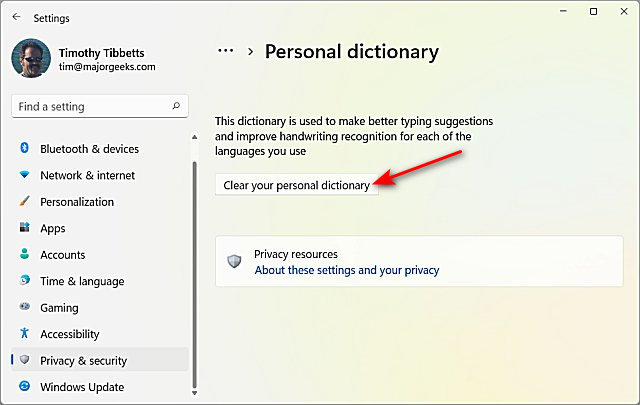
comments powered by Disqus
Click on Start > Settings or press the Windows Key + I.
Click on Privacy & security on the left.
Click on Inking & typing personalization on the right.
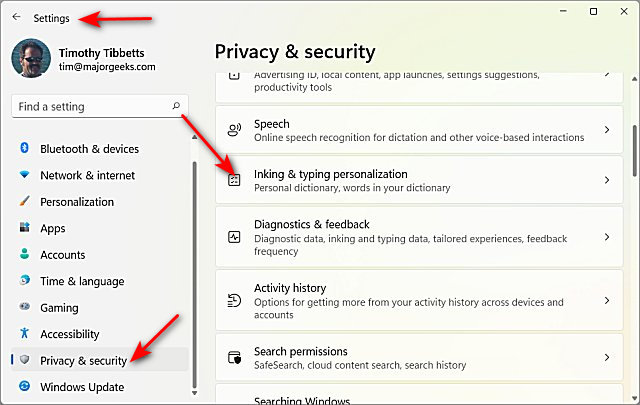
Check or uncheck Personal inking and typing dictionary.
You can also clear your dictionary by clicking on Personal dictionary.

Click on Clear your personal dictionary.
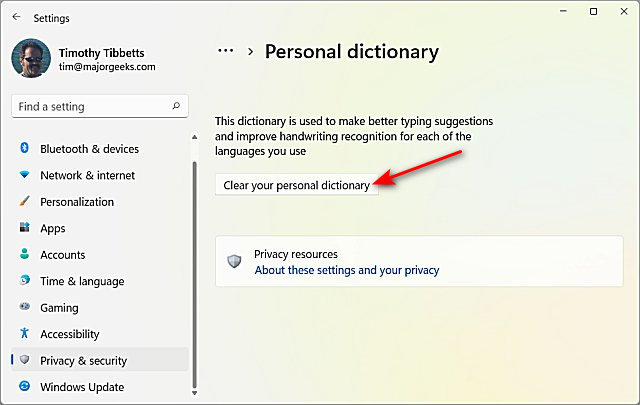
comments powered by Disqus






