How to Enable Firefox Proton Now
By Timothy Tibbettson 06/15/2023 |
In May of 2021, Firefox will be getting a long-overdue new look and interface code-named Firefox Proton. Here's how you can check out Firefox Proton now.
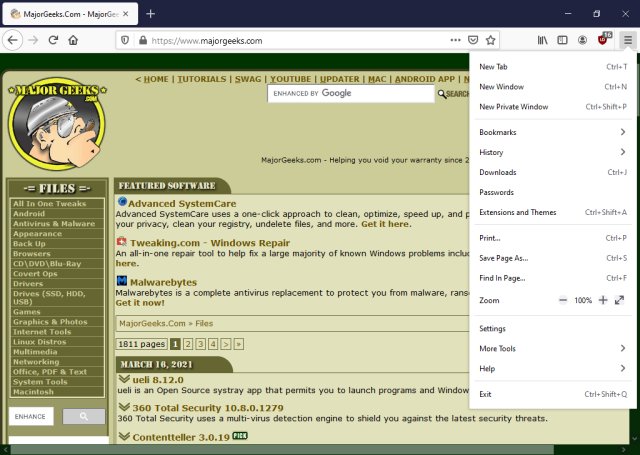
You will need to download and install the latest beta or Release Candidate. Keep in mind that Mozilla will update the beta until Proton is made widely available in May. What you see today should change as we move forward.
Video tutorial:
Type in about:config in the address bar and press Enter.
Click on Accept the risk and continue.
Type in browser.proton.enabled in the Search preference box and press Enter.
You should see False. Click on the toggle to the far right, so you see True.

Restart Firefox.
Type in about:config in the address bar and press Enter.
Click on Accept the risk and continue.
Type in browser.proton.appmenu.enabled in the Search preference box and press Enter.
Click on the arrow to the far right, so you see True.

Next, type in the following 2 lines in the Search preference box and set both to True.
browser.proton.tabs.enabled
browser.newtabpage.activity-stream.newNewtabExperience.enabled

Restart Firefox and enjoy the new look and feel.
comments powered by Disqus
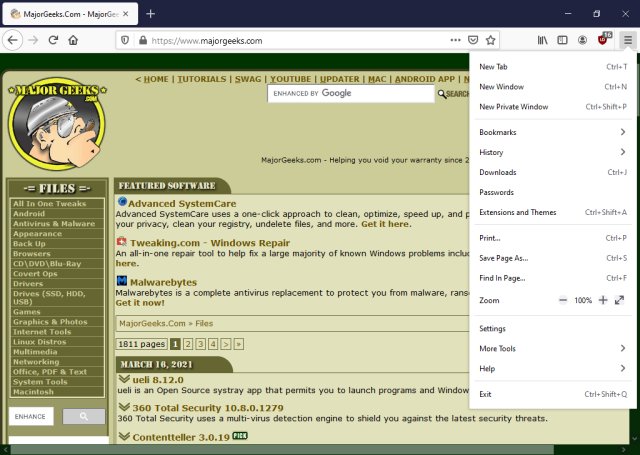
You will need to download and install the latest beta or Release Candidate. Keep in mind that Mozilla will update the beta until Proton is made widely available in May. What you see today should change as we move forward.
Type in about:config in the address bar and press Enter.
Click on Accept the risk and continue.
Type in browser.proton.enabled in the Search preference box and press Enter.
You should see False. Click on the toggle to the far right, so you see True.

Restart Firefox.
Type in about:config in the address bar and press Enter.
Click on Accept the risk and continue.
Type in browser.proton.appmenu.enabled in the Search preference box and press Enter.
Click on the arrow to the far right, so you see True.

Next, type in the following 2 lines in the Search preference box and set both to True.
browser.proton.tabs.enabled
browser.newtabpage.activity-stream.newNewtabExperience.enabled

Restart Firefox and enjoy the new look and feel.
comments powered by Disqus






