Fix: OneDrive Error Code 0x8004def7 (And Other Errors)
By Timothy Tibbettson 07/18/2023 |
Recently we received an error message 0x8004def7 when starting Windows 10. Microsoft claims that this particular error means that we have exceeded our OneDrive storage capacity or our account has been suspended. Because we never logged in, nor have an account, we know that the solution isn't always that simple.
Microsoft has a complete error code list you can view here, but because they're wrong on our error code, we don't have a lot of faith in their fixes. Because of this, we're going to look at possible fixes for many One Drive error codes that we discovered.
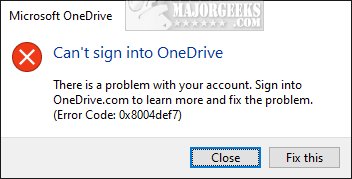
1: Uninstall or Reinstall OneDrive
If you're like us and don't use OneDrive uninstall from Start > Settings > Apps & features. Click on OneDrive and click on Uninstall, then click on Uninstall again when prompted. Uninstalling OneDrive will fix almost every OneDrive problem and errors, just saying.
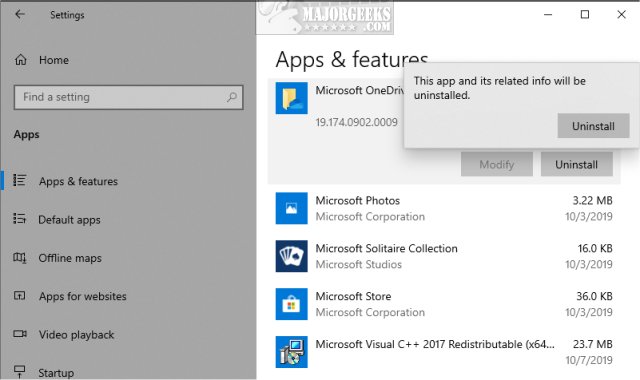
Changed your mind or want to reinstall? Download the latest OneDrive from MajorGeeks or Microsoft.
2: Exceeded Storage or Suspended
We can't skip the obvious, and there's not much we can for you here if you've exceeded your storage or your account was suspended. You will need to check this page at Microsoft for the solution.
3: You Haven't Signed in Lately
One of the silliest fixes we've seen is to log in to your account because "You haven't signed in lately." When we received our OneDrive error, we accidentally had clicked on OK to "finish settings up Windows," and that included settings up OneDrive. We aborted the OneDrive step when the setup appeared and believed that was the cause of our 0x8004def7 error even though we hadn't signed in, nor created an account. A clean installation of Windows or a major Feature Update will also ask you to adjust or add features and done incorrectly, could cause OneDrive errors.
4: Check for Updates and Reboot
We've had this simple fix work for us more times than we care to remember. While we had Windows running and walked away for an hour, Windows Updates were ready to install. Suspecting this wasn't a coincidence, we went ahead and installed the updates and rebooted.
Go to Start > Settings > Update & security and Check for Updates, or see if a reboot is pending. If you don't have any Windows Updates pending, go ahead and reboot anyway.
5: Log in to Web Portal
Another interesting, yet odd solution is to log in to the Microsoft OneDrive page, wait a few minutes and see if your app works and the error is gone.
Note: Registry edits, OneDrive troubleshooter, and command prompt resets, found in many guides, no longer work, so they are not mentioned here as possible solutions.
Similar:
Remove One Drive with OneDrive Uninstaller
A Newer Version of OneDrive Is Installed
comments powered by Disqus
Microsoft has a complete error code list you can view here, but because they're wrong on our error code, we don't have a lot of faith in their fixes. Because of this, we're going to look at possible fixes for many One Drive error codes that we discovered.
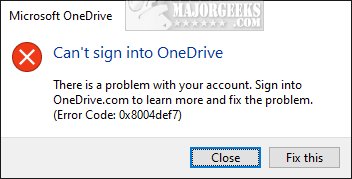
1: Uninstall or Reinstall OneDrive
If you're like us and don't use OneDrive uninstall from Start > Settings > Apps & features. Click on OneDrive and click on Uninstall, then click on Uninstall again when prompted. Uninstalling OneDrive will fix almost every OneDrive problem and errors, just saying.
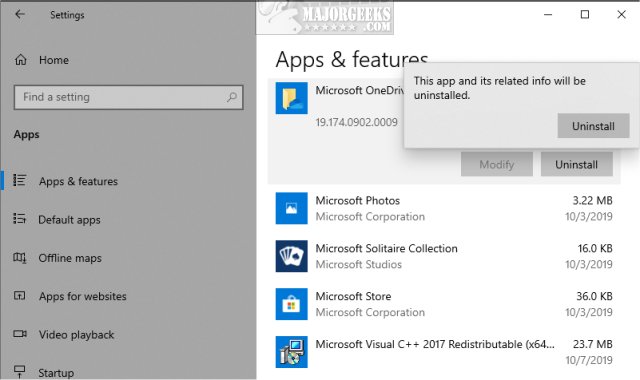
Changed your mind or want to reinstall? Download the latest OneDrive from MajorGeeks or Microsoft.
2: Exceeded Storage or Suspended
We can't skip the obvious, and there's not much we can for you here if you've exceeded your storage or your account was suspended. You will need to check this page at Microsoft for the solution.
3: You Haven't Signed in Lately
One of the silliest fixes we've seen is to log in to your account because "You haven't signed in lately." When we received our OneDrive error, we accidentally had clicked on OK to "finish settings up Windows," and that included settings up OneDrive. We aborted the OneDrive step when the setup appeared and believed that was the cause of our 0x8004def7 error even though we hadn't signed in, nor created an account. A clean installation of Windows or a major Feature Update will also ask you to adjust or add features and done incorrectly, could cause OneDrive errors.
4: Check for Updates and Reboot
We've had this simple fix work for us more times than we care to remember. While we had Windows running and walked away for an hour, Windows Updates were ready to install. Suspecting this wasn't a coincidence, we went ahead and installed the updates and rebooted.
Go to Start > Settings > Update & security and Check for Updates, or see if a reboot is pending. If you don't have any Windows Updates pending, go ahead and reboot anyway.
5: Log in to Web Portal
Another interesting, yet odd solution is to log in to the Microsoft OneDrive page, wait a few minutes and see if your app works and the error is gone.
Note: Registry edits, OneDrive troubleshooter, and command prompt resets, found in many guides, no longer work, so they are not mentioned here as possible solutions.
Similar:
Remove One Drive with OneDrive Uninstaller
A Newer Version of OneDrive Is Installed
comments powered by Disqus






