Fix: Some Settings Are Managed by Your Organization
By Timothy Tibbettson 07/21/2023 |
There are numerous guides on getting rid of the "Some Settings Are Managed By Your Organization" errors. Still, they require multiple steps by editing the registry and using Group Policy Editor to access telemetry and privacy settings. The problems here are many, and we've found a better way.
1: Reset Privacy & Security Settings
There's no doubt you've heard about Microsoft, Windows 10, and privacy or telemetry and decided to use a third-party app to protect your privacy. Or, perhaps you went through manually and made changes to your privacy settings. We want to make sure all privacy settings are set to default, then slowly add back the privacy settings you want,
Begin by downloading O&O ShutUp. Don't worry; it's free, and portable.
By default, O&O Shutup should only have three settings enabled or green. Anything that shows as red is the default setting.
Click on Actions > Undo all changes. Don't worry if you never used O&O ShutUp before because the "Undo all changes" should detect your changes and restore the factory settings regardless. If not, apply all recommended settings, reboot, and then undo all changes.
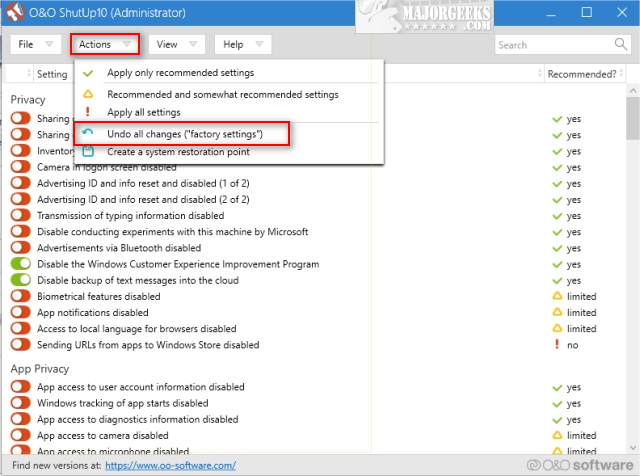
The obvious problem we now have is that your privacy settings are not as you like. We tried using recommended settings in O&O ShutUIp, and the message returned, so we recommend you go to Start > Settings > Privacy and manually choose your privacy settings. We're not sure which setting is causing the error, but we suspect telemetry.
Next, we can repeat the other known fixes if you never edited your privacy settings.
2: Edit Diagnostic & Feedback Settings
Click Start > Settings > Privacy > Diagnostic & feedback. Under Diagnostic data that should be set to Basic, but you might try Full to see if that fixes your problem.
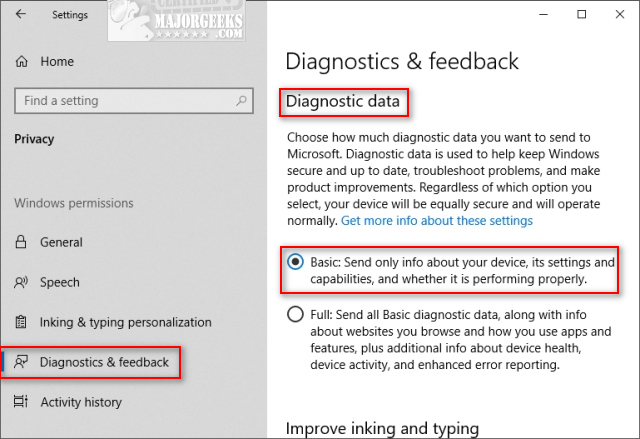
Ironically, this setting was greyed out for us with the "Some Settings Are Managed by Your Organization message." If this is the case for you, reconsider the first step.
3: Everything Else
Your problem should be solved, but a handful claim their problems was one of these:
Check your hard drive for errors.
Disable your antivirus to see if that solves the problem. If so, you'll need to find the problem by disabling settings. Yes, that's vague, but antivirus programs vary.
comments powered by Disqus
1: Reset Privacy & Security Settings
There's no doubt you've heard about Microsoft, Windows 10, and privacy or telemetry and decided to use a third-party app to protect your privacy. Or, perhaps you went through manually and made changes to your privacy settings. We want to make sure all privacy settings are set to default, then slowly add back the privacy settings you want,
Begin by downloading O&O ShutUp. Don't worry; it's free, and portable.
By default, O&O Shutup should only have three settings enabled or green. Anything that shows as red is the default setting.
Click on Actions > Undo all changes. Don't worry if you never used O&O ShutUp before because the "Undo all changes" should detect your changes and restore the factory settings regardless. If not, apply all recommended settings, reboot, and then undo all changes.
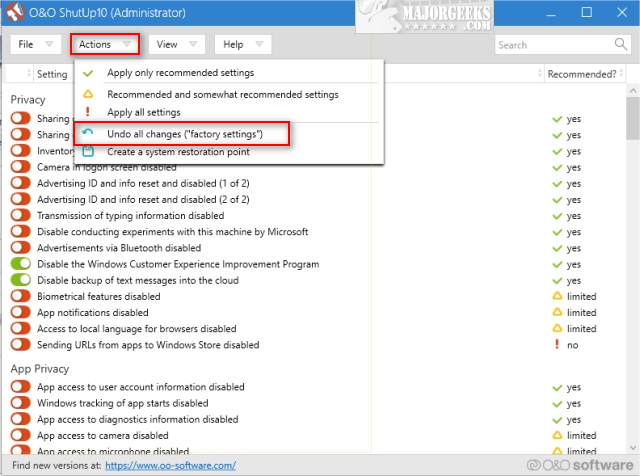
The obvious problem we now have is that your privacy settings are not as you like. We tried using recommended settings in O&O ShutUIp, and the message returned, so we recommend you go to Start > Settings > Privacy and manually choose your privacy settings. We're not sure which setting is causing the error, but we suspect telemetry.
Next, we can repeat the other known fixes if you never edited your privacy settings.
2: Edit Diagnostic & Feedback Settings
Click Start > Settings > Privacy > Diagnostic & feedback. Under Diagnostic data that should be set to Basic, but you might try Full to see if that fixes your problem.
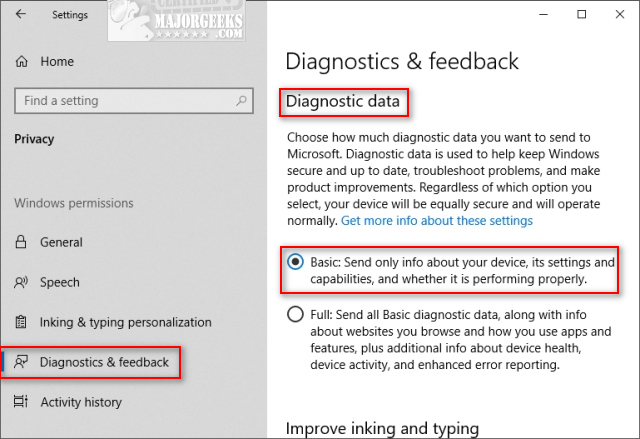
Ironically, this setting was greyed out for us with the "Some Settings Are Managed by Your Organization message." If this is the case for you, reconsider the first step.
3: Everything Else
Your problem should be solved, but a handful claim their problems was one of these:
comments powered by Disqus






