Fixing the Windows Explorer Crash or Freeze in Windows
By Timothy Tibbettson 06/16/2023 |
Recently I became the victim of the notorious Windows Explorer crash. If you start looking for a solution, you find a lot of the same suggestions over and over it doesn't solve the problem, although almost every time you see one of these solutions, it seems to have worked for one or two people giving you false hope.
Symptoms: Windows Explorer crashes. This also usually includes Start; Computer, Control, Panel and more. The computer just hangs trying to display, but you can’t click on, or see anything, and you have to X out of it and reboot to get it to load again.
Solution: there is a good chance that something you installed added what is known as a “shell extension” and it is causing the crash. If you have ever right clicked on a file or folder and saw extra program-specific options, for example, WinZip or CCleaner, that is a shell extension. You need to isolate and remove that shell extension.
Download ShellExView from Majorgeeks and extract it to a folder of your choice. Double click the shexview.exe as seen in the screenshot below.
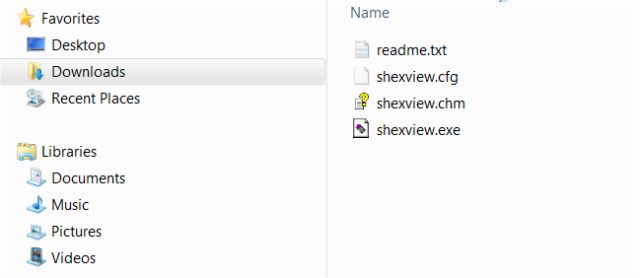
As mentioned above, odds are a 3rd party program has been installed and we want to disable it to see if the problem is solved. Click on the “Product Name” tab so that everything lists alphabetically. By doing this, you want to avoid all the Microsoft products as that is unlikely.
In my case, as seen in the screenshot below, I disabled all Acronis and Google shell extensions. Why those? We suspect that Acronis was the culprit and I don’t use either shell extensions so I disabled them and the problem was gone. So look for programs that YOU installed (especially those in the time frame the problem started, if you know that) and disable the ones you don’t need OR simply guess and disable one at a time and reboot until the problem is solved.
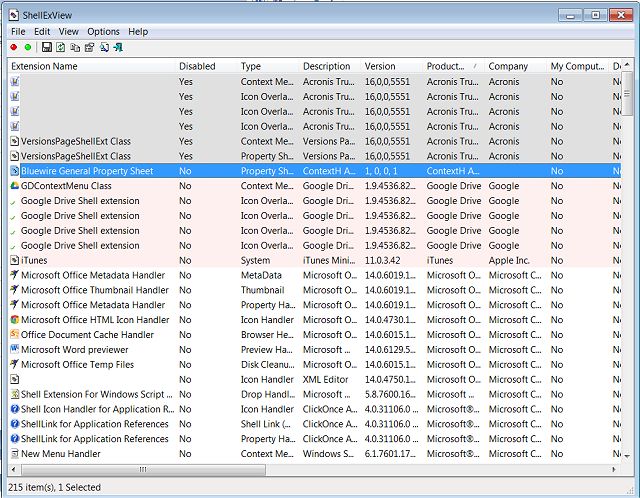
Optionally, you can list by file date. That option is to the far right but be sure you are looking for third-party programs installed. Not Microsoft and odds are not Internet Browser. That could be helpful if you can guess the month that this started.
Finally, jacked up on 6 cups of coffee, I posted this video to give you something visual:
This seems to fix most problems but if not, consider these.
1: You have malware or a virus: This is the “go to” answer for geek wannabes who don’t even know what a shell extension is. People LOVE to tell you to scan your computer for malware or viruses. The good news is that it can’t hurt. If you have not scanned for a while, it might even find some toolbars or rogue programs you don’t want, need or even know you had. We would use either Malwarebytes Anti-Malware, SUPERAntiSpyware Free or IObit Malware Fighter. All three work well so just flip a coin and pick one.
2: Installing specific fixes from Microsoft: You might be told to go to Microsoft for a specific fix in the Microsoft Knowledge Base, also known as KB. The problem here is two-fold. First, you need to find the exact fix for your exact operating system. There is 150,000 articles so good luck with that. Second, almost anything you download from Microsoft is already in your Windows Updates. So, go to Start, Control Panel, Windows Updates and make sure that you have all the updates and that automatic updates are on. If automatic updates are off, turn them on. If it doesn't let you, return to step #1.
3: Re-install Windows: Like step 1, re-installing Windows is a cop-out and the last thing you would do. It has worked for some people. Why? Because after someone re-installs Windows, they didn't install the program that initially started the problem. A week or two later they re-install that program and the problem "mysteriously" appears again. This is why some people return a week, or weeks later only to say the problem came back. There is one case I recommend re-installing Windows, and that is a nasty malware or virus infection. A complicated infection can take 4-6 hours to remove and leave you with some errors or problems after removal, so it’s faster to re-install and set everything back up in a couple of hours.
4: Restore Some Windows Settings
Because many Windows problems come with many possible solutions, we've had great luck using Tweaking.Com Windows Repair. It's safe, free, and has a consistent 5-star rating. It does not replace or remove anything but instead checks all expected Windows settings to see if anything has changed and reverts those settings to what they are supposed to be. There are different scans you can run to save time, so choose the one you think might fix your problem. Odds are, Windows Repair will find and fix your problem.
Hope it helps you. I know I was thrilled to find the problem!
comments powered by Disqus
Symptoms: Windows Explorer crashes. This also usually includes Start; Computer, Control, Panel and more. The computer just hangs trying to display, but you can’t click on, or see anything, and you have to X out of it and reboot to get it to load again.
Solution: there is a good chance that something you installed added what is known as a “shell extension” and it is causing the crash. If you have ever right clicked on a file or folder and saw extra program-specific options, for example, WinZip or CCleaner, that is a shell extension. You need to isolate and remove that shell extension.
Download ShellExView from Majorgeeks and extract it to a folder of your choice. Double click the shexview.exe as seen in the screenshot below.
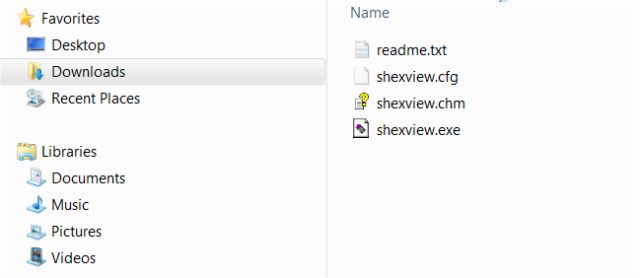
As mentioned above, odds are a 3rd party program has been installed and we want to disable it to see if the problem is solved. Click on the “Product Name” tab so that everything lists alphabetically. By doing this, you want to avoid all the Microsoft products as that is unlikely.
In my case, as seen in the screenshot below, I disabled all Acronis and Google shell extensions. Why those? We suspect that Acronis was the culprit and I don’t use either shell extensions so I disabled them and the problem was gone. So look for programs that YOU installed (especially those in the time frame the problem started, if you know that) and disable the ones you don’t need OR simply guess and disable one at a time and reboot until the problem is solved.
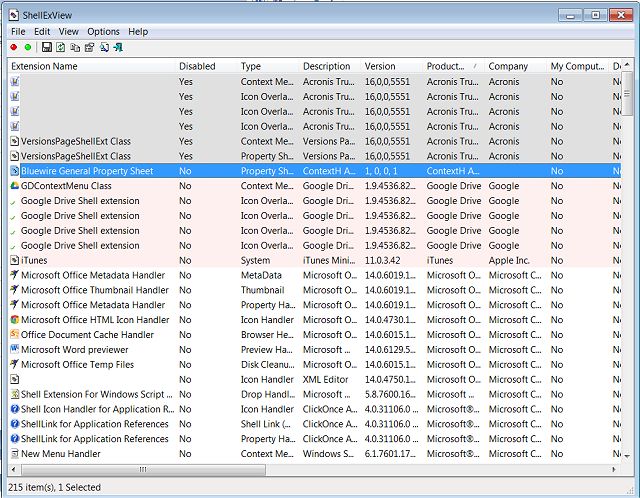
Optionally, you can list by file date. That option is to the far right but be sure you are looking for third-party programs installed. Not Microsoft and odds are not Internet Browser. That could be helpful if you can guess the month that this started.
Finally, jacked up on 6 cups of coffee, I posted this video to give you something visual:
This seems to fix most problems but if not, consider these.
1: You have malware or a virus: This is the “go to” answer for geek wannabes who don’t even know what a shell extension is. People LOVE to tell you to scan your computer for malware or viruses. The good news is that it can’t hurt. If you have not scanned for a while, it might even find some toolbars or rogue programs you don’t want, need or even know you had. We would use either Malwarebytes Anti-Malware, SUPERAntiSpyware Free or IObit Malware Fighter. All three work well so just flip a coin and pick one.
2: Installing specific fixes from Microsoft: You might be told to go to Microsoft for a specific fix in the Microsoft Knowledge Base, also known as KB. The problem here is two-fold. First, you need to find the exact fix for your exact operating system. There is 150,000 articles so good luck with that. Second, almost anything you download from Microsoft is already in your Windows Updates. So, go to Start, Control Panel, Windows Updates and make sure that you have all the updates and that automatic updates are on. If automatic updates are off, turn them on. If it doesn't let you, return to step #1.
3: Re-install Windows: Like step 1, re-installing Windows is a cop-out and the last thing you would do. It has worked for some people. Why? Because after someone re-installs Windows, they didn't install the program that initially started the problem. A week or two later they re-install that program and the problem "mysteriously" appears again. This is why some people return a week, or weeks later only to say the problem came back. There is one case I recommend re-installing Windows, and that is a nasty malware or virus infection. A complicated infection can take 4-6 hours to remove and leave you with some errors or problems after removal, so it’s faster to re-install and set everything back up in a couple of hours.
4: Restore Some Windows Settings
Because many Windows problems come with many possible solutions, we've had great luck using Tweaking.Com Windows Repair. It's safe, free, and has a consistent 5-star rating. It does not replace or remove anything but instead checks all expected Windows settings to see if anything has changed and reverts those settings to what they are supposed to be. There are different scans you can run to save time, so choose the one you think might fix your problem. Odds are, Windows Repair will find and fix your problem.
Hope it helps you. I know I was thrilled to find the problem!
comments powered by Disqus






