Four Easy Steps to Turn off WiFi When Ethernet Is Plugged In
By Timothy Tibbettson 06/15/2023 |
Most of us use WiFi nowadays, but gamers and geeks alike know that sometimes you have to plug-in for better response, speed and ping times. While not a major annoyance, this leaves you with looking at different internet connections. Those of us with a touch of OCD might find this frustrating, and it's a quick and easy fix.
We're using Windows 10 for this example. However, the networking properties haven't changed all that much over the years.
If you're connected wirelessly, we can get started. If not, connect to your wireless network.
1: Right-click on your WiFi icon in the system tray and click on "Open Network and Sharing Center."
2: Click on your WiFi name which will bring up the status window.
3: Click on "Properties." In that Window, click on "Configure."
Here's what all three windows look like opened.
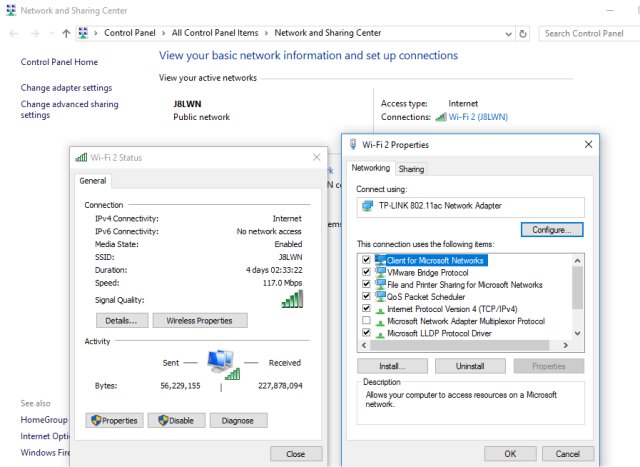
4: Finally, you're on the Network Adapter Properties window. Go to the Advanced tab and scroll down to "Disable Upon Wired Connect." By default, you should see a drop-down box that says Disabled. Just change it Enabled as shown below and finally click OK.
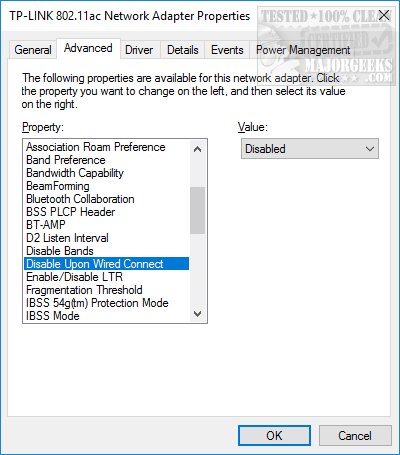
While we're a download website primarily, sometimes something like this is so simple, there's no need to download a program or script.
Sometimes it isn't rocket science.
comments powered by Disqus
We're using Windows 10 for this example. However, the networking properties haven't changed all that much over the years.
If you're connected wirelessly, we can get started. If not, connect to your wireless network.
1: Right-click on your WiFi icon in the system tray and click on "Open Network and Sharing Center."
2: Click on your WiFi name which will bring up the status window.
3: Click on "Properties." In that Window, click on "Configure."
Here's what all three windows look like opened.
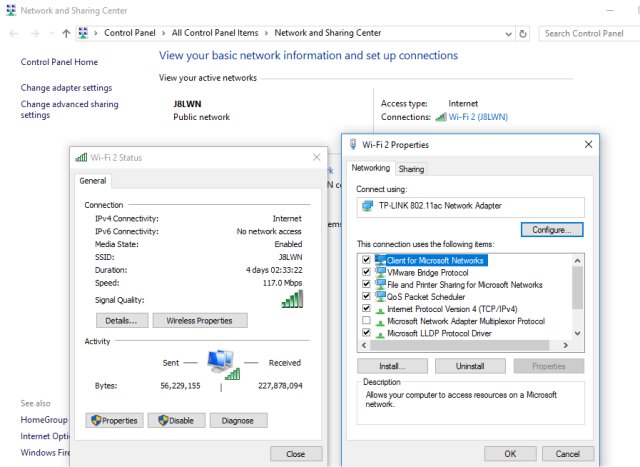
4: Finally, you're on the Network Adapter Properties window. Go to the Advanced tab and scroll down to "Disable Upon Wired Connect." By default, you should see a drop-down box that says Disabled. Just change it Enabled as shown below and finally click OK.
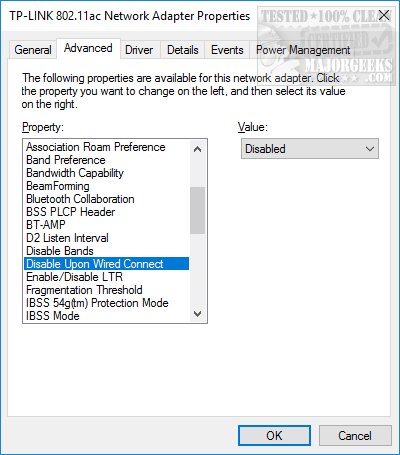
While we're a download website primarily, sometimes something like this is so simple, there's no need to download a program or script.
Sometimes it isn't rocket science.
comments powered by Disqus





