How to Access a Window When the Title Bar Goes off the Screen
By Timothy Tibbettson 06/15/2023 |
It's happened to all of us. You're working with an application, and the window slides partially off the screen, and you can't access the menu bar to close or save your work. People running dual monitors often run into this problem. Here's how you can move or close your application.
There are a few ways to access your application, depending on if you need to keep the app open or not. Our first two steps allow you to move the application while the other steps only will enable you to close your app.
1: ALT + Spacebar + M
Simultaneously press ALT + Spacebar + M and the menu should appear, assuming the window isn't too far off the screen. You can now Move, Size, or Close the application. If you select Move, you will see a 4-way arrow. Now, use your arrow keys to move the window and right-click when finished.
Some have reported that Move wasn't an option. Be sure the window is the currently active Windows by ensuring the app is front and center or clicking on the app in the Taskbar first.
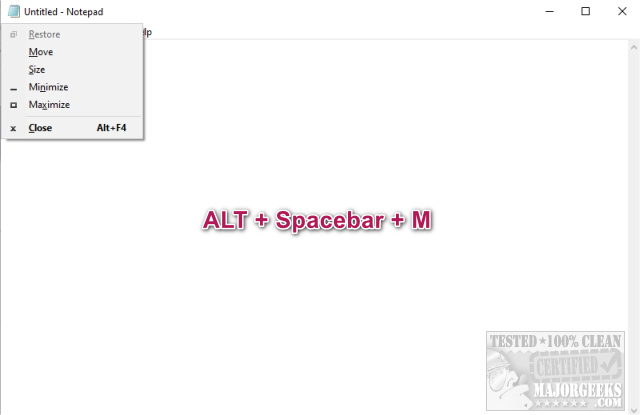
2: Shift + Right-Click Icon
Line your mouse over the application icon in the Taskbar and press Shift + Right-Click. Click on Close or Move.
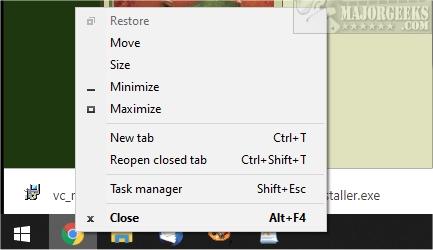
If you select Move, you will see a 4-way arrow. Now, use your arrow keys to move the window and right-click when finished. Be sure the window is the currently active Windows, otherwise Move won't be an option.
3: ALT + TAB
Pressing ALT followed by TAB repeatedly will scroll through all open programs. When your application appears, you can close it with the X in the top right corner.
4: AeroSnap
If you have AeroSnap, you can line your mouse over any application in the Taskbar and click the X in the top right corner.
comments powered by Disqus
There are a few ways to access your application, depending on if you need to keep the app open or not. Our first two steps allow you to move the application while the other steps only will enable you to close your app.
1: ALT + Spacebar + M
Simultaneously press ALT + Spacebar + M and the menu should appear, assuming the window isn't too far off the screen. You can now Move, Size, or Close the application. If you select Move, you will see a 4-way arrow. Now, use your arrow keys to move the window and right-click when finished.
Some have reported that Move wasn't an option. Be sure the window is the currently active Windows by ensuring the app is front and center or clicking on the app in the Taskbar first.
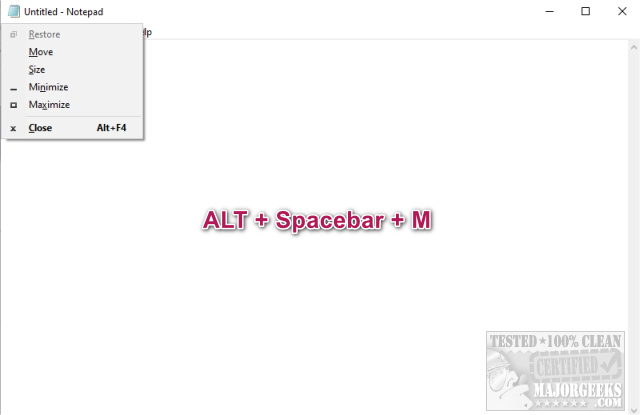
2: Shift + Right-Click Icon
Line your mouse over the application icon in the Taskbar and press Shift + Right-Click. Click on Close or Move.
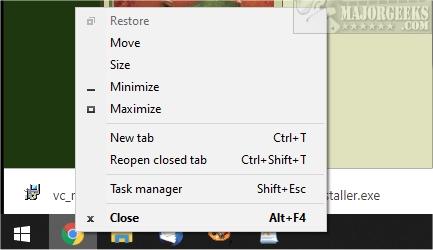
If you select Move, you will see a 4-way arrow. Now, use your arrow keys to move the window and right-click when finished. Be sure the window is the currently active Windows, otherwise Move won't be an option.
3: ALT + TAB
Pressing ALT followed by TAB repeatedly will scroll through all open programs. When your application appears, you can close it with the X in the top right corner.
4: AeroSnap
If you have AeroSnap, you can line your mouse over any application in the Taskbar and click the X in the top right corner.
comments powered by Disqus





