How to Access Windows 10 Administrative Tools in File Explorer (And More)
By Timothy Tibbettson 06/15/2023 |
Windows Administrative tools include repair and diagnostic apps that can you can find in the Start Menu, or by searching using the Windows Key + S. Here's a neat trick that allows you to access all the Admin apps right inside File Explorer.
All you need to do is open File Explorer and type in the Quick Access bar:
C:\ProgramData\Microsoft\Windows\Start Menu\Programs\Administrative Tools
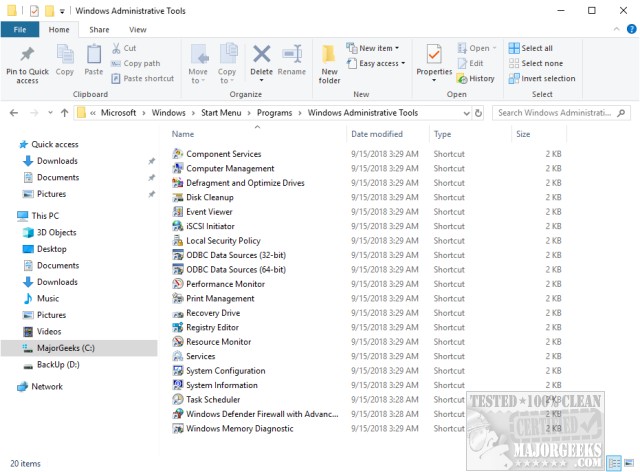
As you can see, just about every repair and diagnostic app you could ever want that is included with Windows is here.
They are:
Component Services
Computer Management
Defragment and Optimize Drives
Disk Cleanup
Event Viewer
iSCSI Initiator
Local Securty Policy
ODBC Data Sources (32 and 64-Bit)
Performance Monitor
Print Management
Recovery Drive
Registry Editor
Resource Monitor
Services
System Configuration
System Information
Task Scheduler
Windows Defender Firewall with Advanced Security
Windows Memory Diagnostic
Another idea would be to right-click on your Desktop and choose New > Shortcut and paste in C:\ProgramData\Microsoft\Windows\Start Menu\Programs\Administrative Tools.
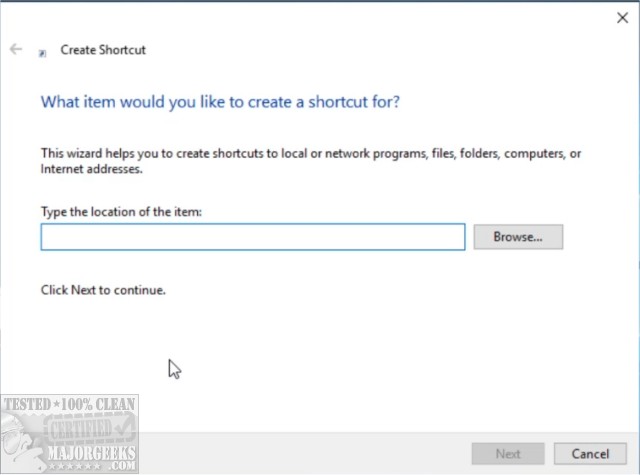
Now, you can take that shortcut and drag it to your taskbar, or anywhere you like. Right-click on that shortcut and even pin it to Start.
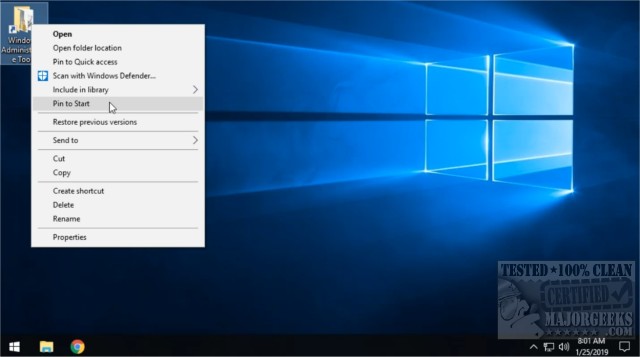
We thought this to be a neat trick for techs or anyone running diagnostics to save time and see all the available Administrative Tools available to you.
comments powered by Disqus
All you need to do is open File Explorer and type in the Quick Access bar:
C:\ProgramData\Microsoft\Windows\Start Menu\Programs\Administrative Tools
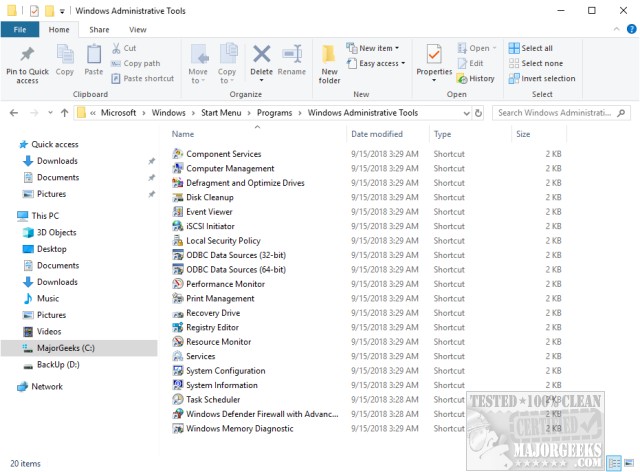
As you can see, just about every repair and diagnostic app you could ever want that is included with Windows is here.
They are:
Another idea would be to right-click on your Desktop and choose New > Shortcut and paste in C:\ProgramData\Microsoft\Windows\Start Menu\Programs\Administrative Tools.
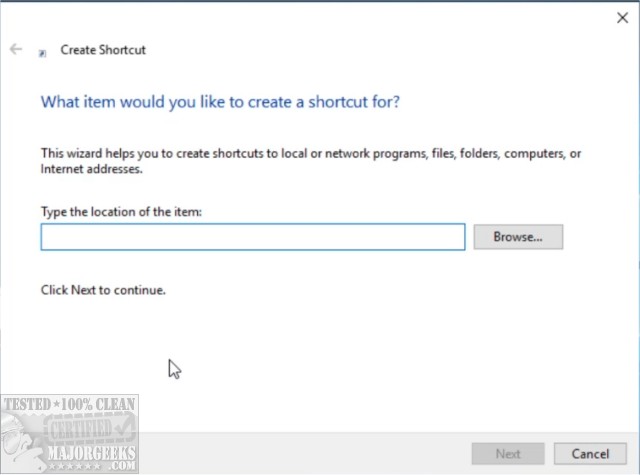
Now, you can take that shortcut and drag it to your taskbar, or anywhere you like. Right-click on that shortcut and even pin it to Start.
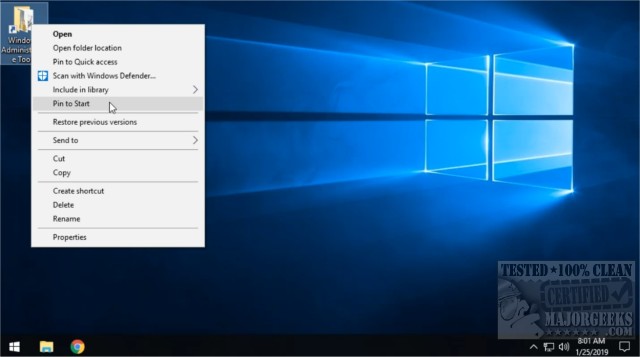
We thought this to be a neat trick for techs or anyone running diagnostics to save time and see all the available Administrative Tools available to you.
comments powered by Disqus






