How to Add and Remove Speech Voices in Windows 10
By Timothy Tibbettson 06/15/2023 |
Windows 10, like its predecessors, includes text-to-speech which you can use with Cortana and Narrator, amongst other things. Windows 7 and Vista featured Anna, and Windows 8 gave you David, Zira and Hazel voices. In this guide, we show you how to add or remove speeches in Windows 10.
Starting with Windows 10 build 1803, you can now download voices separately instead of needing to download language packs.
Add New Voices
Click Start > Settings> Time & language > Speech.
Scroll down on the right and click on Add more voices.
Check the box for any voice you'd like to add and click on Add.
Scroll back up to Voices, choose your voice and click on Preview voice to hear the selected voice.
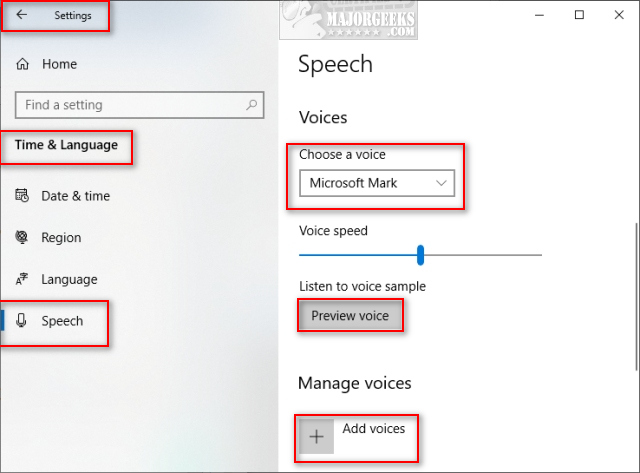
One glaring negative you may have noticed is that there's no mention of what voices you will download. A link is provided to view each package online, but even then, there are no samples.
Remove Voices
Removing voices is found at the bottom of the page for adding voices, as mentioned above.
Click Start > Settings> Time & language > Speech.
Scroll down to Installed voice packages.
Click on any installed Voice and select Remove.
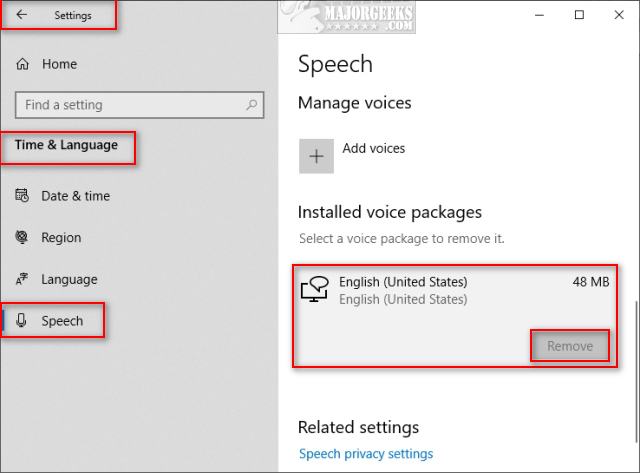
Your default voice can not be removed.
Both settings can also be found at Start > Settings > Ease of access > Narrator.
comments powered by Disqus
Starting with Windows 10 build 1803, you can now download voices separately instead of needing to download language packs.
Add New Voices
Click Start > Settings> Time & language > Speech.
Scroll down on the right and click on Add more voices.
Check the box for any voice you'd like to add and click on Add.
Scroll back up to Voices, choose your voice and click on Preview voice to hear the selected voice.
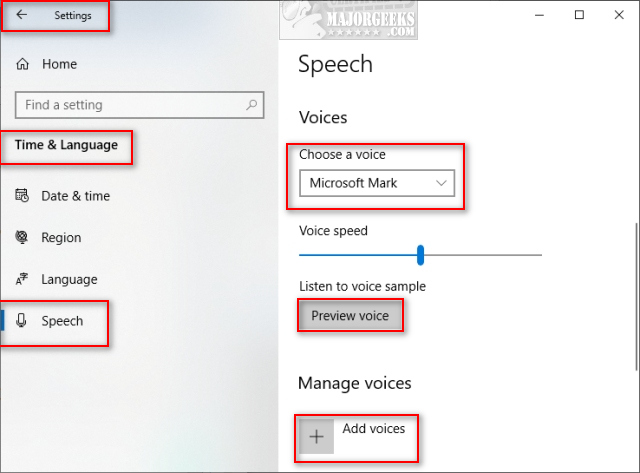
One glaring negative you may have noticed is that there's no mention of what voices you will download. A link is provided to view each package online, but even then, there are no samples.
Remove Voices
Removing voices is found at the bottom of the page for adding voices, as mentioned above.
Click Start > Settings> Time & language > Speech.
Scroll down to Installed voice packages.
Click on any installed Voice and select Remove.
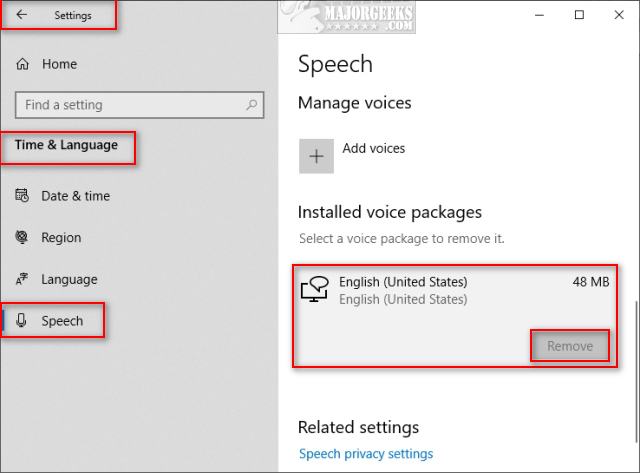
Your default voice can not be removed.
Both settings can also be found at Start > Settings > Ease of access > Narrator.
comments powered by Disqus






