How to Add Color to Your Start, Taskbar, Action Center, and Title Bars
By Timothy Tibbettson 06/15/2023 |
Windows 10 offers many customization options, including the ability to change the default colors. While you can spend hours tweaking or even using third-party apps, there's a simple way to add some color without wasting time or messing up your Windows.
One way we like to accomplish this is by adding some color to your Start, Taskbar, Action Center, and Title Bars.
Go to Start > Control Panel > Personalization > Colors. Scroll down and look for check boxes next to Start, taskbar, and action center and or Title bars.
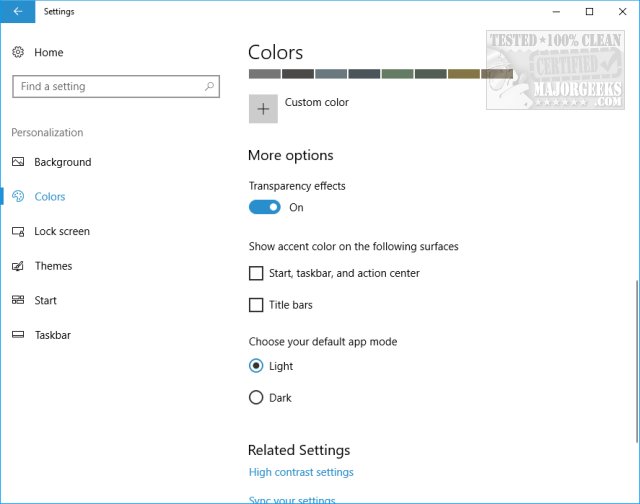
If you check either or both, you will see color choices based on your current wallpaper. To change the color, scroll back up, and you'll see Recent colors and Windows colors. Select whatever makes you happy and enjoy a little bit of additional color in Windows.
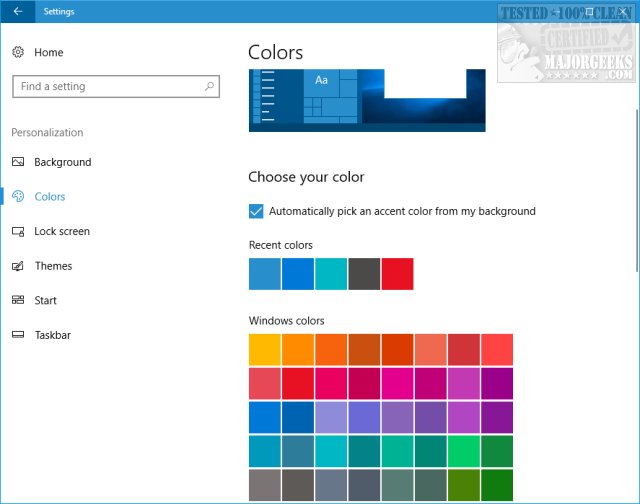
While you're in the colors section, you can scroll around some and look into some other simple settings. All of these settings apply immediately, so you can check or uncheck anything on the fly to see what Windows will look like and revert instantly.
You can change your appearance from light to dark and even modify the color and contrast for those who have vision problems causing the screen to be hard to read.
comments powered by Disqus
One way we like to accomplish this is by adding some color to your Start, Taskbar, Action Center, and Title Bars.
Go to Start > Control Panel > Personalization > Colors. Scroll down and look for check boxes next to Start, taskbar, and action center and or Title bars.
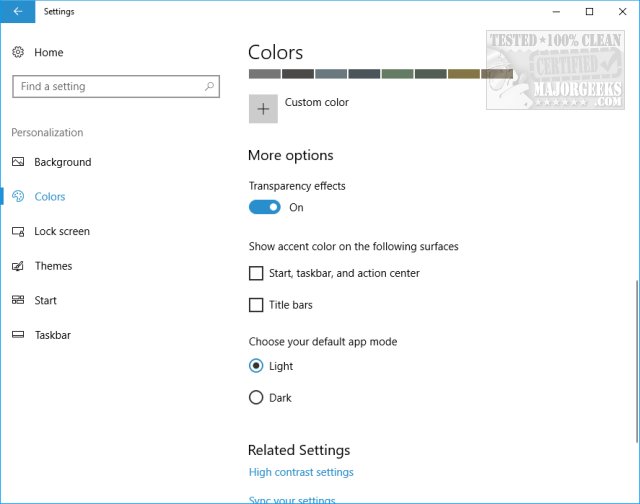
If you check either or both, you will see color choices based on your current wallpaper. To change the color, scroll back up, and you'll see Recent colors and Windows colors. Select whatever makes you happy and enjoy a little bit of additional color in Windows.
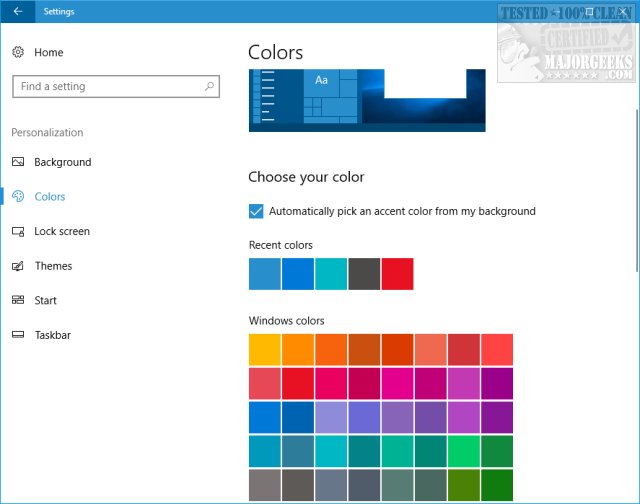
While you're in the colors section, you can scroll around some and look into some other simple settings. All of these settings apply immediately, so you can check or uncheck anything on the fly to see what Windows will look like and revert instantly.
You can change your appearance from light to dark and even modify the color and contrast for those who have vision problems causing the screen to be hard to read.
comments powered by Disqus





