How to Adjust Windows 10 Color Filters for the Color Blind
By Timothy Tibbettson 06/15/2023 |
Anyone who is color blind will appreciate that Windows 10 has three different preset settings specifically for colorblindness. Here's how to enable them and even a keyboard shortcut to enable or disable your filters on the fly.
Press the Windows Key + S and begin typing in Color Filters until you see Turn color filters on or off, Adjust color filters, or Color Filter settings. You'll now be at the Color Filter settings that are part of the Ease of Access section in the Control Panel.
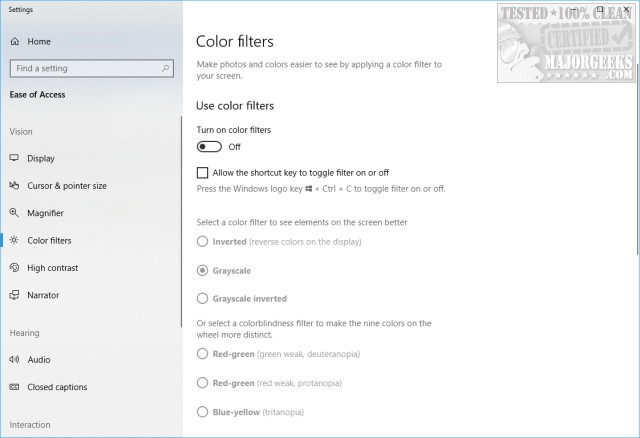
There are a few easy steps in order from top to bottom. First, toggle Turn on color filters. Next, toggle Allow the shortcut key to toggle filter on and off. That option will allow you to turn color filters off, and back on by pressing the Windows Key + Ctrl + C for times when the color filters aren't helping you.
While you might not need it, the next options allow you to invert current colors, grayscale, or inverted grayscale.
Finally, we come to the three preset color filters complete with a color wheel to help you make the right choice.
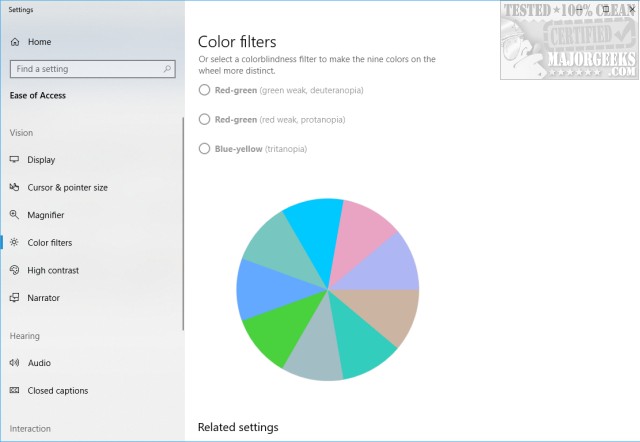
Your three choices include:
Red-green (green weak, deuteranopia)
Red-green (red weak, protanopia)
Blue-yellow (tritanopia)
When you select each color filter, the colors will immediately change so that you can see what works for you.
Enjoy!
comments powered by Disqus
Press the Windows Key + S and begin typing in Color Filters until you see Turn color filters on or off, Adjust color filters, or Color Filter settings. You'll now be at the Color Filter settings that are part of the Ease of Access section in the Control Panel.
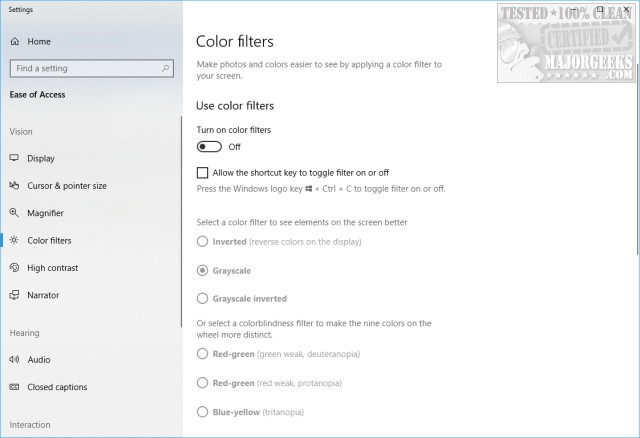
There are a few easy steps in order from top to bottom. First, toggle Turn on color filters. Next, toggle Allow the shortcut key to toggle filter on and off. That option will allow you to turn color filters off, and back on by pressing the Windows Key + Ctrl + C for times when the color filters aren't helping you.
While you might not need it, the next options allow you to invert current colors, grayscale, or inverted grayscale.
Finally, we come to the three preset color filters complete with a color wheel to help you make the right choice.
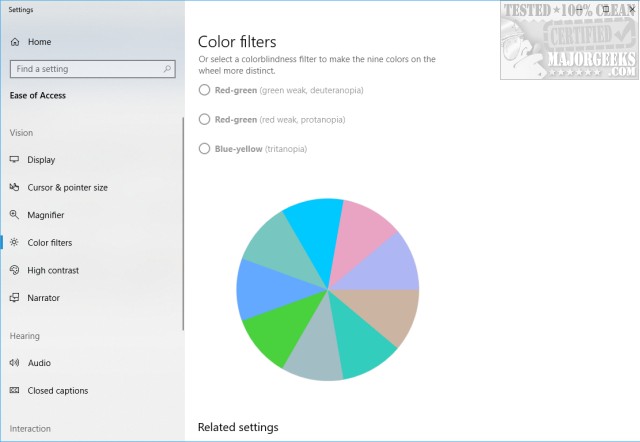
Your three choices include:
When you select each color filter, the colors will immediately change so that you can see what works for you.
Enjoy!
comments powered by Disqus





