How to Automatically Back up the Registry on Windows 10/11
By Timothy Tibbettson 01/21/2025 |
Windows 10 has dramatically improved recovering your PC with troubleshooters, Reset This PC, and System Restore. One thing that has changed after build 1803 is the automatic registry backup is no longer used. Instead, Microsoft suggests you use System Restore. In this guide, we show you how to enable automatic registry backups.
Downloadable registry files are also available.
Open the Registry Editor and navigate to HKLM\System\CurrentControlSet\Control\Session Manager\Configuration Manager.
Right-click on Configuration Manager and select New > DWORD (32-bit) Value and name it EnablePeriodicBackup.
Double-click on EnablePeriodicBackup and change the Value Data to 1.
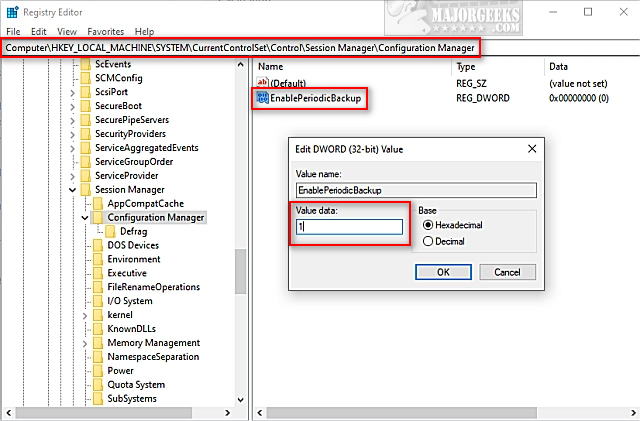
Reboot your computer.
You can now find your registry backups in C:\Windows\System32\config\RegBack. The file will be 0 bytes until the service runs for the first time.
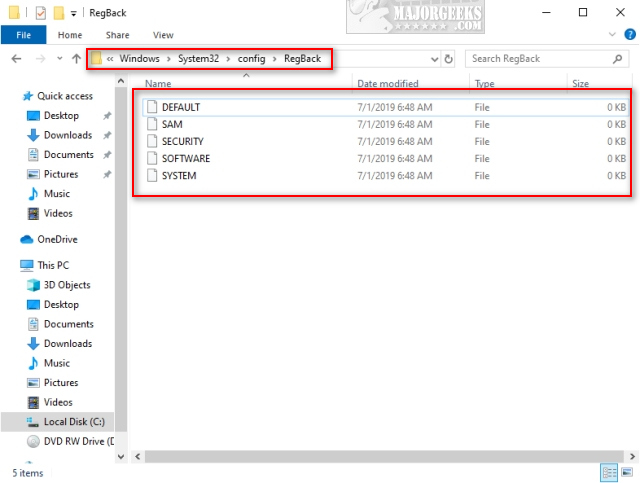
Additionally, a new task is available called RegIdleBackup that you can modify in Task Manager.
Using RegIdleBackup, we can customize Triggers, Actions, view the History, and more.
We also have many popular freeware Registry Backup apps you can use to back up your registry. Most registry cleaning apps offer registry backup and restore. Wise Registry Cleaner is our most popular app in that category.
Manual Backup
If you like, you can also backup your registry manually by opening PowerShell as admin. Change to any folder you'd like to save to, or the default C:\Windows\System32\config\RegBack and type in the following lines:
REG SAVE HKLM\SOFTWARE SOFTWARE
REG SAVE HKLM\SYSTEM SYSTEM
REG SAVE HKU\.DEFAULT DEFAULT
REG SAVE HKLM\SECURITY SECURITY
REG SAVE HKLM\SAM SAM
comments powered by Disqus
Downloadable registry files are also available.
Open the Registry Editor and navigate to HKLM\System\CurrentControlSet\Control\Session Manager\Configuration Manager.
Right-click on Configuration Manager and select New > DWORD (32-bit) Value and name it EnablePeriodicBackup.
Double-click on EnablePeriodicBackup and change the Value Data to 1.
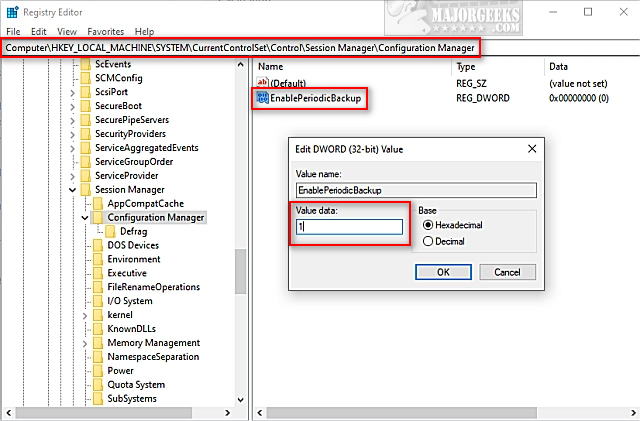
Reboot your computer.
You can now find your registry backups in C:\Windows\System32\config\RegBack. The file will be 0 bytes until the service runs for the first time.
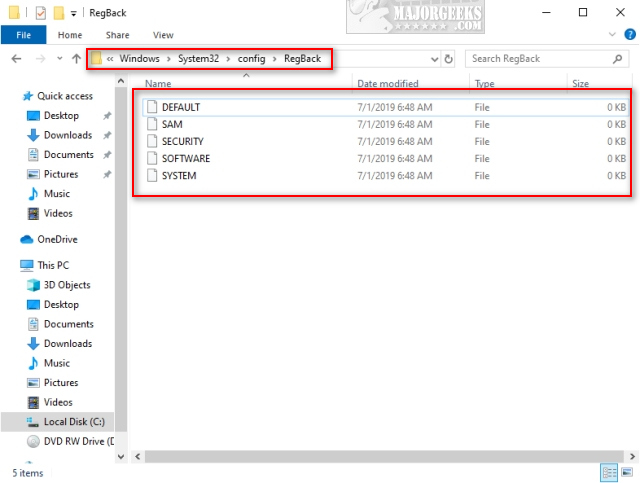
Additionally, a new task is available called RegIdleBackup that you can modify in Task Manager.
Using RegIdleBackup, we can customize Triggers, Actions, view the History, and more.
We also have many popular freeware Registry Backup apps you can use to back up your registry. Most registry cleaning apps offer registry backup and restore. Wise Registry Cleaner is our most popular app in that category.
Manual Backup
If you like, you can also backup your registry manually by opening PowerShell as admin. Change to any folder you'd like to save to, or the default C:\Windows\System32\config\RegBack and type in the following lines:
REG SAVE HKLM\SOFTWARE SOFTWARE
REG SAVE HKLM\SYSTEM SYSTEM
REG SAVE HKU\.DEFAULT DEFAULT
REG SAVE HKLM\SECURITY SECURITY
REG SAVE HKLM\SAM SAM
comments powered by Disqus






