How to Back Up Google Drive
By Timothy Tibbettson 09/17/2022 |
Google Drive is a popular cloud-based backup program that allows you to backup and store up to 15GB for free. In this tutorial, we show you how to download your Google Drive files for backup purposes.
First, allow me to rant. People toss around the word cloud like your files are somewhere in a soft, fluffy world. Instead, your files are sitting on a hard drive, on a server farm, somewhere. Retrieving your files can be time-consuming. We've seen people wait days, even a week, to download their backed-up files. If you're on a PC, you should always have a local backup. We use a second hard drive and an external hard drive and create a regular backup and a less frequent second backup. If you're on a smartphone or tablet, then you don't have many options.
OK, back to Google Drive. Download the Google Backup and Sync or Google Drive app.
Log in with your Google account. You will be given the option to log in with your web browser.
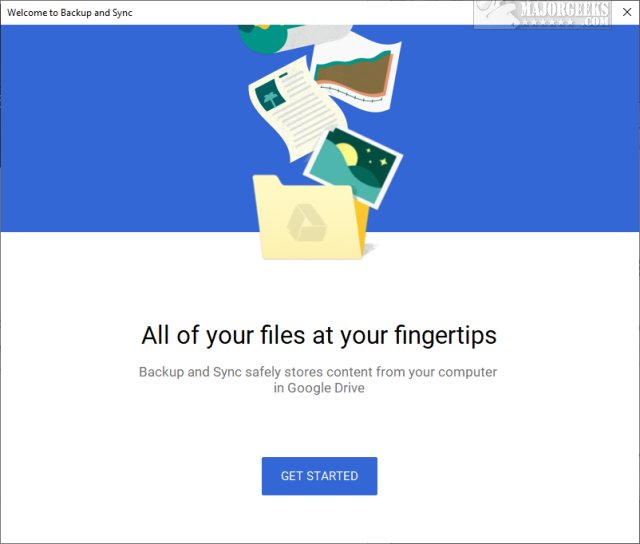
Unless you changed the Google Drive settings, Google Drive has been automatically backing up your files locally in Users > Your Username > Google Drive. Click Change. During setup, you have the option to back up to another destination.
If you want to change the storage location, right-click on Backup and Sync in the System Tray, click on the three dots and click on Preferences.
Look for CHOOSE FOLDER and click on Change.
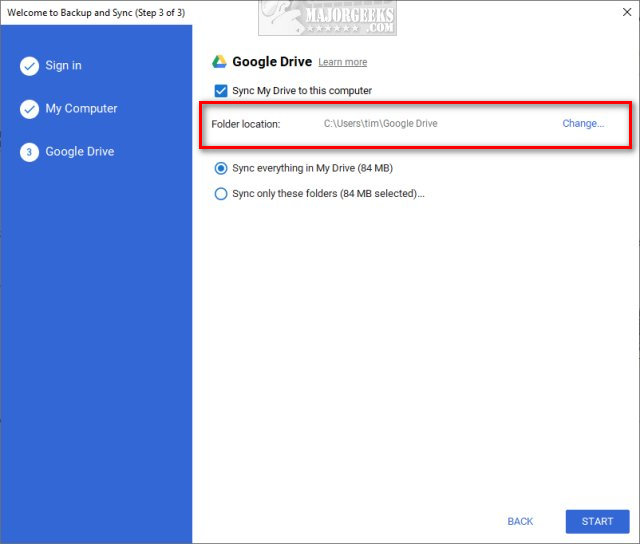
Backup From the Google Drive Website
Open Google Drive on the web or right-click Google Drive in your System Tray and click on the triangle icon.
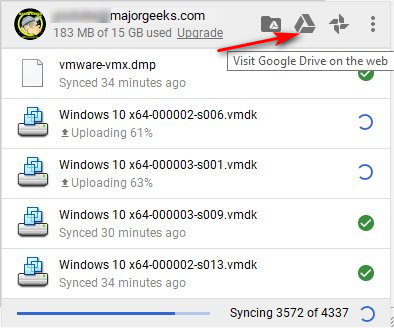
Click on the folder you want to download. Hold the Shift key and use the arrow keys to highlight multiple folders.
Click on the three dots and click on Download.
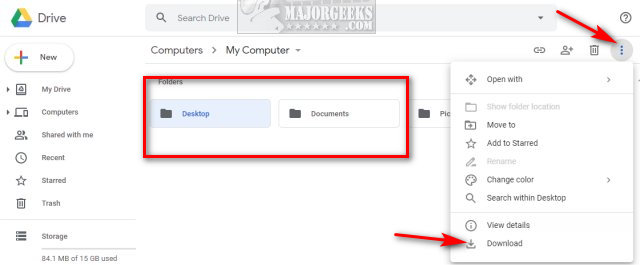
You will be told the files are being zipped, then saved to the Downloads folder. You can now open the ZIP file or move your backup wherever you like.
Backup Locally or From the Google Drive App
If you are backing up locally, your files can be found in C:\Users\YOUR USERNAME\Google Drive in File Explorer.
Or, you can right-click Google Drive in your System Tray and click on the folder icon to open the Google Drive folder.
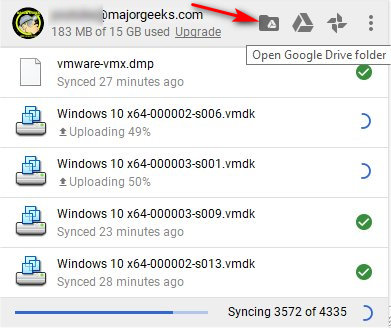
Click on the folder you want to download. Hold the Shift key and use the arrow keys/i] to highlight multiple folders and drag and drop the folders wherever you'd like to store them.
Don't forget you can change the local storage settings, including the location, by clicking on the three dots and click on Preferences.
comments powered by Disqus
First, allow me to rant. People toss around the word cloud like your files are somewhere in a soft, fluffy world. Instead, your files are sitting on a hard drive, on a server farm, somewhere. Retrieving your files can be time-consuming. We've seen people wait days, even a week, to download their backed-up files. If you're on a PC, you should always have a local backup. We use a second hard drive and an external hard drive and create a regular backup and a less frequent second backup. If you're on a smartphone or tablet, then you don't have many options.
OK, back to Google Drive. Download the Google Backup and Sync or Google Drive app.
Log in with your Google account. You will be given the option to log in with your web browser.
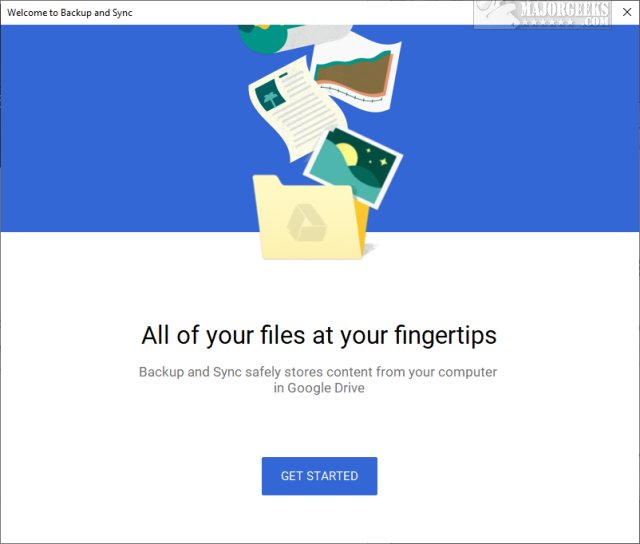
Unless you changed the Google Drive settings, Google Drive has been automatically backing up your files locally in Users > Your Username > Google Drive. Click Change. During setup, you have the option to back up to another destination.
If you want to change the storage location, right-click on Backup and Sync in the System Tray, click on the three dots and click on Preferences.
Look for CHOOSE FOLDER and click on Change.
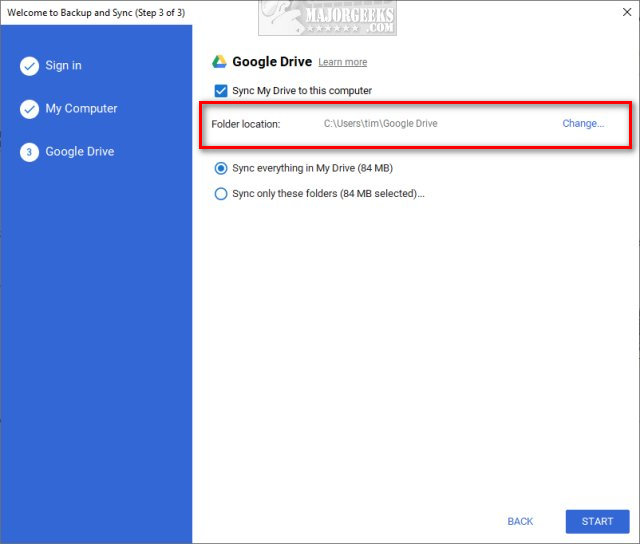
Backup From the Google Drive Website
Open Google Drive on the web or right-click Google Drive in your System Tray and click on the triangle icon.
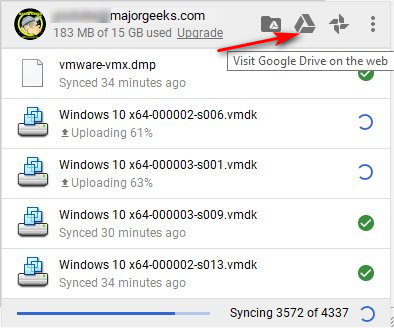
Click on the folder you want to download. Hold the Shift key and use the arrow keys to highlight multiple folders.
Click on the three dots and click on Download.
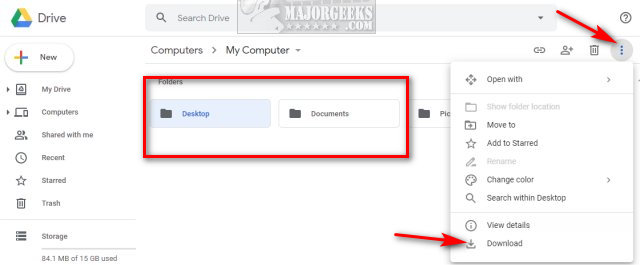
You will be told the files are being zipped, then saved to the Downloads folder. You can now open the ZIP file or move your backup wherever you like.
Backup Locally or From the Google Drive App
If you are backing up locally, your files can be found in C:\Users\YOUR USERNAME\Google Drive in File Explorer.
Or, you can right-click Google Drive in your System Tray and click on the folder icon to open the Google Drive folder.
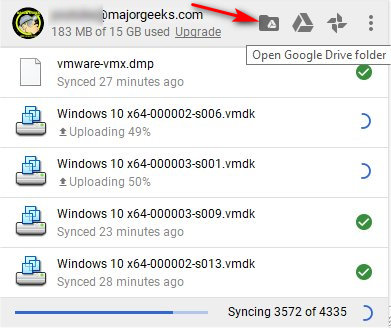
Click on the folder you want to download. Hold the Shift key and use the arrow keys/i] to highlight multiple folders and drag and drop the folders wherever you'd like to store them.
Don't forget you can change the local storage settings, including the location, by clicking on the three dots and click on Preferences.
comments powered by Disqus






