How to Change the Default Search Engine in the Chromium-Based Microsoft Edge
By Timothy Tibbettson 06/15/2023 |
The Chromium-based Microsoft Edge uses Bing as your default search provider. Edge also Google, DuckDuckGo, and Yahoo! as default search options. Here's how to change your search engine, or use any search engine you prefer as the default.
1: Choose From Available Search Engine
Type or copy and paste edge://settings/search into the Search Bar.
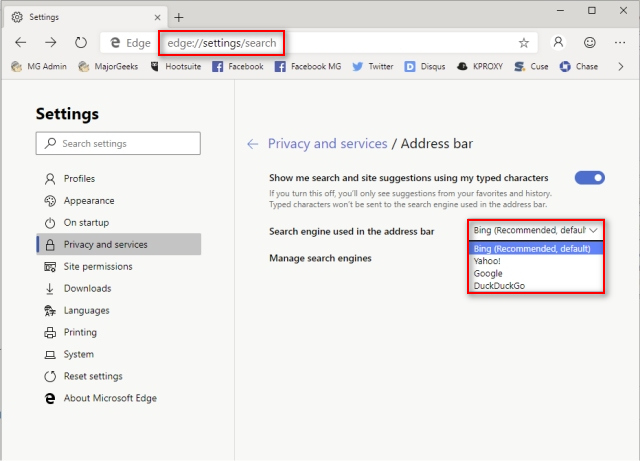
Click on the drop-down box where you see Search engine used in the address bar. Choose your search engine, and you're all set.
2: Manually Enter a Search Engine
While most of us are happy with Google, Yahoo!, or DuckDuckGo, there may be times you want to enter a custom search engine.
Type in edge://settings/searchEngines into the Search bar.
Click on Add next to Address bar search engines.
1: Enter the Search engine name
2: Enter a keyword
3: Enter a URL using %s as the query
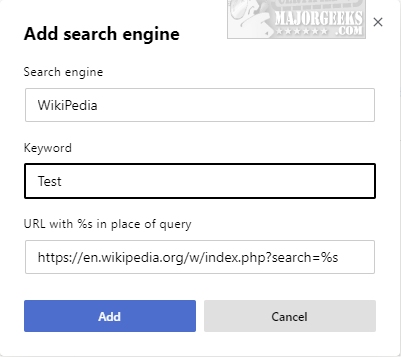
For example, Wikipedia uses https://en.wikipedia.org/w/index.php?search= for their search, so add =%s is what you need - https://en.wikipedia.org/w/index.php?search=%s.
Once completed, you can click on the three dots next to your new Search engine and click on Make default.
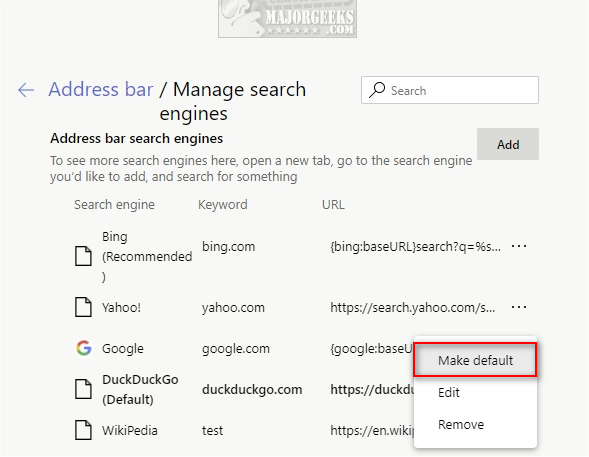
You can also Edit, or Remove any Search engine the same way.
comments powered by Disqus
1: Choose From Available Search Engine
Type or copy and paste edge://settings/search into the Search Bar.
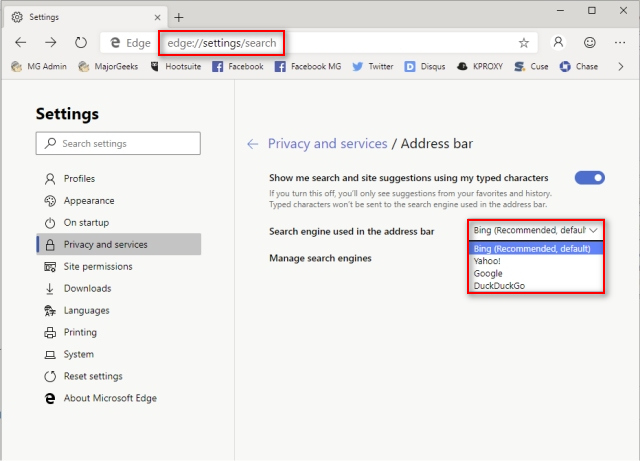
Click on the drop-down box where you see Search engine used in the address bar. Choose your search engine, and you're all set.
2: Manually Enter a Search Engine
While most of us are happy with Google, Yahoo!, or DuckDuckGo, there may be times you want to enter a custom search engine.
Type in edge://settings/searchEngines into the Search bar.
Click on Add next to Address bar search engines.
1: Enter the Search engine name
2: Enter a keyword
3: Enter a URL using %s as the query
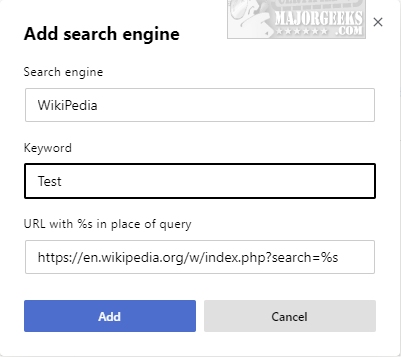
For example, Wikipedia uses https://en.wikipedia.org/w/index.php?search= for their search, so add =%s is what you need - https://en.wikipedia.org/w/index.php?search=%s.
Once completed, you can click on the three dots next to your new Search engine and click on Make default.
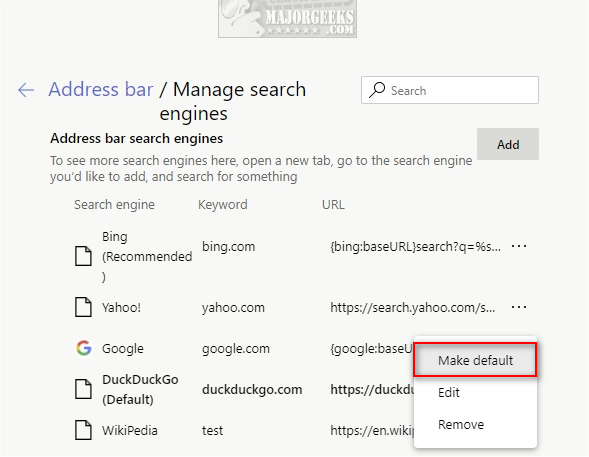
You can also Edit, or Remove any Search engine the same way.
comments powered by Disqus





