How to Clear Browsing Data When Microsoft Edge is Closed
By Timothy Tibbettson 06/15/2023 |
If you have the Chromium-based Microsoft Edge and like to keep things tidy and private, there's an option to clear any, or all data you want each time you close the browser. Here's how.
You can jump right to the Clear browsing data options by typing in edge://settings/clearBrowserDataOnExit in the search bar.
Otherwise:
Click on the three dots in the top right corner to access Settings.
Click on Privacy & Services.
Click the arrow next to Choose what to clear every time you close the browser.
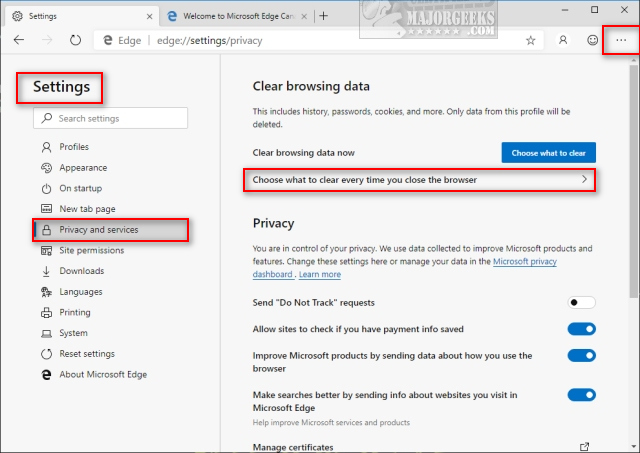
By default, all options are turned off. You can clear any of the following when the browser closes by toggling the switch next to each option.
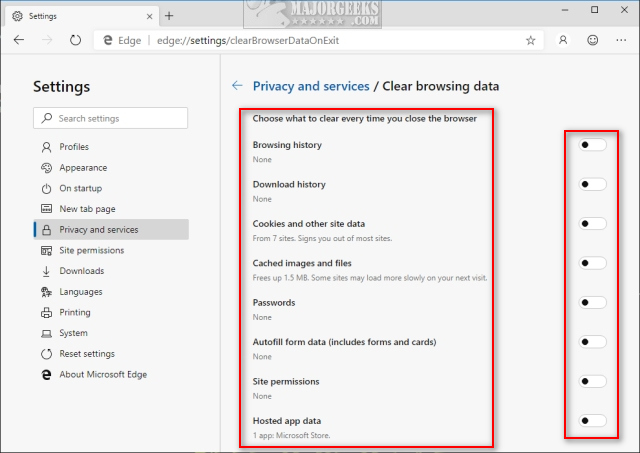
Browsing history
Download history
Cookies and other site data
Cached image and files
Passwords
Autofill form data
Site permissions
Hosted app data
Older version of Microsoft Edge also offer this option, and while easy to find, there are fewer options available. The 77.x builds improved upon this feature.
comments powered by Disqus
You can jump right to the Clear browsing data options by typing in edge://settings/clearBrowserDataOnExit in the search bar.
Otherwise:
Click on the three dots in the top right corner to access Settings.
Click on Privacy & Services.
Click the arrow next to Choose what to clear every time you close the browser.
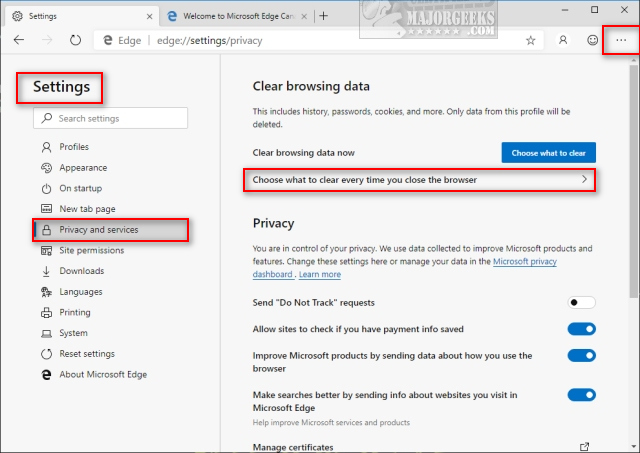
By default, all options are turned off. You can clear any of the following when the browser closes by toggling the switch next to each option.
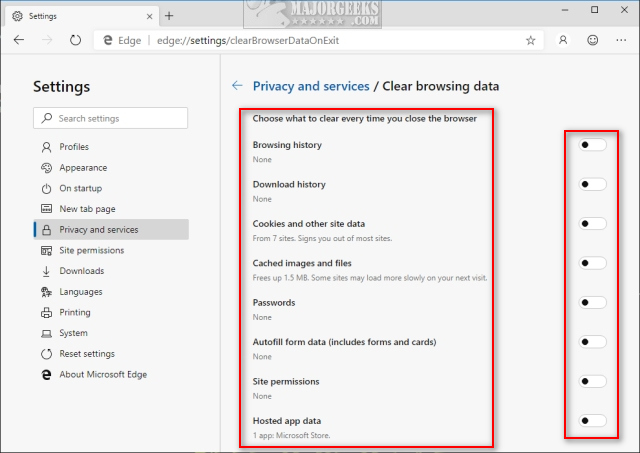
Older version of Microsoft Edge also offer this option, and while easy to find, there are fewer options available. The 77.x builds improved upon this feature.
comments powered by Disqus






